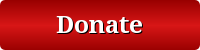This text is machine-read, and may contain errors. Check the original document to verify accuracy.
Monitoring Phone User's Guide
AT&T Inmate System
•
II.
Silent Seek Mode
When the Monitoring Phone is turned on, it will default to the Silent Seek mode. See Figure 5.
While in Silent Seek mode, the Monitoring Phone will scan the calls that are live on the system. The
phone uses 6 seconds as the default speed between scans. Using the Speed buttons, the user may
change the speed between scans from 5 to 13 seconds while in Silent Seek mode .
•
Silent Seek Screen
A.
B.
C.
D.
E.
Figure 5
OID: Displays the inmate's PIN number if used
TNI: Displays the phone number the inmate dialed
EXT: Displays the extension of the inmate's phone. This number corresponds with the
phone location labeled in "View Current Phone Status" on the TOM. See TOM User's
Guide for further information.
00:00:00: Displays the length of the inmate's call in HH:MM:SS
Status of the call: In the example above, the inmate was "Talking", which means the call has
been accepted by the called party. Other options are "Dialing" and "Answered" if the called
party has answered, but not yet accepted the call. The (FR) displayed after the Talking status
means Full Channel Recording. If the call has a (GR) it means an Officer has initialized
recording. If an (AR) is displayed, an Alert call is being recorded. The following symbols
will appear next to the call record when displayed in "HearSay Playback" on the TOM:
Alert Recording (AR)
•
Monitoring Phone Recording (GR)
rn
13
June 2001
REV 3.0
5
TRE - 738
�AT&T Inmate System
•
F.
G.
H.
I.
J.
K.
L.
•
Monitoring Phone User's Guide
Mode: In the above example, the Monitor Phone is in the Silent Seek mode, The phone will
scan all calls on the system silently, meaning the user cannot hear the conversations, Other
modes are Voice Scan, when the user can actually hear the conversations while scanning
calls, and Monitor Mode, Monitor Mode is used to pause on a certain call. The voices are
audible in this mode also, 6S: Displays the amount of seconds between scanning calls, The
speed may be adjusted with the Speed - or Speed + buttons,
Record: The user has the option to press this button to flag the call as recorded by an Officer.
This will be noted in the HearSay playback system on the TOM administrative terminal as
well as in reports.
Go To: To move to a specific call, the user may press Go To and dial the 3 digit extension of
the phone they want to monitor.
Monitor: This button stops the silent scan and switches to Monitor Mode. The system will
remain on this call until the call is either terminated, or the user selects another caIl to
monitor or scan.
V Scan: This button switches the mode to Voice Scan where the user can hear the inmate
calls in progress while scanning through the active conversations.
Speed -: The user may press this button to subtract seconds between scanning caIls.
Speed +: The user may press this button to add seconds between scanning caIls.
While in Silent Seek or Voice Scan, the Monitoring Phone constantly receives updates from the
system. A circular Update symbol will appear in the upper left corner of the display screen. When
this Update circle appears, the Monitoring Phone may not detect any buttons pressed. Make sure to
try again if any command is not accepted during an update. See Figure 6 .
Update
Symbol
Update Symbol
Figure 6
•
June 2001
REV 3.0
6
TRE - 739
�AT&T Inmate System
•
III.
Monitoring Phone User's Guide
Go To Option
The user always has the option to press the "Go To". This function allows the user to dial a 3 digit
extension of an inmate phone. Once the Go To button is pressed a screen will appear that requests
the user to enter the 3 digits. See Figure 7.
Note: The digits entered will not be displayed on the LCD.
Go To Screen
•
IV.
Figure 7
Once the system accepts the inmate phone extension, the system will remain in monitoring mode on
that particular phone extension. If the user wishes to mark the call as an Officer initiated recording,
they may simply press the Record button.
Monitor Mode
If the user presses the Monitor button, the Monitoring Phone will remain on that particular inmate
phone call. The conversation will be audible to the user. See Figure 8. The Monitor Mode will
remain until the call is either terminated, or the user selects to scan calls by pressing either "V Scan"
for Voice Scan, or "S Seek" for Silent Seek. Muting the Monitoring Phone
•
REV 3.0
June 2001
7
TRE - 740
�Monitoring Phone User's Guide
AT&T Inmate System
Muting the Monitoring Phone
At any time while the monitoring phone is on, the user may mute the phone by pressing the blue
speaker phone button a second time. (Note: The blue speaker phone button is pressed once to
power on the phone, and then a second time for muting the phone.) See Figure 1.
VI.
Voice Scan Mode
If the user presses V Scan for Voice Scan, the system will scan all calls and play the conversations to
the user. While the Monitoring Phone receives system updates, the conversations will be muted for
those few update seconds. See Figure 9. Using the Speed buttons, the user may change the speed
between scans from 6 to 48 seconds while in Voice Scan mode. Speed + adds seconds between
scanning, and Speed - subtracts seconds between scanning .
•
Voice Scan Screen
VII.
Figure 9
Alert Recordings
If individually specified telephone numbers are entered into the TOM administrative terminal as
"Alert" calls, HearSay will automatically begin recording the call. See Figure 10 .
•
June 2001
REV 3.0
8
TRE - 741
�AT&T Inmate System
Monitoring Phone User's Guide
•
Figure 10
Alert Recording Screen
A.
•
(AR) Alert Recording
VIII. Powering Off the Monitoring Phone
To power off the Monitoring Phone, the user needs to press the orange "Goodbye" button. See
Figure 11.
Goodbye
Button
•
REV 3.0
June 2001
9
TRE - 742
�AT&T Inmate System
•
HearSay Playback User's Guide
Inmate System
§ATs.T
001
•
00:34
02:55
01:44
01:10
00:40
12345678
12345678
12345678
12345678
12345678
103
103
103
103
103
001
001
001
001
001
101
101
101
101
101
101
HearSay Playback
User's Guide
•
This material is subject to change without notice. No part of this document may be
reproduced. in whole or in part or transmitted in any form without the expressed written
REV4.1
July 2001
TRE - 743
�TELEQUIP Labs, Inc.
•
HearSay Playback User's Guide
permission of TELEQUIP Labs, Inc .
Table of contents
e
I.
HearSay Playback
Pg.3
II.
Recording Descriptions
Pgs.4-5
rn.
Play back Recordings
Pgs.5-6
IV
File Menu
Pg.7
V.
View Menu
Pgs.8-11
VI.
PlayBack Menu
Pgs. 12
VII.
Report Menu
Pgs. 13-14
vrn.
Report Menu - Recording Notes
Pgs. 15 -17
vrn .
Help Menu
Pg.18
.
•
REV 4.1
July 2001
2
TRE - 744
�TELEQUlP Labs, Inc.
•
HearSay Playback User's Guide
""I.'--_-""H"'e..a...,rS"'a..,y'-'P..,I",a.....
yb:<:a"'c."k
When the "HearSay - Listen to Recordings" icon is selected from the desktop of the TOM, the Main
with
.
and dates. See
1.
Window wi II
HearSay Playback Main Window
•
Figure 1
c~ains
Each date
the recordings, if any, for that day. If there's a red circle with a line through it to the left
of the date, ~ , it means that there are no recordings for that date. The" ..." symbol to the left of the date
signifies that there are recordings. To view a complete list of recordings for a particular date, highlight the
date and double click. See
2.
103
103
103
103
103
103
123<"""
123-45678
01:10
1"""""
1n45678
123<"""
001
001
001
001
001
001
001
101
101
101
101
101
101
101
I,
•
July 2001
REV 4.1
3
TRE - 745
�HearSay Playback User's Guide
TELEQUIP Labs, Inc .
•
II.
Recording Descriptions
Located to the left of each call time is a symbol. Each symbol represents what type of recording was made.
The recordings will display the following: See Figure 3.
A.
B.
Gray tape symbol: Signifies a regular full channel recording.
Red circle with X: Signifies that an officer selected this call to record.
Yellow triangle with !: Signifies an alert recording.
Call Time: The time the call began. (HH:MM:SS)
Duration: The duration of the call.
ID Code: The inmate ID code used to place the call.
TNI: The telephone number the inmate dialed.
ACP: The ACP ID.
Channel: The channel that recorded the call.
Trunk: The Trunk ID.
Phone: The Phone ID. (This is the phone the inmate used to place the call.)
C.
D.
E.
F.
G.
H.
L
J.
K.
® 1012712000 Frj
® 10126/2000 Thu
® 1012512000 Wed
® 1012412000 Tue
® 10/2312000 Mon
® 1012212000 Sun
;
00:43
00:32
00:34
0255
01:44
01 :10
00:40
12345678
12345678
12345678
12345678
12345678
12345678
12345678
103
103
103
103
103
103
103
001
001
001
001
001
001
001
101
101
101
101
101
101
101
® 1012112000 Sol
® 1012012000 Frj
® 10/19!2OOOThu
®
1011S12000Wed
10/1712000 Tue
10/1612000 Mon
10/15/2000 Sun
1011412000 Sol
10/13/2000 Frj
1011212000 Thu
Playback Screen Descriptions
Figure 3
•
July 2001
REV 4.1
4
TRE - 746
�HearSay Playback User's Guide
TELEQUIP Labs, Inc .
•
In order to play back a recording, the user must highlight the desired recording under the "Call Time"
heading and double click. This will prompt a HearSay Playback Window. See Figure 4.
III.
Play back Recordings
By highlighting the desired recording and double clicking, a HearSay Playback window will appear. Under
the Playback pull down menu from the main window, there are two options for listening to recordings. If
the user has set the playback to "Multimedia", the recording will play on the user's computer with a
multimedia program. See Figure 4. If the user has "Dialogic" checked under the Playback pull down menu
from the main window, the playback will be performed on the Monitoring Phone. The HearSay Playback
window provides users with the following options:
•
Multimedia Playback Window
Figure 4
A. Play back a recording.
B. Quit this HearSay Playback screen.
C. Print the contents of the HearSay Playback window.
With Multimedia on, the user must click "Play" to bring up the multimedia program (See Figure 5). The
multimedia program selected by the user will have its own volume controls, etc. After listening to a
recording the user must select "QUIT" in order to terminate that particular recording and return to the Main
Window. If the user does not select "QUIT", the HearSay Playback Window will remain on the screen until
doing so. See Figure 4 .
•
July 2001
REV 4.1
5
TRE - 747
�TELEQUIP Labs, Inc .
•
HearSay Playback User's Guide
Figure 5 is the multimedia program that appears on the screen when the user selects "Play" on the previous
window. The following are the options for this default multimedia program.
Multimedia Playback Window Figure 5
A. Playa recording.
B. Exit this HearSay Playback window.
.E.
C. Stop the Playback recording. (Only available after the recording has begun playing.)
D. Fast forward the Playback recording.
Rewind the Playback recording. (Only available after the recording has begun playing.)
In the "Dialogic" mode of listening to recordings on the Monitoring phone, the user must select "QUIT" in
order to terminate that particular recording and return to the Main Window. If the user does not select
"QUIT", the HearSay Playback window will remain on the screen until doing so.
•
NOTE: Please keep in mind, if an error box should appear, the recording may have been archived or
erased. If archi ved, the recording will need to be restored in order for the user to obtain access to that
recording.
Remote Playback option: The TELEQUIP HearSay Playback system has an option to play back
recordings to a remote location. If you have a telephone next to the TOM, TELEQUIP will supply a
connector so that you can call someone at a remote location and playa recording to that called party. See
separate documentation for Remote Playback instructions .
•
REV 4.1
July 2001
6
TRE - 748
�TELEQUIP Labs, Inc .
•
IV.
HearSay Playback User's Guide
File Menu
The user may exit the program through the "File" pull down menu from the main HearSay Playback
window. See Figure 6.
® 0211812001 Sun
® 0211712001 Sal
••• 0211612001 F,i
® 0211512001 Too
® 0211412001 Wed
•
0247
0052
DMO
11223344
12345678
01040
001
001
101
101
••• 0211212001 Mon
® 0211112001 Sun
® 0211012001 Sal
® 0210912001 F,i
® 0210812001 Too
® 0210712001 Wed
0210612001 Tue
® 0210512001 Mon
® 0210412001 Sun
® 0210312001 Sot
S 0210212001 Fri
® 0210112001 Too
~
01 /3lI2OOl Tue
® 0112912001 Man
File Menu from Main Window
•
011
011
Figure 6
REV 4.1
July 2001
7
TRE - 749
�TELEQUIP Labs, Inc.
•
HearSay Playback User's Guide
V.!.:..._~V:..!i!:.ew!!...!M~en!!u!!
Search/Filter - The next menu on the Main Window is "SearchlFilter". Simply highlight the desired
number of days to view, or choose "Custom Days" or "SearchlFilter". See Figure 7.
DMO
DMO
12345678
011
om
om
101
101
0211012001 5.'
0210912001 Fr;
0210812001 Thu
•
•
REV 4.1
July 2001
8
TRE - 750
�TELEQUIP Labs, Inc .
•
HearSay Playback User's Guide
Custom Days - If the user highlights Custom Days, the system prompts you to enter the number of days
you would like to see. See Figure 8.
Custom Days Option
Figure 8
Search Filter - The system prompts the user to enter custom viewing data. See Figure 9. After entering
the custom data, the system will display the results ofthe custom search .
•
Search Filter Option
Figure 9
•
July 2001
REV 4.1
9
TRE - 751
�TELEQUlP Labs, Inc.
•
HearSay Playback User's Guide
Date Sort - The user may sort the records in either ascending order or descending order. See Figure lO .
•
..• 0211312001 Tue
, .• 0211212001 Ioton
6} 0211112001 5.....
6} 0211012001 Sat
6} 0210912001 F,j
6} 0210812001 Thu
6} 0210712001 Wed
6} 0210612001 Tue
6} 0210512001 lot on
6} 0210412001 Sun
6} 0210312001 Sat
6} 0210212001 F,j
6} 0210112001 Thu
6} 0113112001 Wed . .
Date Sort Option
Figure lO
•
REV 4.1
July 2001
10
TRE - 752
�HearSay Playback User's Guide
TELEQUlP Labs, Inc .
Refresh - Allows the user to refresh the dates and restore to the defaults in the "View" menu. See Figure
•
11.
0247
n'''''';''7
0052
11223344
12345678
DMO
DMO
011
011
001
001
101
101
02/1312001 Tue
02/1212001 Mon
02/11/2001 Sun
•
02/1012001
02/0912001
02/0812001
02/0712001
02/0612001
Sal
F,;
Thu
Wed
Tue
Refresh Option
•
Figure 11
REV 4.1
July 2001
11
TRE - 753
�TELEQUIP Labs, Inc .
•
VI.
HearSay Playback User's Guide
PlayBack Menu
The "Playback" menu from the main window offers two methods to listen to the HearSay recordings. See
Figure 12.
ON7
00:52
DMD
12345678
011
001
101
•
Playback Menu from Main Window
Figure 12
The "Dialogic" option allows the user to listen to recordings on the Monitoring Phone. The second option,
the default setting, is "Multimedia". With the multimedia option, the user will be able to listen to recordings
on their computer with a multimedia program. The user may select the program with the "View Playback"
item located last in the Playback pull down menu. See Figure 13 .
•
View Playback Window
REV 4.1
Figure 13
July 2001
12
TRE - 754
�TELEQUIP Labs, Inc .
•
VII.
HearSay Playback User's Guide
Report Menu
To perfonn reporting functions, highlight "Report" from the Report menu. See Figure 14.
1234567890
<So
<So
<So
<So
0710712001
0710612001
0710512001
0710412001
••• 0710312001
•
••. 0710212001
<So 0710112001
<So 0613012001
0612912001
0612812001
<So 0612712001
<So 0612612001
<So 0612512001
<So 0612412001
<So 0612312001
<So 0612212001
<So 0612112001
••• 0612012001
Sat
Fri
Thu
Wed
Tue
Mon
Sun
Sat
Fri
Thu
Wed
Tue
Mon
Sun
Sat
Fri
Thu
Wed,
TEL
TEL
TEL
TEL
TEL
TEL
TEL
TEL
TEL
00:52
Q(}34
ono
04:15
1234567890
1234567890
1234567890
1234567890
000
000
000
000
000
000
000
000
000
001
001
001
001
001
001
001
001
108
108
108
107
107
107
108
107
Figure 14
•
REV 4.1
July 2001
13
TRE - 755
�TELEQUIP Labs, Inc .
•
HearSay Playback User's Guide
After selecting Report, the system will prompt the user to enter the desired report data and click OK. See
Figure 15 .
•
The system will create a report using the data entered. The date, begin time, end time, duration, ill Code,
TNI, and ACP label will be displayed in the custom report. The blocked number, inmate phone location,
trunk used and file name are also displayed. See Figure 16.
ALL
STR
DATE
IIEGi"
E"
'"'
Trunk ID:
ID CODE
T",
10 CODE
11223311_
STR I2/2DJ2DIM 111:18:118 111:18:36 110:21
(&)2011 TElEQUIP labs, Inc.
PLAYUOX
Report Results
Aep
BUt I'Hti TRII
FILE HAHE
111 111 Dll DI401181111908.15111 ; ,
Pag!!' 1
Figure 16
•
REV 4.1
July 2001
14
TRE - 756
�TELEQUIP Labs, Inc .
HearSay Playback User's Guide
._ VIII, Report Menu - Recording Notes
•
Recording "Notes" are also available from the Report Menu. The user may attach text or notes to any
recording.
Create or modify a note by first clicking the recording in which the note will correspond. The time of the
call recording will be highlighted. Then, click Report located on the menu, then Recording Notes from the
dropdown menu. See Figure 17.
TEL
TEL
TEL
TEL
TEL
TEL
TEL
TEL
TEL
'234567890
1234567B90
1234567890
1234567B90
0055
1234567B90
000
000
000
000
000
000
000
000
000
002
001
001
001
001
001
001
001
001
104
108
108
108
107
107
107
108
107
•
Report Menu - Recording Notes
Figure 17
An MS Word document will automatically open. Type the text you wish stored for the recording selected.
Your text will be in a color chosen by the program. NOTE: The user cannot change the color.
Otherwise, the user may format the text in virtually anyway desired i.e., using Word formatting options such
as font size, font type, underline, bold text, italicize, text alignment, etc. See Figure 18 .
•
REV 4.1
July 2001
15
TRE - 757
�TELEQUIP Labs, Inc.
HearSay Playback User's Guide
•
Click to
Close
the Note
TIfE MOUSE OVER TIfE TEXT, IT Wll.L DISPLAY TIfE USERNAME,
TIME, AND ACTION TAKEN. YOU CAN CHANGE TIfE FONT SIZE,
UNDERLINE, BOrf T,;;..;....-~~,-o/0~"';~AI"t- ETC. NOTE: TIfE COLOR
CANNOT BE CHAl .,,,,t,'
ASSIGNED A NEW COLOR
UPON ENTRY INTO TIfE PROGRAM. SEE BELOW .
•
Figure 18
Once you have completed your Recording Note, save the document by clicking the Diskette Icon on the tool
bar or by clicking File -> Save from the menu. Close the document by clicking the X in the upper right
comer of the document.
Additional users can edit the same Recording Note by adding new text or editing the original text. The user
opens an already created Note in the same manner as if a new one was being created. All original text will
be displayed when the document is opened. If the user tries to delete text, the text will be displayed as a
strikethrough. The text will not actually be removed from the document. See Figure 19 .
•
REV 4.1
July 2001
16
TRE - 758
�TELEQUIP Labs, Inc.
•
HearSay Playback User's Guide
TIllS DOCUMENT IS SETUP TO TRACK CHANGES. IF YOU MOVE
THE MOUSE OVER THE TEXT, IT WlIL DISPLAY THE USERNAME,
TIME, AND ACTION TAKEN. YOU CAN CHANGE THE FONT SIZE,
~UND~~EfRL~IN~E~'B~O~L~D~T~E~Xt'~T~'IT~ALI~.~C~IZE~'jET~C~.~N~a~TE~:jTHEWEC~O~L90~R~t~~
:bPON ENTRY INTO THE PROGRAM. SEE BEI.G'i¥.
Administrator,OT/IO/OI9:29AM:
Inserted
New users will be assigned a different color. If this user tries to delete text
from the previous user's note, the text will remain but will be displayed as a
strikethrough. See above. If you move yoW" mouse over this text, you will
see that a different username is displayed as well as the time and action
taken.
Additional User Notes
Figure 19
Additionally, the deleted text will be tracked the same as regular text. First the deleted text will be
•
displayed in the user's assigned color then, if the mouse is placed over the deleted text, the usemame, date,
time and action will be displayed. See Figure 20.
TIllS DOCUMENT IS SETUP TO TRACK <-'RANGES. IF YOU MOVE
TIIE MOUSE OVER TIIE TEXT, IT WILL DISPLAY TIIE USERNAME,
TIME, AND ACTION TAKEN. YOU CAN CHANGE TIIE FONT SIZE,
!
UNDERLINE, BOLD TEXT, ITALICIZE, ErC. ~nl-;t~~or:;;;i~~/~l-~:~-~
CANNOT BE CHANGED. EACH USER IS ASS Deleted
UPON ENTRY INTO THE PROGRAM. SEE BEl.O'.V.
New users will be assigned a different color. If this user tries to delete text
from the previous user's note, the text will remain but will be displayed as a
strikethrough. See above. Jfyou move your mouse over this text, you will
see that a different username is displayed as well as the time and action
taken.
.- ......,-.,
"""
•
... ,
Deleted Text Tracking
Figure 20
July 2001
REV 4.1
17
TRE - 759
�TELEQUIP Labs, Inc.
HearSay Playback User's Guide
""IX~''--....!JH~e!llp!....M!!!!,e:!!n.!!u
•
The "Help" menu from the main window displays the Playback Version number currently installed. See
Figure 21.
Help Menu from Main Window
Figure 21
•
•
July 2001
REV 4.1
18
TRE - 760
�AT&T Inmate System
•
Voice Recording Transfer to CD
Inmate System
~AT..T
•
Voice Recording Transfer to CD
User's Guide
This material is subject to change without notice. No part of this document may be reproduced, in whole Of in part, or
transmitted in aI;lY form without the expressed written permission of AT&T.
•
August 2001
Rev.2.1
TRE - 761
�Voice Recording Transfer to CD
AT&T Inmate System
•
Table of Contents
4
INTRODUCTION
•
•
1.
About the Hardware
5
II.
Transferring HEARSAY call recordings to CD
Steps 1. - 3.
5
Step 4. - 6.
6
Steps 7. - 9.
7
Steps 10. - 14.
8
Step 15. -17.
9
August 2001
Rev.2.1
2
TRE - 762
�AT&T Inmate System
•
Voice Recording Transfer to CD
INTRODUCTION
WHO SHOULD READ THIS MANUAL?
This manual is designed for technical personnel who are administrating the inmate phone system.
•
•
•
Site personnel
Administrators
Investigators
OVERVIEW
•
The CD-RW component is installed in the central processing unit of the AT&T Inmate System On-Site
Manager (TOMTM) Administrative Terminal. CD-RW allows the user to transfer voice recordings to CD in
multimedia playback format. The CD may then be placed in a CD player ("boom box") or laptop computer
for the purpose of playing back voice recordings for evidentiary purposes. The recordings are in no way
compromised by this transfer. All data is stored exactly as it is recorded without the use of compression
techniques.
The TOMTM is connected via high-speed Local Area Network (LAN), to the correctional facility's Digital
ACP® with HEARSA yTM Recordings of the inmate phone calls are created and stored on the Digital
ACP® with HEARSA yTM hard drive or Network Access Storage (NAS) system and are managed on-site
by the TOMTM. An interface is provided on the TOMTM for the user to accomplish the transfer of the voice
recordings to CD.
•
August 2001
Rev.2.1
3
TRE - 763
�AT&T Inmate System
Voice Recording Transfer to CD
About the Hardware
CD-Rewritable Drive
Internal to the TOMTM is the CD-Rewritable Drive. The drive writes to CD-R (recordable CD) at
speeds up to 8X, or to CD-RW (rewritable CD) at speeds up to 4X. The drive is fully installed and
ready to be used.
Compact Discs
In order to create recordable CDs you will need to purchase either the CD-R or CD-RW types discs
at your local computer store or contact your inmate phone provider. Please note that CD-R type
discs may only be written to one time.
II.
Transferring HEARSAY call recordings to CD
1. Access the call-recording manifest by double clicking on the Playback Recordings icon on the
desktop. Locate the recording in the manifest you wish to transfer to CD. For help locating a
recording see the "HEARSAY Recording User's Guide".
•
2. Right click the recording desired then select "Audio CD Recording" from the dropdown menu
(Figure 1). The Audio CD Recording window will pop-up verifying the successful conversion of
the recording to W AV format (Figure 2). Each recording is stored with a unique file name for
identifying the recording. The file name is also displayed in the Audio CD Recording window.
Click "OK" .
Example: TELlO1l74141.22901.wav file
TELl
01
174141
229
01
-Represents the Digital ACP system name.
- The trunk the call was placed from.
-The Begin Time of the call in HH:MM:SS format
- Julian Date (in this example, the 229'h day of the year)
- Represents the year
3. At this point, you may either playback the recording or continue to transfer the recording to a
CD .
•
Figure 1
Rev.2.!
August 2001
4
TRE - 764
�AT&T Inmate System
Voice Recording Transfer to CD
•
4. Minimize the HearSay Playback window.
5. Double click the Easy CD Creator 5 Basic icon (Figure 3). (Icons subject to change)
,
L
_ .
Figure 3
6. Click the "make a Music CD" button (Figure 4) then, click the "music CD project button in the
middle of the "Select a Project" screen (Figure 5).
•
1. Rol1over _ _
..,_~
2. Click ""-"-'3. Create ....... CD
Figure 5
•
Rev.2.1
August 2001
5
TRE - 765
�AT&T Inmate System
•
7.
Voice Recording Transfer to CD
The "untitled Music CD Project - Easy CD Creator" window should be open. Locate the
.W AV file you created by clicking the dropdown arrow under "Select Source Files" (Figure
6). Click (D:) then double click the file folder named "audiocdwav" (Figure 7).
"
• •'m~
M,~
J'
~,
F_F_
7m-w!10JoM
fJoF_
m'IOO~10,I,M
-III
~,
GmJll1 ~(Ij'"
fJof_
Fiof_
FIof_
fIoF.....
lDt11,ro~lO' ...
lE111l'1ll121 PM
011'1
)
""1'C_'C"-.~
"''''''-1'-)
, "~="~uud
, 1O""-""'17l
musicc~""
ht-x
wme
N_U>l'"
~~"AM
~,
'0111l1li .. :«....
~,-
1(111)100121 PM
""~l-lA ...
... r....
.,,1
"*,,,,,,,,
n~¥a;1E '_L"'-- lile
___ M
/'" fuI
'" rJr;"'".i.ftI .. "'.~
~-
t.I21iCt1~(Ij'"
F.II""Il1~lA'"
__
_ __
--;, ~;:::')lit\ftn{J..~",
I
Add hacks and audio file!! here.
•
8. All .wav files in the directory will be listed. Click on the desired recording file then click the
"Add" button on the toolbar in the middle of the window. The recording file will appear in the
bottom half of the window under "Track Title" (Figure 8). Repeat this step for any other
recordings needed from the list.
ZlIJI w.... Soo.nd
1<1<8 "'.... s.....:t
"'_5 .....
M~
~121Q1
w..... s......
EIn9iQlll:12AM
1IJ2SIUl!t"AM
1lfI'
''
lVlT.cJuePM
ZJ5f'101
•
* ••
1
2
TEllOH,D<n'2mI
T~l,OlI1'''' nsol
W02:~
00'1.31
O,,--...T€l'(nOOO1U,_
El"-T£l'DllW"2
Figure
9.
•
The "New CD Title" and "Artist Name" fields may be used to label the CD. For example:
New CD Title:
Frank Albert Smith
Artist Name:
Smith County Jail
Recording file names can be renamed from that identified in step 2. However, TELEQUIP
strongly discourages this practice because the file name is created by the HearSay system and
is completely unique.
Rev.2.1
August 2001
6
TRE - 766
�AT&T Inmate System
•
•
Voice Recording Transfer to CD
10 .
Once all of the desired inmate recordings have been added, click the "Record" button.
11.
Click the "Start Recording" button (Figure 9).
12.
Insert a blank CD or a CD with enough free space to add recordings. Click retry. The
Record CD Progress window will display (Figure 10) .
13.
Once the Record Progress phase has reached 100%, the "Record Complete" window will
pop-up (Figure 11). Click "Finalize" if you do not wish to add anymore recordings to the
CD. The system will close the CD. Wait several seconds before proceeding to step 14.
OR
Click "Do not Finalize" if you will be adding more recordings to the CD. If you click
the "Do no Finalize" button, go to Step 16. WARNING - A CD cannot be played until the
"Finalize" process has been completed.
•
14.
Click "Close" on "Launch CD Label Creator". Click "OK" on "Record CD Progress"
window. Click "No" on the "Save CD Project Changes".
Rev.2.1
August 2001
7
TRE - 767
�AT&T Inmate System
•
Voice Recording Transfer to CD
15 .
Close "Easy CD Creator". Close the "Select a Project" window and remove the CD.
16.
Click "OK" on "Record CD Progress" window. Click "No" on the "Save CD Project
Changes".
Close "Easy CD Creator". Close the "Select a Project" window and repeat steps 1. -15 to
continue adding more recordings to the CD.
17.
NOTE: If the CD is a CD-R the disc may only be used once. If the CD is a CD-RW it may be written to
multiple times .
•
•
Rev.2.1
August 2001
8
TRE - 768
�•
Inmate System
AT&T
Equipment Installation,
Test and Maintenance
•
• DIGITAL ACpTM
• MONITORING PHONETM
Revision V.06 - October 2001
This material is subject to change without notice. No part of this document may be reproduced, in whole or in part,
or transmitted in any form without the expressed written consent of AT&T .
•
AT&T Install Manual
1
TRE - 769
Revision V.06
October 2001
�•
Table of Contents
Equipment Installation,Test and Maintenance ......................................................................................................... 1
Revision V.06 - October 2001 .............................................................................................................................. 1
INTRODUCTION ....................................................................................................................................................... 3
WHO SHOULD READ THIS MANUAL .......................................................................................................................... 3
OVERVIEW ................................................................................................................................................................. 3
SAFETY CONSIDERA TIONS ................................................................................................................................. .4
TOOLS AND TESTING EQUIPMENT .................................................................................................................... 5
TESTEQuIPMENT ....................................................................................................................................................... 5
TOOLS ........................................................................................................................................................................ 5
DOCUMENTATION ...................................................................................................................................................... 5
CABLING AND HARDWARE ........................................................................................................................................ 5
UTP/STP/COAX ....................................................................................................................................................... 6
ADAPTERS/CONNECTORS ........................................................................................................................................... 6
PAINT/SEALANTS/ADHESIVES ................................................................................................................................... 6
INITIAL SITE SURVEY ............................................................................................................................................ 7
INMATEPHONES ....................................................................................................................................................... 7
TRUNKS (C.O. LINES) ................................................................................................................................................ 7
EQUIPMENT LOCATION .............................................................................................................................................. 8
ADDITIONAL CABLE .................................................................................................................................................. 8
•
UNPACKING AND RECEIVING INSPECTION ••.•••.•.••..•.••••••••••••••••••••••••.•..•.•••••••••.•.••••••••••......•••••••••••••••••.•.•••••• 9
SHIPPING DAMAGE .............................................................................................................................................. 9
EQUIPMENT INSPECTION (INSIDE THE CASE) ..................................................................................................... 9
SHIPPING CONTENTS •••••••••••••••••.••••••••.....•••••••••••••••••••.••••.•••••••••••••••••••••••••••••.•••••••••••••••••.••••.•••••.••••••••••••••.••••••••• 10
TOMTM CONTENTS .............................................................................................................................................. 10
DIGITAL ACP@ CONTENTS ................................................................................................................................. 12
UPS CONTENTS ................................................................................................................................................... 16
EQUIPMENT INSTALLA TION ............................................................................................................................. 17
DIGITAL ACP@WITHTI - RACK MOUNT INSTALLATION ................................................................................. 17
TOMTM INSTALLATION ...................................................................................................................................... 23
MONITORING PHONETM INSTALLAnON .............................................................................................................. 26
APPENDIX •••••••••.•.•.•••••••••.•.•••••••.•••.•••••••.•••••••••••••.•.•.•.••••••.••••••••••••••••••••••••••••••••••••••••••••••••••.•••.•••••••••••••••••••••••••••.••••. 39
TROUBLE SHOOTING ................................................................................................................................................ 39
ROUTINE MAINTENANCE ........................................................................................................................................ .40
GLOSSARY OF TERMS .............................................................................................................................................. .41
•
AT&T Install Manual
2
TRE - 770
Revision V.06
October 2001
�INTRODUCTION
•
WHO SHOULD READ THIS MANUAL
This manual is designed for technical personnel who are installing or maintaining AT&T
Inmate System equipment, including but not limited to:
•
Site personnel
•
Local or long distance Bell technicians
•
Installation technicians
OVERVIEW
•
The AT&T Inmate System, DIGITAL ACpTM, On-Site Manager (TOMTM), and
MONITORING PHONETM supercedes the original ACJ>®, Traffic COpTM,
HearSayTM, and TOMTM configuration previously sold. Excepting the TOMTM and
MONITORING PHONETM components, the new "all in one" system performs the
functions originally controlled by the multiple component design. TOMTM is an
administrative system, which connects via high-speed Local Area Network (LAN), to the
correctional facility's DIGITAL ACpTM system. The MONITORING PHONETM
connects to the DIGITAL ACpTM using one-pair of a two-pair standard phone cable,
a.k.a."silver satin".
•
The TOMTM assists the administrative site personnel with generating reports, PIN
management, blocking numbers, viewing current phone status, playing back
recordings and setting alert numbers.
•
The DIGITAL ACpTM combines inmate call processing, database and Wide Area
Network (WAN) management, and recording and monitoring into one unit.
•
The MONITORING PHONETM monitors, initiates recordings and visually displays
the inmate's PIN, dialed number and phone ID.
'li' Note: The DIGITAL ACpTM can operate without the TOMTM or MONITORING
PHONETM as a standalone call processor. Each site configuration is unique .
•
AT&T Install Manual
3
TRE - 771
Revision V.06
October 2001
�SAFETY CONSIDERATIONS
•
•
•
The AT&T Inmate System reflects all ofthe safety features that your home or office PC
exhibits. However, there are times when you should take extreme caution:
•
Never install telephone wiring during a lightning storm.
•
Never install telephones jacks in wet locations unless the jack is specifically designed
for that purpose.
•
Never touch un-insulated telephone wires or terminals unless the telephone line has
been disconnected at the network interface. Open telephone wires (Tip and Ring) can
create electrical shock during ring or C.O. testing.
•
The power supply of the equipment receives its energy from a standard 115 Vac/60
Hz US electrical system. As such, it should be used with the standard precautions.
•
The equipment should only be used with the supplied three-prong plug to protect the
system against static discharge.
•
When proceeding with maintenance activity, appropriate grounding straps should be
worn to prevent any electrical discharge. In the absence of proper grounding straps,
keep one hand on the case at all times and stand still while working on the equipment.
•
Never perform maintenance with the power on .
•
Keep electrostatic-sensitive parts in their containers until they are ready for use.
•
Do not place the equipment near any electromagnetic devices .
AT&T Install Manual
4
TRE - 772
Revision V.06
October 2001
�TOOLS AND TESTING EQUIPMENT
•
In order to provide the most complete installation, AT&T suggests being prepared with
the following lists of tools and testing equipment. Many items may not always be
necessary.
TEST EQUIPMENT
Representative Phone Card used by inmates
Butt set w/cJips and modular adapters
Multimeter w/leads
T -Carrier test set with adapter cables for modular & TRS
TOOLS
•
Normal hand tools
Hand 1 power saw for metal and plywood
Bending hicky
HiIti-style gun and fasteners
Hammer drill
Batter powered drill 1 driver
Punch down w/cutting bits for 66 1110
Security driver bits 5/32 PIH Hex T -IS PIH torx
Nut driver bits
Asstd. Adjustable open end wrench
Box and open end wrenches
3/8 Socket Dri ver set
Work lights and extension cords
DOCUMENTATION
Site Survey
Product Order Form
Training Manuals.
Equipment configuration and functional block diagram of the system
CABLING AND HARDWARE
•
Conduit
Clamps and screws
Solid Conductor # 12 CU for AC (3 Colors W, B, G)
Standard # 18 extension cable for carts
Marine wall mount and matting male connectors for carts (Hubbell PH6625 sytle)
Outlet Strips - SP187A by Black Box
AT&T Install Manual
5
TRE - 773
Revision V.06
October 2001
�•
UTP/STP/COAX
25 Pair cable
Quad
Cat 5
Clamps/screws/wrap
ADAPTERS/CONNECTORS
66/ 110 blocks (Verify configuration and qty)
RJll Plugs
RJ45 Plugs
RJll Blocks
RJ45 Blocks
AC Power strips and surge protectors
PAINT/SEALANTS/ADHESIVES
Black backboard paint
Foam Sealant for cable thimbles
•
•
AT&T Install Manual
6
TRE - 774
Revision V.06
October 2001
�•
INITIAL SITE SURVEY
This chapter will familiarize you with the site survey and provide some helpful
hints. AT&T also has a separate site survey form available upon request. Initial
considerations are as follows:
•
Determining the number of inmate phones
•
Determining the number of trunks needed
•
Location of the equipment
•
Additional cabling
•
Additional information on the site survey
INMATE PHONES
•
During the ordering process, the total number of inmate phones and trunks must
be provided. Each site and customer may have varying requests. AT&T will
evaluate all the possible configurations with the customer to determine the
optimal setup.
TRUNKS (C.O. LINES)
Once the number of trunks required has been determined, you may want to
contact the local Telephone Company and request the order specifications for the
trunks. This will prevent any problems during the install, such as blocking,
incorrect routing, loop start, ground start, etc.
You may not be able to change the order before the equipment is installed. If this
is true you should put your request in for a due date and request that a telephone
technician is on-site for the cutover. A telephone technician can activate changes
during testing.
•
•
Note:
Trunk surge protectors are available from a number of sources. We
highly recommend these protectors to prevent spikes through the
phone line .
AT&T Install Manual
7
TRE - 775
Revision V.06
October 2001
�•
EQUIPMENT LOCATION
•
The equipment should be located in a well-ventilated area and should have
proper airflow. A climate-controlled room is preferred.
•
A dedicated NC outlet should be within six feet of the equipment.
•
An equipment grounding source, preferably a cold water ground should be
available.
•
The DIGITAL ACpTM and TOMTM require a 10 Base T Cable (Cat 5)
connection for the LAN interface.
•
The DIGITAL ACpTM and TOMTM require a modem line for remote dial-in
access.
•
One (1) pair or two-conductor (2) wire is required for each MONITORING
PHONETM installation.
•
Equipment racks, if desired, are also available.
•
Pursuant to the Limited Warranty Agreement, select a place for the equipment
that is free and clear of any dirt, debris, or water that might damage
•
DIGITAL ACpTM or its components. Where possible, the DIGITAL ACpTM
and its wiring should be raised from the floor to prevent damage due to
flooding.
ADDITIONAL CABLE
•
•
During the installation you may need to extend a portion of the equipment
some distance away at the site. Additional telephone wire and / or 10 Base T
Cable (Cat 5) may be purchased in your area.
•
Note:
Installation of the telephone wires and LAN before the installation
day will greatly reduce your install time .
AT&T Install Manual
8
TRE - 776
Revision V.06
October 2001
�•
UNPACKING AND RECEIVING
INSPECTION
SHIPPING DAMAGE
To ensure the equipment has not been damaged during shipment, please follow these
instructions:
1. Clean the area where the boxes will be opened to avoid getting dust or dirt in the
equipment. Avoid raising dust into the air that might contaminate the equipment fan
when the system is powered up.
2. Check all around the outer shipping container for visible signs of shipping damage.
3. Remove the equipment from the box and also inspect for signs of shipping damage.
•
4. If equipment damage is evident, please refer to the Equipment Inspection section to
inspect the interior of the equipment.
EQUIPMENT INSPECTION (INSIDE THE CASE)
1. Remove the eight screws located along three of the top side edges that retain the top
metal cover. The cover can be lifted off by raising the bottom rear of the cover first
and working the top front edge out from under the lip of the front panel.
2. Once the computer is open, check that the computer's cards or circuit boards appear
to be seated and aligned properly at both ends. Push lightly on the edge of the cards to
ensure they are well seated.
3. .After careful inspection of the electronic cards, connectors, and cables, and if no
damage or loose fittings are found, replace the sheet metal cover over the chassis and
slide it into place along the front cover. Replace the eight screws removed in Step 1.
•
9
AT&T Install Manual
TRE - 777
Revision V.06
October 2001
�•
SHIPPING CONTENTS
Each box of equipment contains individual parts that are required for the install.
Please review this section to ensure all of the shipped materials are present.
•
TOMTM
•
DIGITAL ACpTM
•
MONITORING PHONETM
• UPS
TOMTM CONTENTS
•
TOMTM System Unit with Power Cord
•
Color Display with Power Cord and 15 pin VGA Cable
•
•
AT&T Install Manual
10
TRE - 778
Revision V.06
October 2001
�•
•
Keyboard
•
Laser Printer with Power Cable
•
Mouse and Mouse Pad
•
DAT, DLT or LTO (not shown) Tape Drive or Loader (HearSay Only - May
•
be external or internal to the system)
Internal DAT
•
AT&T Install Manual
Internal DLT
11
TRE - 779
Revision V.06
October 2001
�•
•
10 Base T Cable (Required for Networking) Suggested Cat 5
•
Multimedia Playback Speakers (HearSay TOM only)
•
Surge Protector
•
•
Instruction Manual
DIGITAL ACp® CONTENTS
•
•
Digital ACP® System Unit with Power Cord
AT&T Install Manual
12
TRE - 780
Revision V.06
October 2001
�•
•
Color Display with Power Cord and 15 pin VGA Cable
•
Keyboard
,,-,
'~....;
".
it
•
•
~"~J
P::IC::Ij
~ ~C:;'I:'I:l';,;a:'''''~-3~ 1
- ..~. ,
~~a~c~~~a=s
~~
I
h::lr.
~~~
j=~
•
Mouse and Mouse Pad
•
LSI DB37 Cable(s)
AT&T Install Manual
13
TRE - 781
Revision V.06
October 2001
�•
•
•
MSI Straight Through Amphenol Cable (s)
•
Tl Cable (s)
•
MSI Power Cord (s)
r,.
'ill
,.
•
•
MSI Power Supply (s) or "Brick"
AT&T Install Manual
14
TRE - 782
Revision V.06
October 2001
�•
•
•
•
66 Block (s)
•
10 Base T Cable (Required for Networking) Suggested Cat 5
•
Network Access Storage (Optional)
•
Archival Storage Server (Optional)
AT&T Install Manual
15
TRE - 783
Revision V.06
October 2001
�•
• * MONITORING PHONETM
(s) with Display
* = Depending on the features ordered these items may not be included
UPS CONTENTS
•
•
UPS System Unit
... "
'-'
, ~"...,
..
OR
~
£mrpr;.. fllDO
•
AT&T Install Manual
16
TRE - 784
Revision V.06
October 2001
�•
EQUIPMENT INSTALLATION
DIGITAL ACP® WITH T1 - RACK MOUNT INSTALLATION
Overview
The following diagrams represent a Digital ACP system with TI interface for
all outbound trunks, no analog lines <P.O.T.S., P.A.L.S. etc.). The Tl
interface is accomplished with the Dialogic Tl interface boards. An installation
in which all central office line interfaces is required, Dialogic LSI boards will be
used. A mixture of both type boards/interfaces is possible. Additionally, LSI
boards are used by the Digital ACP for other functions such as the Monitoring
Phone when HearSay technology is included. Dialogic MSI boards are used for
interfacing to the inmate phones.
If you are installing a system with all analog lines contact AT&T Inmate
Customer Service for assistance.
If you are installing a system with both TI and analog lines contact AT&T Inmate
•
Customer Service for assistance .
Installation Procedure
WARNING! DO NOT CUTOVER THE INMATE OR CO LINES UNTIL
SOFfWARE SETUP IS COMPLETED.
We will now begin the installation of the DIGITAL ACpTM with Tl equipment.
Our extensive experience in this procedure has been documented to assist you
with a step by step procedure. Please follow ALL of the instructions. We pride
ourselves in helping you do a professional job wherever the equipment is
installed, so please keep your work area clean and double-check your work.
Make sure your demarc or location of the 66 blocks is reasonably close to where
the equipment is going to reside. Pursuant to the Limited Warranty Agreement,
select a place for the DIGITAL ACpTM that is free and clear of any dirt, debris,
or water that might damage the DIGITAL ACpTM or its components. Where
possible, all DIGITAL ACpTM parts and wiring should be raised from the floor
to prevent damage due to flooding .
•
AT&T Install Manual
17
TRE - 785
Revision V.06
October 2001
�•
•
1. Install the 66 Block(s) provided on the wall or in the space provided on the
rack.
2. Connect the modem line for the Digital ACP® from the Telco 66 Block
directly to the MBB card located on the back of the system. The jack is labeled
"Telco in".
3. After "punching down" the inmate phone cables to the blocks, position the
Digital ACP® and connect the MSI Straight Through Amphenol cables to the
backside of the Digital ACP® MSI Cards and use the attached screw to
tighten the connection. Each cardlblock is labeled. Ex. SI1, S21, S31. There
will be one 66 Block per MSI Card. The first character S = Station, the
second character is the card sequence in the system, the third character in the
set is the Digital ACP system number. In the example below the system is the
first in the group.
MSI Straight Through
Amphenol Cables
•
AT&T Install Manual
18
TRE - 786
Revision V.06
October 2001
�•
4. Attach one CAT5 cableIRJ45 to each Tl card then attach the opposite ends to
the Smart Jacks or other Tl connection point. Note: Connectors may not be RJ45
and will have to be adapted. There will be one connection point for each 24-line
group. In this example, there are 2 groups of 24 or a total of 48 trunks.
Smart Jack
1
Smart Jack
2
CAT5 IRJ45 cable
Helpful Tl figures:
I , ·. ··
...
...
'1'.1''''
~
•
•
,.. 4,
"
1 -RCUJUN:;
2 - RCUJIP
3
UNJSED
4 -XtlITJUHG
5 -XMlTJIP
6 -UttlSED
?
CHASSIS GROUND
'-----'0c.J- Q-IASSIS GFIOOND
a
5. Attach the LSI DB37 cable to the LSI card and then to the Lll 66 Block. For this
installation, the LSI card is used for the Monitoring Phone(s) only. No c.o. lines will
be attached. Multiple Monitoring Phones will share the same Lll 66 Block.
AT&T Install Manual
19
TRE - 787
Revision V.06
October 2001
�•
6. Plug the 10 Base T Cable(s) into the ACP(s) and connect the other end to the
Network Switch.
Network Switch
Base T Cable (Cat
•
7. Now connect a ground wire from the back of the Digital ACP's copper
grounding bar to a common ground nearby. USE A MINIMUM OF 6 GAUGE
SOLID WIRE .
IEarth Ground
/
•
AT&T Install Manual
20
TRE - 788
Revision V.06
October 2001
~,
�•
8. Using the cables provided, connect the MSI cards to the MSI Power Supply(s)
or "Bricks". Connect the MSI Power Supply power cables to the power strip.
Connect the DACP® power cord to the UPS if supplied. The DACP® or UPS
should be connected to a dedicated NC outlet. Power-up the UPS by depressing
the switch located on the front panel. Now Power-up the DACP® by depressing
the button on the front panel. Contact Customer service at 1-888-722-4227 for
programming.
'----; A'Cf Power Button
+--;.!VCOutlet
•
Power Switch
9. Once programming is completed Customer Service will assist you in
the test calls.
10. Follow steps 2 - 9 for each ACP .
•
AT&T Install Manual
21
TRE - 789
Revision V.06
October 2001
�•
11. * At this time you may want to notify the site that you will be cutting over the
inmate phones to the new system. Cut over the inmate phones to the 66 blocks. Keep
notes on the phone location on the block and the physical location in the site. Continue to
cut over the trunks (CO) to the DACP® 66 blocks. Label the 66 blocks appropriately
with phone locations for ease of future troubleshooting.
II Note:
The LAN connection varies from site to site and can be configured
in any number of ways. For more assistance with the LAN, contact customer
service for assistance at 1-800-329-3290 .
•
•
AT&T Install Manual
22
TRE - 790
Revision V.06
October 2001
�•
TOMTM INSTALLATION
1. The TOMTM is usually placed near administrative offices and requires NO 66
blocks. Pursuant to the Limited Warranty Agreement, select a place for the
TOMTM that is free and clear of any dirt, debris, or water that might damage
the TOMTM or it's components. Where possible, all TOMTM parts should be
raised from the floor to prevent damage due to flooding.
2. Connect the modem line for TOMTM by using ajack with an (RJlI) silver
satin cord plugging it into the back of the TOMTM labeled "TELCO".
t
•
ISilver Satin
[<;:able
3. Connect the TOMTM power cord to the surge protector and UPS if supplied.
The TOMTM surge protector or UPS should be connected to a dedicated NC
outlet.
.--
IAle Outlet ,
•
AT&T Install Manual
23
TRE - 791
Revision V.06
October 2001
�•
4. Place the printer near the TOMTM and connect the NC cord to the surge
protector. Connect one end of the printer cable to the printer and the DB25
male end to the rear of the TOMTM. There is only one place on the back of the
TOMTM for this cable.
INC Outlet .J
~-
•
5. Install the mouse by connecting the eight pin male connector round green
eight pin female connector. Attach the keyboard to the purple female
connector and connect the multimedia speakers to the round green connector
on the sound card.
Multimedia
Speakers
•
AT&T Install Manual
24
TRE - 792
Revision V.06
October 2001
�•
6. Install the VGA monitor and connect the AlC to the surge protector. Connect
the DB15 male connector to the rear of the TOMTM. There is only one place on
the back of the TOMTM for this cable.
I
VGA Monitor'
ICabl~ _ _ _
•
7. The 10 Base T Cable (Required for Networking) Suggested Cat 5 needs to be
run from the phone-room Network Switch to each TOM installed. In certain
cases if the cable cannot be run or the run is to long (300ft), the site may
approve the use of their network connection or you may use a repeater. Powerup the TOMTM by depressing the button on the front panel. Contact Customer
service at 1-800-329-3290 for programming
10 Base T Cable (Cat 5)
From Network Switch in
phone room
•
AT&T Install Manual
25
TRE - 793
Revision V.06
October 2001
�•
MONITORING PHONfTM INSTALLATION
1. Place the Monitoring Phone in the site's desired location. For each phone, install a
Rll1. jack and run standard two-pair cable back to the phone room. Plug the Monitoring
Phone into the RJll jack. Plug the power cable into an available AC outlet.
I To Skutch Box
~r-----+.I
In
Phone
Room
IRJIl Jack'
•
•
2. Connect the cable from the Monitoring Phone to the Skutch Box. Punch down the
silver satin to the Lll 66 Block provided and plug the other end into the skutch box.
Make sure the LSI cable from the Digital ACP is also connected to the LlI 66 Block .
LSI Cable
7-
Cable from Monitoring
Phone
•
AT&T Install Manual
j
26
TRE - 794
Revision V.06
October 2001
�•
FIGURE (A)
TOMTM FRONT VIEW DIAGRAM
CD-RW
Drive
CD Eject
Button
Tape Drive
Bay
Tape Eject
Button
Floppy Dri ve
•
OnlOffPower Button
(Disabled)
Floppy Eject
Button
Green LED (Power
Indicator)
Red LED (Hard-drive
Indicator)
..-!
I
System Tag
Number
•
AT&T Install Manual
27
TRE - 795
TOM™ Front Panel
Revision V.06
October 2001
�•
FIGURE (B)
TOMTM SIDE VIEW DIAGRAM
System Power
Supply Unit
.----._---
CD-RW
DAT Drive
Motherboard
------- --Floppy
•
Processor
Drive
LAN Card
Hard Drive
---
---~-
Sound Card
Modem Card
SCSI Card
TOM™
Front Panel
Motherboard
--------
•
AT&T Install Manual
28
TRE - 796
Revision V.06
October 2001
�•
FIGURE(C)
TOMTM BACK SIDE VIEW DIAGRAM
3 Prong NC
Connector
•
AT&T Install Manual
System Power
Unit Fan
29
TRE - 797
Revision V.06
October 2001
�•
FIGURE (D)
ACP® FRONT VIEW DIAGRAM
Hard
Drive 3
(if used)
Hard
Drive 2
(if used)
Hard
Drive I
•
Red LED (System
Alarm)
Red LED (Harddrive Indicator)
Empty
CD-RW DriveIFloppy
Drive
L -____ .. _ . _ _ _ _J
Green LED (Power
Indicator)
OnlOffPower Button
(Disabled)
* All other lights and switches are reserved for future use.
•
AT&T Install Manual
30
TRE - 798
Revision V.06
October 2001
�•
FIGURE (E)
DACP® INSIDE VIEW DIAGRAM
Talk Battery
Board (THB)
Parallel Port
Modem Card
System Power
Supply Unit
LAN Card
Dialogic LSI
Card
40 or 80
Conductor
IDE Drive
CabJe(s)
Dialogic MSI
Cards
•
T1Card
Passive Back
Plane
Power
Cables
DRAM
SC Bus 26
Conductor
Ribbon Cable
Hard Drive
Not Shown:
Floppy/CD
Drive
34 Pin Cable
Front Panel
Cables
•
DACP® Front
Panel
Additional
Cooling Fans
AT&T Install Manual
31
TRE - 799
Revision V.06
October 2001
�•
FIGURE (F)
ACP® BACK SIDE DIAGRAM
Copper Ground
Connector
i
L~ - -~--
On/Off
Switch
._--,--
System Power
Unit Fan(s)
•
LAN (BNC)
Connector
System Serial
Number
T1
Connection (s)
TBB
Board
WatchDog
Board
•
AT&T Install Manual
Mouse
Connection
Parallel
Port
32
TRE - 800
MSIPower
Supply
Connection(s)
Keyboard
Connection
Revision V.06
October 2001
�•
FIGURE(M)
TYPE I - UPS FRONT VIEW
DIAGRAM
UPS Front Panel
Model Number
On/Off Power
Switch
Test Switch
•
FIGURE(N)
TYPE I - UPS BACK SIDE VIEW
DIAGRAM
Reset Switch
_-.i
3 Prong AlC
Supply
AlC Power Cord
•
AT&T Install Manual
33
TRE - 801
Revision V.06
October 200 I
�FIGURE (0)
•
TYPE II - UPS FRONT SIDE VIEW
DIAGRAM
On/Off Power
Switch
LED Indicators
Model Number
FIGURE (0)
•
TYPE II - UPS BACK SIDE VIEW
DIAGRAM
IL
Battery
Connector
Circuit Breaker
BNC
Connectors
3 Prong NC
Supply
RS232 Port
•
AT&T Install Manual
34
TRE - 802
Revision V.06
October 2001
�•
ACCESSORIES
l
NCPower Cord
J
MSI Power Supply
CAT 5 Cable for:
Networking
Tl
r~~
"-. -.
j;
•
I ·
---~.
Surge Protector
-. J
66 Block (50Pair)
I_L_S_I_D_B_3_7_c_a_b_le_ _ _
J;
PC Mouse
J
J
LVGA Cable __
I
i MSI Straight Through Cable
I_.__ ~. _~ _~ _____
•
AT&T Install Manual
35
TRE - 803
Revision V.06
October 2001
�•
ACCESSORIES
VGAMonitor
I K~yb~ard· j
j
,-
..!..AS-4A~
;.:~-....
--"''':'
- '-- --.-
•
..... -
-
I
Multimedia Playback
Speakers
o
-.-
! HearsayTM Monitoring
l!hone __
•
AT&T Install Manual
36
TRE - 804
Revision V.06
October 2001
�DIGITALACP
SAMPLE INSTALLATION
•
LSll j E:J E:J
Archival Storage Server
(Optional)
Lll
----
NAS (Optional)
Page 38
•
~.-.-.-.-.-.-.-.~
~
•
IRJI 1 Jack'
I
!
Smart
Jack 1
Smart
Jack 2
•
~--.---.-------------.---------.---.---.-----.---------
AT&T Install Manual
37
TRE - 805
Revision V.06
October 2001
�•
TOM
SAMPLE INSTALLATION
,
fj
,.
'J, "~' ~J
I"""'~
%~"'''I'-", ••• ·<:'1,,~b,:
II[J!R"IJ;Je:JS!,)~
"=::';:-,
I
11
"1'1
f
I
\-1'
I\:; l
i::~
•
•
AT&T Install Manual
38
TRE - 806
Revision V.06
October 2001
�•
APPENDIX
TROUBLE SHOOTING
You can run any authorized diagnostic routines on your system and check the
following table if you encounter any problems with the TOMTM or Digital
A CPTM system. Contact a service representati ve when your checks and
diagnostics fail to resolve the problem.
Problem
System Unit
Power Lamp not ON
Remedy
Set Power switch to ON position.
Check that power cable to processor wall outlet is connected.
Replace the power cable, if defective.
Inform site electrician, if no power at wall outlet.
No Screen Display
Check that display is ON.
Touch any key; display is "blank" in screen saver mode.
Check that display signal cable is connected.
•
Check that power cable to display/wall outlet is connected.
Adjust brightness and contrast of display .
Printer will not print.
System appears to be busy on the
computer screen but phones do not play
The printer is not "online" (check indicator light.
The paper in the paper tray is out.
Verify that MSI power bricks are plugged in to AC and ACP.
any messages
Some or all phones get immediate
Verify start/end of day settings for phones - may need to
operator intecept tones
temporarily disable time restrictions on phones.
There is a severe echo on one or more
phones
A phone or trunk has been cross wired or there is a short on one of
the 66 block connectors. Inspect all connections visually or
disconnect wires until problem is isolated.
For a T -I system, verify ween li~ht on Tl card, then signaling type
Verify correct wiring and polarity of TX and RX wire pairs to T 1
card check T-span signal and framing with TI test set
T -span is most likely set to incorrect framing. Change Tl framing
type. It is normal for all three lights to be illuminated for a short
while during system bootup .
All phones ~et immediate busy si~nal
Red or yellow light on T -I card
Green, red, and yellow lights remain lit
for more than 1 minute
•
AT&T Install Manual
39
TRE - 807
Revision V.06
October 2001
�•
ROUTINE MAINTENANCE
Routine maintenance should be performed on the product line monthly. The following
items should be completed for each Digital ACP chassis.
•
•
1.
Power Supply Check
Verify that the GREEN light located above each power supply fan(s) is
illuminated.
Verify that the power supply fan(s) is running.
2.
Temperature
Feel the chassis with your hand and verify that it is warm but not hot to the
touch. A thermometer may also be placed on the chassis to determine the
current temperature. The temperature should not exceed
3.
Fan Filter
Remove the filter from the front fan by unlocking the front panel door
with the key provided. Clean the filter, preferably with a vacuum, and
replace .
4.
View Current Phone Status
Access "View Current Phone Status" on the TOM Administrative Terminal.
Verify that the TOM recognizes all Digital ACP(s). If you are unable to see
all systems, there may be a network problem or a system has lost power.
AT&T Install Manual
40
TRE - 808
Revision V.06
October 2001
�.OPSCAN 4U
SCANNER
DATA SHEET
•
•
•
•
•
Faster, up to 2,200 sheets per hour
Next generation charcoal finish
improves aesthetics and operator
interaction
Includes user training CD-ROM
Complete software compatiblity for
easy upgrades
Available with enhanced ScanTools® II
scanning utility software
t········
The NCS Pearson'M OpScan® 4U optical mark read (OMR)
scanner - weighing only 7 Ibs. - is one of the most compact,
portable desktop scanners available for automated data entty. Its
powerful processor delivers fast document throughput and transfers into a variety of off.he-shelf and custom software packages.
Scanner Applications
With todays increasing emphasis on accuracy, efficiency, and cost-effectiveness, the
OpScan 4U scanner is the answer for information management challenges. Applications
include:
• Student testing
• Attendance
• Class scheduling
• Pre-employment testing
• Training and development survey
Speed
• Document throughput rate of up to
2,200 sheets per hour.
• A fixed, automatic feed hopper for
100 sheets eliminates
continual reloading.
• Data transmission occurs as each
row is scanned, resulting in higher
actual scanner throughput.
• Customer satisfaction survey
•
•
•
•
Product/customer registration
Conference course evaluation
Patient encounter/satisfaction
Crash, incident, EMS reporting
OpSean 4U Scanner Features
Accuracy
• Our digital read head technology helps prevent undetected degradation of read head
accuracy. The scanner alerts you when paper dust, erasure bits, etc., begin to build up
and block read-cells, or when a read-cell degrades or fails.
•
• Two light sources for each read-cell
minimize the effect of folds and
wrinkles in documents.
• Precisely positioned read head
wiping surfaces flatten wrinkled and
folded documents and automatically
clean the read head.
• Sixteen-level mark discrimination
differentiates erasures and smudges
from valid marks.
• Sheet thickness detector helps
ensure that one sheet at a time
is read.
• Sheet skew detection helps ensure
proper registration while reading.
-NCS Pearson
TRE - 809
'I'M
Ease of Use
• Forty-character, alphanumeric
operator messages
simplify operation.
�• An open feed path provides sheet visibility at all times as
well as easy access for sheet removal and transport cleaning.
• The OpScan 4U scanner accommodates both Mark RefleX®
and Trans-OptiC® scannable documents.
• Scanner self-diagnosti cs quickly pinpoint any problem.
Physical Description
OptiollS
Environment
• Dual-side reflective read head for faster two-sided
docum en t scanning.
• Ink read heads to scan both pen and pencil.
• Select stacker separates documents that fail edit checks.
• A programmable, interactive printer that prints infonnation
based on scanned data - such as error codes, alphanumeric
messages, serial numbers, validation flags, and test scores ;vith no effect on th e throughput rate.
• Bar code reader delivers application information.
• Download capability permits ASCII-coded output, which
simplifies implementation when not using a Pc.
• SelfScore® module for classroom test scoring and surveys.
• Operating Temperature: 60 to 85 degrees F
• Humidity: 40% to 60% relative; non-condensating
• Heat Dissipation: 130 BTUs per hour nominal
•
•
•
•
•
Length: 21.25" (wi thout adjustable output stacker)
Width: 14.5"
Height: 9.0"
Weight: 7 lbs.
Power
• 100-240 volt operation: 100-240VAC (-10%, +6%); 47-63
Hz; US 3-prong plug; 15 amp dedicated circuit
• Cords: Plug to power supply = 8 ft. Powe r supply to
scanner = 6 ft.
Communications
• RS232, Asynchron ous: using user-defined protocol
• Communication Speed: From 1,200 to 38,400 baud
• Main Port for local or remote connection; cable at no charge
when speCified by the customer at time of scanner order
• Auxiliary Port allows connection of a tenninal printer or
video display in series with the scanner; cable may be
purchased from NCS Pearson
• Compatibility: Sentry 3000® scanner emulation mode
Software lllterfaces
The OpScan 4U scanner, when connected to a personal
computer, is compatible with ScanTools II utility software. This
menu driven software allows you to maintain files and define
scannable documents - plus scan, edit, validate, and display
data. Interfacing with an OpScan scanner into customer
application software is done using the ScanTools II Link SDK
and ScanTools II software.
Operation
• 2.5" x 5" to 9" x 14 " (60-100 lb. Offset); uses both Mark
Reflex and Trans-Optic documents
•
• Document Input Capacity: Auto-feed, 100 sheets
• Output Stacker Capacity: 100 sheets main stacker, 100
sheets select stacker (if present)
• Controls: Two push button programmable switches
• Message Display: 40 character, alphanumeric
• Scanning Rate: Model 18 - 1,800 sheets per hour; Model 22
- 2,200 sheets per hour. (Actual scanning rate depends on
quantity of data read from th e form and the amount of
processing done on the data while scanning.)
For added value, the software converts files of scanned data
into fonnats compatible with other popular software packages,
such as Microsoft® Access, Microsoft Excel, Lotus® and SPSS®
software.
Product infonnation subject to change without notice.
NCS Pearson's engineering and production
processes lor data collection systems and
documents are ISO9001 certified.
NCS Pearson
4401 West 76th Street
MilUleapolis, MN 55435
F,,_
Phone: 952-830-7600
Toll-free: 800-447-3269
All non-US. inquiries
Phone: 651-683-6294
Fax:_
Copyrighl Itl 2002 NCS Pearson, Inc. All rights reserved.
NCS Pearson and the logo are trademarks, Mark Reflex, OpSean, ScanTools, SelfScore, Sentry 3000 and
Trans-Optic are registered trademarks of NCS Pearson, Inc. Microsoft is a regis tered trade mark of
Microsoft Corporation. Lotus Ls a n-gistered trademark of Lotus Development Corporation.
is a
registered trademark ofSPSS.lnc.
srss
TRE - 810
---
"" .... , ItID.'iTEaEflftalol
www.ncspearson.com
info@ncs.com
•
NCS Pearson is an equal opportunity employer.
Printoo. in U.S.A. 1/02 202-896-007
�OJ
IT]
OJ
i
Telephone Enrollment Form
Housing Unit: New Jersey DOC
Marking Instructions
o Anthony Center
o Pruntytown
o Potomac Highland OSouthern Regional
o Central Regional
OSouth Central Regional
o Denmar Correctional OSouthwestern Regional
o Eastern Regional
OSaint Mary's
o Huttonville
OMount Olive
OOhio Country
o Northern Regional
ITJ
[]]
[]]
[fijJ
Unidad de Vivienda
*Use number 2 pencil only.
* Make dark marks that fill the. circle completly
* Erase cleanly any mark you wish to change
* Make no stray marks
..
ITO
OIl
~our signature is your acknowledgement that all inmat telephone calls shall be subject to recordingand monitoring/listening. Legal and
pmbudsman
calls are not monitored or recorded. (Su firma es su aceptacion de que todas las 11amadas de confirnados estaran sujetas a
~
~rabacion
y
a
que se supervisenlescuchen. Las l1amadas y las del(la) Mediador(a) en Asuntos de interes Publico (Ombudsman) no
OIl
[ill
.,
QI]
@]
[J!J
OIl
[1QJ
[2IJ
[E]
em
[EJ
[ill
rnJ
[EJ
[ill
•
~
em
[ill
~
em
[ill
[ill
[ill
~
~
8!J
[ill
[ill
Last Name
First Name Nombr. d. pasada
Nombr. primer" .
IIIIIIIIIIIIIII
II
I I I I I I I I I II I I I I000000000000000000
000000000000000000
@@@@@@@@@@@@@@@@@@
@@@@@@@@@@@@@@@@@@
®®®®®®®®®®®®®®®®®®
@@@@©©@@©@@©©©©@©@
®®®®®®®®®®®®®®®®®®
®®®®®®®®®®®®®®®®®®
®®®®®®®®®®®®®®®®®®
®®®®®®®®®®®®®®®®®®
©@©©©©©@©©©©©©©©@©
®®®®®®®®®®®®®®®®®®
®®®®®®®®®®®®®®®®®®
®®®®®®®®®®®®®®®®®®
OOOOOOOOOOOOOOOOOOOOOOOO00~OOOOOO
000000000000000000000000000000000000
000000000000000000
®®®@®®®@@@@@@@@@@@
@@@@@@@@@@@@@@@@@@
@@@@@@@@@@@@@®®@@@
@@@@@@@@@@@@@@@@@@
@@@@@@@@@@@@@@@@@@
@@@@@@@@@@@@@@@@@@
@@@@@@@@@@@@@@@@@@
@@@@@@@@@@@@@@@@@@
0000000000000~®000
®®®®®®®®®®®®®0®®®®
@@@@@@@@@@@@@@@@@@
@@@@@@@@@@@@@@@@@@
@@@@@@@@@@@@@@@@@@
@@@@@@@@@@@@@@~@@@
~
@@@@@@@@@@@@@@@@@@
@@@@@@@@@@@@@@@@@@
®®®®®®®®®®®®®®®.®®®
®®®®®®®®®®®®®®®®®®
ill]
[ill
[ill
[ill
[ill
rn:J
@
@
00
0
@
@
@
@
0
000000000000000000
®®®®®®®®®®®®®®®®®®
®
©
®
®
®
000000000000000000
~
[ill
@
@
®
@
®
®
@@@@@@@@@@@@@@@@@@
@@@@@@@@@@@@@@@@@@
@@@@@@@@@@@@@@@@@@
D
0
®®®®®®®®®®®®®®®0®®
@@@@@@@@@@@@@@@@@@
®®®®®®®®®®®®®®®®®®
®®®®®®®®®®®®®®®®®®
@®@®®@®®®@®@@@~®@®
@@@®®@@®®@®®®@®@®@
®®®®®®®®®®®®®®®®®®
@@@®®@@®@®®@@@@@@@
®®®®®®®®®®®®®®®®®®
®®®®®®®®®®®®®®®®®®
..M.I
@
@
®®®®®®®®®®®®®®®®®®
00000000000000000000000000000000000
®
@
000000000000000000000000000000000000
.
. Gender
0
Male
00
-
®
OF.male
[ill
~ ----------------------~------------------------------~-----------------
I
[}!]
~
[£QJ
[61J
I62l
[lnmateID]
PLEASE DO NOT WRITE IN THIS AREA
IQ]OOOOOOOOOOOOOOOOOOOOOOOOOOOOOO
TRE - 811
�Name of Called Party
Address
N
e
. Name of Called Party
w
w
J
e
Relationship
Area Code
r
Tel Number
[IIJ I I I I I I I I
00@ 0000000
00@
00@
00@
00@
00@
00@
00@
00@
00@
N
e
0000000
0000000
0000000
0000000
0000000
0000000
0000000
0000000
@@@@@@@
s
e
y
D
o
C
Name of Called Party
Address
J
e
Relationship
Area Code
r
Tel Number
[IIJ I I I I I I I I
00@ 0000000
00@
0@@
00@
00@
00@
00@
00@
00@
00@
0000000
0000000
0000000
0000000
0000000
0000000
0000000
0000000
0000@0@
s
e
y
D
o
C
Address
Relationship
Area Code
Tel Number
[IIJ I I I I I I I I
00@ 0000000
00@
00@
00@
0·0@
00@
00@
00@
00@
00@
0000000
0000000
0000000
0000000
0000000
0000000
0000000
0000000
00@0@00
Name of Called Party
Name of Called Party
Name of Called Party
Address
Address
Address
Relationship
Relationship
Relationship
Area Code
Tel Number
[IIJ I I I I I I I I
00@ 0000000
Area Code
Tel Number
Area Code
Tel Number
[IIJ I I I I I I I I
00@ 0000000
[IIJ I I I I I I I I
00@ 0000000
Name of Called Party
Name of Called Party
Name of Called Party
Address
Address
Address
Relationship
Relationship
Relationship
00@
00@
00@
00@
00@
00@
00@
00@
00@
Area Code
0000000
0000000
0000000
0000000
0000000
0000000
0000000
0000000
0000000
Tel Number
[IIJ I I I I I I I I
00@ 0000000
000
00@
00@
00@
00@
00@
00@
00@
00@
0000000
0000000
0000000
0000000
0000000
0000000
0000000
0000000
000000@
000
000
00@
00@
00@
00@
00@
00@
00@
0000000
0000000
0000000
0000000
0000000
0000000
0000000
0000000
0000000
Area Code
Tel Number
[IIJ I I I I I I I I
00@ 0000000
00@
00@
00@
00@
00@
00@
00@
000
00@
0000000
0000000
0000000
0000000
0000000
0000000
0000000
0000000
0000000
TRE - 812
000
00@
00@
00@
00@
00@
00@
00@
00@
Area Code
0000000
0000000
0000000
0000000
0000000
0000000
0000000
0000000
0000000
Tel Number
[IIJ I I I I I I I I
00@ 0000000
000
000
000
00@
000
00@
00@
00@
00@
0000000
0000000
0000000
0000000
0000000
0000000
0000000
0000000
@@@0@@@
�-.
-
•
--I
Tcleplunle En."olllllcllt FOl"11l
-
llilRKnG L'STRL'CTIONS
-l ..... numb"r 2 p{"nf'illJnl~.
\101. • .lurk mark. ,hu' nil the
-
'- - • E."u,.t>
-
I·!t·anl~
,'lal.., nn
an} mark }Ou
,·i,·,·I. ,·ompl....I,.
",i-~h 1.0 I·hlln!'t'.
~lrd~ mark~.
Housing Unit:
o
o
o
o
o
Potomac Highland
Central Regional
Denmar Correctional
Eastern Regional
Last Name
\
\
\
\
\
\
\
\
\
\
o
o
o
o
o
Anthony Center
Huttonville
Mount Olive
Northern Regional
Ohio Country
N oMh Central Regional
First Name
\
\
\
\
\
\
\
\
\
\
\
\
\
\
\
o
o
o
o
o
Pruntytown
Southern Regional
South Central Regional
Southwestern Regional
Saint Mary's
Middle Name
\
\
\
\
\
\
\
\
\
\
\
\
\
\
\
\
-
00000000000000000 000000000000000 000000000000
00000000000000000 000000000@@@@@@ @@@@@@@@@@@@
-
@@@@@@@@@@@@
-
®®®®®®®®®®®®®®®®® ®®®®®®®®®®®®®®®
@@@@@@@@@@@@@@@@@ @@@@@@@@@@@@@@@
®®®®®®®®®®®®®®®®® ®®®®®®®®®®®®®®®
®®®®®®®®®®®®®®®®® ®®®®®®®®®®®®®®®
®®®®®®®®®®®®®®®®® ®®®®®®®®®®®®®®®
@@@@@@@@@@@@@@@@@ @@@@@@@@@@@@@@@
-
00000000000000000 000000000000000 000000000000
00000000000000000 000000000000000 000000000000
-
®®®®®®®®®®®®
®®®®®®®®®®®®
®®®®®®®®®®®®
®®®®®®®®®®®®
@@@@@@@@@@@@
@@@@@@@@@@@@@@@@@
@@@@@@@@@@@@@@@
@@@@@@@@@@@@
®®®®®®®®®®®®®®®®®
©©©©©©©©©©©©©©©©©
®®®®®®®®®®®®®®®®®
@@@@@@@@@@@@@@@@@
®®®®®®®®®®®®®®®®®
®®®®®®®®®®®®®®®®®
®®®®®®®®®®@@@@@@@
®®®®®®®®®®®®®®®®®
®®®®®®®®®®®®®®®
©©©©©©©©©©©©©©©
®®®®®®®®®®®@®@®
@@@@@@@@@@@@@@@
®®®®®®®®®®®®®®®
®®®®®®®®®®®®®®®
@@@@@®@@@@@@@®@
®®®®®®®®®®®®®®®
®®®®®®®®®®®®
©©©©©©©©©©©©
®®®®®®®®®®®®
@@@@@@@@@@@@@@@@@
.. --~@@@@@@@@@@@@@@@@
@@@@@@@@@@@@@@@
@@@@@@@@@@@@@@@
@@@@@@@@@@@@
@@@@@@@@@@@@
-
-
®®®®®®®®®®®®
®®®®®®®®®®®®
@@@@@@@@@@@@
®®®®®®®®®®®®
®®®®®®®®®®®®®®®®® ®®®®®®®®®®®®®®® ®®®®®®®®®®®®
-
v
0000000000000000 00®®®0000000000 00®®0®®®®®®®
@@@@@@@@@@@@@@@@@ @@@@@@@@@@@@@@@ @@@@@@@@@@@@
@@@@@@@@@@@@@@@@@ @@@@@@@@@@@@@@@ @@@@@@@@@@@@
-
-
---
@@@@@@@@@@@@
--------
.-
®®®®®®®®®®®®®®®®® ®®®®®®®®®®®®®®® ®®®®®®®®®®®®
00000000000000000 000000000000000 000000000000
@@@@@@@@@@
@@@@@@@@@@
@@@@@@@@@@
@@@@@@@@@@
@0@@@@@@@@
@@@@@@@@@@ @@@@@@@0@@
@@@@@0@@@@
0000000000 0000000000 0000000000 0000000000
0000000000 0000000000 0000000000 0000000000
0000000000 0000000000 0000000000 0000000000
®®®®®®®®®®
®®®®®®®®®®
0000000000
®®00000000
0®®®®®®®®®
-
OJ=
0 Feh
O Mar
b="""'''''~''''''''''=",,''',,,,'''''''''~
~ \!!J ~ \2J \2; \.!!J
-
0
Apr
CD CD CD G) ill CD
o
Aug
® ® ®@@
_
~)o.
-
Sep
Oct
O~
-
Gender
0 May ® ® ® ® ® ®
0 Jun ®®®®®®
OJul
@@@@@
0
0
- o
Dec
®®®®®®®®®0
®®®®®®®®®®
7000000000
0000000000
®®®®®®®®®®
(choose one)
0
Male
®®®®®®®®®®
®®®®®®®®®®
0000000000
0000000000
®®®®®®®®®®
o
®®®®®®®®®®
®®®®®®®®®®
0000000000
0000000000
®.®®®®®®®0
Oilit-.· t"!'iI' Onh:
Female
DlPORTANT: This entire form, including all phone numbers and attorney
numbers on your list, must be filled out every time you wish to make a change.
Your signature is your acknowledgement that all inmate telephone ca.lls shall
bc subject to recording and monitoringllistening. Legal and Ombudsman calls
ace not monitored or recorded.
Date
S;gnature,
Application 1
Application 2
Application 3
00 d 0
0000
0000
43678307
00®®0 ~;;;;;;;;;;;;;;;;;;;;;;;;;;;;;;;;;;;;;;;;;;;;;;;~~~~~~~~~:--_ _._ _ _ _ __
00000'
PLEASE DO NOT WRITE IN THIS AREA
00000
~.OOO • • OO.O • • • • OO.O • • OO.O.
®®®®®
Mark RefleXOforms by NeS Pearson MM242796·1
654321
GS99
Printed In U.S.A.
r
:0:
PIN Number
•
,~
You are assigned the PIN Number at the right.
You will be required to dial this PIN Number
43678307
every tim.e you make a telephone call. This is
your personal code which will only call the
telephone number. you have in your allowed
call list. You sbonld not disclose this number
to any other iIunate.
TRE - 813
�•
VAC
Sample Reports
VALUE-ADDED
~
COhllllUNICATIONS
VAC Systems offer an extensive array of flexible reporting options to meet the needs of correctional
facilities_ These include: Maintenance Reports, Investigative Reports, and Financial Reports as described
below:
1.1
Financial Reports
Financial Reports are most often used for systems that feature debit or pre-paid calling option_ Using the
V AC administrative workstation VAC personnel. system administrators, and authorized facility staff are
provided with the capability to generate, view and print the following Financial Reports:
•
•
•
•
•
1.1.1
•
Call Refund Report
Daily Call Charges
Financial Transactions
Inmate Deposit
Inmate Reconciliation
Call Refund Report
The Call Refund Report automatically generates when a user, with the appropriate
authorization level, performs a Call Refund transaction. Call Refund generates and prints a
summary transaction report. The Call Refund Report includes the following information:
• Inmate DOC Number
• Inmate name
• Date of Transaction
• Time of Transaction
• Type of Transaction
• Reference Number
• Dialed Digits
• Amount of Transaction
• DOC user name (automatically generated from the login)
• Total Number of Call Refund Transactions
• Total Net Amount of Call Refund Transactions
•
Page 1 of36
TRE - 814
�•
VAC
Sample Reports
VALUE-ADDED
~
COMMUHICATIONS
Run Date: 1112412001
Call Refund
Run Time: 11:22:04
Report Site: COF
From 0912012001
Thru IO!31flOOl
Tenninal Making Request: COTB2_VVS02
User ID: TESTADMIN
Date!Time
hUllate Name
Total Nwnber
or Call Refwtd Transactions
ReterellCe #
Pholle
00:00:00
23:59:59
I Amount I
0
ToW Net AmoUllt ofeall Refund Tnnsac::tiolls:
$0.00
•
1.1.2
Daily Call Charges
The Daily Call Chargesreport displays the total number of calls, duration, and charges for
both Collect and Debit calls. The user determines the range of dates covered in the report.
Grand totals are available at the bottom of the report. The Daily Call Charges report displays
the following information for Debit and Collect calls:
• Facility Name
• Facility Code
• Call Date
• Call Type
• Minutes
• Calls
• Charges
• Total Calls
• Total Minutes
•
Page 2 of 36
TRE - 815
�•
VAC
Sample Reports
VALUE-ADDED
~
COMMuniCATIONS
Run Date: 0713012 00 1
RunTime: 12:24:22
Daily Call Charges By Facility
ReponSite:
COF
Tenninal MakingReque~: DRDe _0002
UserID:
testadmin
Call Date:
From 0710112001
Thru 0713012001
00:00:00
23:59:59
711912001
CaliType:
Debit
Minutes
S
I
Calls
I
Charges
1
$2.00
Toto' calls:
•
Toto' minutes: S
Call Date:
1.1.3
712712001
Financial Transactions
The Financial Transactions report provides a record for all inmates with a financial
transaction during a specified period. The Financial Transactions report displays the following
information:
• Facility Name
• Facility Code
• Inmate ID
• Inmate Name
• Daterrime of transaction
• Amount of transaction
• Reference Number
• Total Number of Financial Transactions for the Inmate
•
Page 3 of36
TRE - 816
�•
VAC
Sample Reports
VALUE·AOOEO
........-:2-COMMUNICATIONS
RunDate: 1112112001
Financial Transactions
Run Time: 14:21:20
Repor1.Sile: COF
Tenninal Making Request: COTB2_WS02
User ID: TESTADMIN
JJ:30:OS
I
•
1.1.4
l~~~l
From 1012512001
Thru 1112112001
ICOLUnCAl.L - INCOMPLE1E
J130:49
:;0:46:18
Jl.3049
Jl:46:18
JD:46:35
lOI2."nOOI :JJ:46:35
1012512001 al:55:41
:;0:55:41
- INCOMPLE'IE
Total NumlJer of Financial Transactions fur the Inmate:
10
Total NUJriber of Financial Transaciions fur the
10
Inmate Deposit
The Inmate Deposit report provides a record of all inmates with deposits during a specified
period. The Inmate Deposit report displays the following information:
• Facility Name
• Facility Code
• Inmate Number
• Inmate Name
• DEP Date (deposit date)
• Deposit (deposit amount)
• Total Inmate Deposits For
• Total Amount (total amount of deposit)
•
Page 4 of36
TRE - 817
�•
VAC
Sample Reports
VALUE·ADDED
~
COMMUNICATIONS
RunDate: 09n2nOQl
RunTime: 16:19:44
Inmate Deposits For: 2900
For Inmate: 111111
ReportSite:
COF
TenninalMakingReque!t: QACOW mOl
UserID:
TESTADMlN
•
1.1.5
From 0910612001
Thru 0912212001
00 :00:00
23:59:59
Total Inmate Deposits For.
9112,\)1
Total Amount
$2,500.00
Total Inmate Deposits For:
9121,\)1
Total Amount
$50.00
Inmate Reconciliation
The Inmate Reconciliation report displays all financial activity associated with a particular
inmate account for a specified time period. The Inmate Reconciliation report displays the
following information:
• Facility Name
• Facility Code
• Inmate Number
• Inmate Name
• Inmate Debit Called Number
• DatelTime (of debit call)
• Duration
• Cost (deposits)
• Inmate Deposits
•
• Inmate Withdrawals
Page 5 of36
TRE - 818
�•
VAC
Sample Reports
VALUE-ADDEO
~
COMMUN[CATIONS
• Previous balance
• Cost (withdrawals)
• Previous Balance
• Total deposits
• Previous Balance + Deposit
• Total Call Charges
• Ending Balance
Run Dtt!: lll.HIJOO 1
I:nmaie Reconrilia:mn For"; JI60
For Inma:te DOC:2'9999
Run. Timt; 14::14:01
RtpottSite:
nom 1Of.l412001 00:00:00
COF
nuu llf.HmO 1 J3 :!i9 :!i9
UmID: TESTADMIN
•
DOC: 00299·999
1Rrn. ..1:I!NGIle : LO,CO,
ImlLm DtbD: CdIJ
I
C.:D.e4Nhr
I
Ddw'1tm.e
lGllll.1001 2U',13
971U9:I.5}l.
n
n.oo
ImLmOepuliD
I
D.hr'1tm.e
l1f.111.!O~1
PREVIOUS BALANCB
TOTAL DEPOSIT
$50.00
TOTAL WIDmRAWAL
PRlIVBALANCE + DEPOSIT:
$lDO
$50.00
TDTALCALLCHAllGBS
ENDING BALANCE
~9DO
11 :20:10
:plDO
:$I.on
•
Page 6 0[36
TRE - 819
Con
,,..00
I
�•
VAC
Sample Reports
VALUE·ADDED
~
COnIMUHICA,IOHS
1.2
Maintenance Reports
The following Maintenance Reports are available via the System workstation, or remote
communications for authorized users:
• City by NPA-Nxx Search
• Local Exchanges
• Non Area Code/Exchange Attempts
• Percentage Grade of Blocking
• State by NPA Search
1.2.1
City by NPA-Nxx Search
The City by NPA-Nxx Search report provides the city and state for a particular NPA-Nxx. The
City by NPA-Nxx Search report includes the following information:
•
• NPA
• Nxx
• City
• State
•
Page 7 of 36
TRE - 820
�•
VAC
Sample Reports
VALUE·ADDED
~
COhlMU~ICATIOHS
RunDate:
0912212001
RunTime: 16:14:30
City By NPA-Nxx Search
Report Site:
COF
Terminal MakingReques: QAGOW_WSOI
UsorID:
TESTADMIN
NPA
303
INXX
371
719
275
ICily
ISlale
MONTBELLO
CO
CANON
CO
•
•
Page 8 of 36
TRE - 821
�•
VAC
Sample Reports
VALUE-ADDEO
...-:z.-CijMIiIU~ICATIONS
1.2.2
Local Exchanges
The Local Exchanges report provides a list of all area codes and exchanges, which are
designated within the local calling area for the designated facility.
The Local Exchanges report contains the following:
• Facility Code
• Area Code
• Exchange associated with the area code
• Total Number of Local Exchanges
•
RunDate:
0912112001
Run Time:
14:05:48
ReportSite:
Termina.1Mak:ingReque~:
UserID:
Local Exchange
COF
QACOLO_WSOI
TESTADIVllN
Total Number Of Local Exchanges:
Total Number Of Local Eloc:changes: 2
•
Page 90f36
TRE - 822
�•
VAC
Sample Reports
VALUE-ADDED
~
COMMU~ICATIO"S
1.2.3
Non Area Code/Exchange Attempts
The Non Area Code/Exchange Attempts report lists call attempts to invalid area codes. The
Non Area CodelExchange Attempts report displays the following information:
• Facility Name
• Facility Code
• Inmate Number
• Inmate Name
• DatelTime of call attempt
• Dialed Digits
• Station
• Number of Calls Attempted with Invalid Area Code/Office
Run Date:
•
1112112001
Non Area CodelExchange Attern pt.
Run Time: 14:27:30
ReponSite: COF
From 0912112001
Thru 1012612001
Temma! Making Request: COTE2_WS02
UserID: TESTADMIN
DOC
Inma1e Name
Dateffime
NwnberofCalls Attempted Witk bwalid Area Code/Ofllce Code:
1.2.4
Dialod Digi1s
00,00,00
23059,59
Station
0
Percentage Grade of Blocking
The Percentage Grade of Blocking report provides phone information on a line-by-line basis
for the percentage of calls blocked during specific hourly periods_ The Percentage Grade of
Blocking report displays the following information:
• Facility Name
•
Page 10 of36
TRE - 823
�•
VAC
Sample Reports
VALUE-ADDEO
~
CO~'MU"ICATIOHS
• Facility Code
• Number of calls attempted
• Number of blocked by trafflc
• Blocked Percentage
• Trunk Types
1.2.5
State by NPA Search
The State by NPA Search report allows the facility to locate the state for a particular NPA.
The State by NPA Search report displays the following information:
•
•
NPA
State
To generate the State by NPA Search report:
•
1.
2.
3.
4.
5.
Select the facility(s)
Enter the NPA (area code)
Select Add, Remove, or Clear
Select stored profile name or leave blank
Generate the report
RunDate: 09121(2001
RunTime: 14:17:56
State By NPA Search
Report Site:
COF
Tenninol MakingReque~: QACOLO _ WSOl
UserID:
TESTADMIN
INPA
1719
ISt.te
CO
•
Page 11 of36
TRE - 824
�•
VAC
Sample Reports
VALUE-ADDEO
........-:2.-
COMMUNI,ATIONS
1.3
Investigative Reports
The Investigative Reports are available to view or print:
• Account Telephone Number List
• New Inmates Report
• Alert Notification
• Quantity of Calls Placed
• Approved Telephone Numbers Search
• Quantity of Minutes Called
• Call Detail Report
• Released Inmates
• Calls From PIN Not at Facility
•
• Chronological List of Calls
• System Wide Blocked Telephone Numbers
• Currently Suspended Telephone Accounts
• Telephone Numbers Called by More Than One Inmate
• Extra Dialed Digits
• Telephone Numbers Listed In More Than One Account
• Inmate Directory
• Telephone Number Usage
• Inmate History Report
• Toll Free Numbers Called by Inmates
• Inmates Transfers
• Toll Free Phone Numbers on Inmate's List
• Invalid PIN Attempts
• 3 Way Call Detect Report
• Locally Blocked Telephone Numbers
1.3.1
Account Telephone Number List
The Account Telephone Number List report displays all the phone numbers on the Allowed
List for one or more inmates_ The Account Telephone Number List report displays the
following information:
• Facility Name
• Facility Code
• Inmate Number
• Inmate Name
• Phone Number
• Collect
• Debit
• Allow
• Called Party Language
•
Page 12 of36
TRE - 825
�•
VAC
Sample Reports
VALUE-ADDEO
......-:2-COhUnUNICATIONS
• Activation Date
• Total Telephone Numbers for Inmate
• Total Telephone Numbers
• Total Active Numbers
•
Total Inactive Numbers
Run neh : 1112112001
Run Time: 14:31 :13
Account Telephone Nwnber List
Report Site: COF
TCmlinal Making Request: COTE2_WS02
From. IIfllnOO1
00:00:00
Thru 1112112001
23:59:59
User 10: TESTADMIN
•
htmate Name:
1.3.2
Total TelqlJao:ae N1UHlIers ror IftJllaie:
2
Total Teltphoae N11lMers
2
Total Actin NumlIel"S
2
Total luctin Nwdel'S
o
LO,CO,
Alert Notification
The Alert Notification repOlt displays all accounts or telephone numbers placed on Alert status
by facility staff. This is regardless of whether the alert was for all calls by a particular inmate,
or calls to a particular number. Ability to see all alerts is determined by the security level of
the User ID requesting the report. The Alert Notification report displays the following
information in chronological order:
• Facility Name
• Facility Code
• Inmate Number
• Inmate Name
•
• Dialed Digits
Page 13 of36
TRE - 826
�•
VAC
Sample Reports
VALUE-ADDED
~
CO~lMUNICATIOHS
• Alert
• DatefTime of call
• Station II)
• Cost of call
• Total Number of Alerted calls
RunDate : 0912112001
RWlTime: 14:40:03
Alert Notlfi cation
RepartSile :
COF
Termina1MakingReque~ :
QACOLO_\vsol
TEST ADMIN
User 10:
From. 09Al412001 . 00:00:00
TI-ru 09n112001 - n~9,j9
•
1.3.3
Approved Telephone Numbers Search
The Approved Telephone Numbers Search report allows for the retrieval of specific or generic
telephone numbers inmates are allowed to call. This report is sorted by Inmate number and
telephone number. The Approved Telephone Number Search report displays the following
information:
• Telephone Number
• Inmate DOC Number
• Inmate name
•
• Facility
• Number of Inmates with This Number
Page 140f36
TRE - 827
�•
VAC
Sample Reports
VALUE-ADDEO
~
GO~'MUNICATIONS
RunDate: 09f21!2001
Approved Telephone Numbers Search
Run Time: 14:42:37
Report Site:
COF
Tl!rminalMe.lcingReque!t:
QACOLO_WSOI
U set 10:
TEST ADMIN
-----
DOC
111111
--
-
S ele cte d Phone Numb et($) :
InmaleHame
SMITHERS. TOM
Number Df Inmates with This Number:
•
1.3.4
Call Detail Report
The Call Detail Report displays a log of calls from specific inmates in the order that they were
placed over a specified time. The Call Detail report displays the following information:
• Facility Name
• Facility Code
• Inmate Name
• Inmate Number
• Trunk
• Called Number
• DatefTirne of transaction
• Duration
• CompCode
• Cost of call
•
Page 15 of36
TRE - 828
�•
VAC
Sample Reports
VALUE · ADDEO
~
CijM"'U~ICATIOHS
• Total transactions
• Total cost
RunDate: 0912112001
Call Detail Report
RunTime: 14 :43:22
Report Site '
COF
From 09/1112001
TIro 0912112001
00:00:00
23 :59:59
For Both Debit end conectCaI1,
Termine1 Making Reque51: QACOLO _W'SOl
U Set lD:
TEST ADMIN
09/1212001
•
1.3.5
Calls From PIN Not at Facility
The Calls From PIN Not at Facility report lists inmate(s) attempts to place calls with invalid
PIN numbers. The Calls From PIN Not at Facility report displays the following information:
• Facility Name
• Facility Code
• Inmate Name
• ID
• Date of call
• Phone Number
• Station ID
• Total Number of Calls at this Facility by PIN at Other Facilities
•
Page 16 of 36
TRE - 829
�•
VAC
Sample Reports
VALUE·ADDEO
~
~OmIllUN[CAT[O"S
RunDo1e: 1112112001
Calls from PIN not at Facility
Run Tim e: 14:32: 13
Report Site: COF
Terminal Mal<ing Request COTB2_WS02
User ID: TESTADMIN
DateIT:im.e
DOC
From 09/1112001
Thru 1112112001
Select.d Sit.C,):
Total Number or Calls atTltis Facility by PIN. at Other Facilities:
•
1.3.6
Dialed DigH.
Inm.ate Name
COF
00:00:00
23:59:59
• COTB
Station
D
Chronological List of Calls
The Chronological List of Calls report displays a log of calls from a facility in the order that
they were placed. This report displays all attempted calls. The Chronological List of Calls
report displays the following information in chronological order:
• Facility Name
• Facility Code
• Inmate Number
• Daterrime of call
• Duration of call in seconds
• Dialed Digits
• Call Type (Local, Long Distance, International)
• Line Number
• Station ID
• Cost of call
• Total Facility Calls
• Total Facility Minutes
•
Page 17 of36
TRE - 830
�•
VAC
Sample Reports
VALUE-ADDED
~
COMMUIIICATIOHS
• Total Facility Cost
Run Dbte:
0912112001
Chronological List Of Calls
RunTimt: 14:44:41
Report Site:
COF
Terrninal Making Request: QACOLD _\VSOI
UserlO :
TESTADMIN
From 09AJ.412001
00 :00:00
Tlnl 0912112001
23:59:59
•
1.3.7
Currently Suspended Telephone Accounts
The Currently Suspended Telephone Accounts report lists all inmate telephone accounts whose
calling privileges have been suspended. Records are sorted by Inmate Number, and then by
date of suspension. The Currently Suspended Telephone Accounts report displays the
following information:
• Facility Name
• Facility Code
• Inmate Number
• Inmate name
• Dateffime suspension began
• Daleffime suspension ends
• Number of days of total suspension
• Days to be Suspended
•
Page 18 of 36
TRE - 831
�•
VAC
Sample Reports
VALUE-ADDED
~
CO~1MU~ICATIO"S
• Days already Suspended
• Suspended Days Left
• Total Number of Suspended Accounts
RunDate: 0912112001
RunTime: 14:47:06
Currently Suspended Telephone Accounts
ReporlSite:
COF
Terminal Ma1cingReque~: QACOW_WSOI
UserID:
TESTADMIN
•
DOC:
111444
Start Date: 0912112001
Last Name:
SMITH
Start Time:
First Name:
LENNY
End Date:
09m12001
DOC:
733200
Start Date:
Last Name:
WELDON
Start Time:
First Name:
CHARLES
End Date:
Middle Name
R
End Time:
Total Number of Suspended Accounts:
Days to be
Suspended:
Days Already
1
0
SuSpended:
Suspended Days
Left:
1
0912112001
Days to be
1
0
09m12001
Suspended:
Oays Already
Suspended:
Suspended Days
Left:
1
End Time:
Middle Name.
1.3.8
SelectedSites: TEST
2
Extra Dialed Digits
The Extra Dialed Digits report lists all calls that extra dialed digits were detected within a
specified period. The Extra Dialed Digits report displays the following information in
chronological order:
• Facility Name
• Facility Code
• Daterrime
• Inmate Number
• Inmate Name
•
• Dialed Number
Page 19 of 36
TRE - 832
�•
VAC
Sample Reports
VALUE-ADDED
~
COhlMUNICATIONS
• Station ID
• Facility
• Total Number of Calls With Extra Digits Dialed
RunD,t, : 0912112 001
Run Time: 14:56:37
RepoftSite:
Terminal Me.kingReque~ :
UserID:
•
Extra Dialed Digits
COF
QACOW WSOI
From 09/0412001 - 00 :00:00
Ihru 0912112 001 - 23 :5 9:5 9
TESTADMIN
3
Tot.1 Number of C.11s With E><tra Digits Dialed:
1.3.9
Inmate Directory
The Inmate Directo ry report displays a log of all inmates requested by facility or statewide
within a specified time. The Inmate Directory report displays the following information:
• Facility Name
• Facility Code
• Inmate Numbers
• Inmate Name
• Total Number of Inmates
•
Page 20 of36
TRE - 833
�•
VAC
Sample Reports
VAL~E-ADDED
~
COMMUNICATIONS
RunDate: 0912112001
Run Time: 14:49:26
Inmate Directory Report
Report Site:
COF
T enninal Making Request: QACOW_WSOI
UserID:
TESTADMIN
•
DOC
Inmate Name
111111
111134
111222
111333
111444
111555
111666
111777
111888
111999
733100
733200
920001
920002
SMITHERS,TOM,
SMITHERS,TOM,
BURNS,MR,
SIMPSON,HOME,R
SMITH,LENNY,
Gun ,BUZZ,
GAREY,DREW,
FAUNT,ELLE,
GHEETUM,DEVWV,E
HOW,ANN,
REED,a,
WELDON ,GHARLES,R
GUY XFER,GUY
TEST,GUY,TEST
1.3.10
From 09/1012001
Thru 0912112001
00:00:00
23 :59:59
Inmate History Report
The Inmate History Report displays all transactions placed by inmates over a specified time.
The report includes Debit calls. Collect calls, deposits, refunds, transfers, and/or changes to
inmate telephone list. The Inmate History report displays the following information:
• Facility Name
• Facility Code
• Inmate Number
• Inmate Name
• Daterrime of transaction
• Transaction Description
• Total Inmate Transactions
•
Page 21 of 36
TRE - 834
�•
VAC
Sample Reports
VALUE-ADDEO
~
COMf4URICATIONS
RunD.te: 0912112001
RunTime: 14:50:09
RepodSite:
TemUna1MakingReque~:
UserlD:
•
Inmate History Report
COF
QAGOW_WSOI
TESTADMIN
From 09/1112001
Thru 0912112001
00 :00:00
23 :59:59
111111
Inmate Name
SMITHERS,TOM,
111111
SMITHERS,TOM,
09/1212001
15:20:55
111111
SMITHERS,TOM,
09/1212001
15:32:17
ACCOUNT-DEPOSIT
111111
SMITHER S ,TOM,
09/1212001
16:30:33
COLLECT-CALL
111111
SMITHERS,TOM,
09/1212001
16:35:22
DEBIT-CALL
111111
SMITHERS,TOM,
09/1212001
16:42:43
DEBIT-CALL
111111
SMITHERS,TOM,
09/1212001
16:50:04
DEBIT-CALL
111111
SMITHERS,TOM,
09/1212001
16:57:25
DEBIT-CALL
111111
SMITHERS,TOM,
0911212001
17:04:47
DEBIT-CALL
111111
SMITHERS,TOM,
09/1212001
17:12:07
DEBIT-CALL
~vvvvvvvvvvvvvvvvvvvvvvvvvvvvvvvv~vvvvvvvvvvvvvvvvvvvvvvvvvvvvvvv
1,3,11
Inmate Transfers
The Inmate Transfers report displays accounts received or transferred from each facility over a
specified period, The Inmate Transfers report displays the following information:
• Facility Name
• Facility Code
• Inmate Number
• Inmate Name
• PIN
• Facility code transferred From
• Facility code transferred To
• Suspend (Yes or No)
• Notes
•
Page 22 of36
TRE - 835
�•
VAC
Sample Reports
VALUE·ADDEO
........-:2COMMUNICATIONS
RunDate: 0912112001
Run Time: 14:51 :04
Inmate Transfers
Report Site:
COP
TernUnal MakingReque~: QACOLD _ WSOI
U ID:
TEST ADMIN
From 0910112001
Tbm 0912112001
so,
Date OfTransfer :
•
00;00:00
23:59:59
0911212001
DOC
111111
SMITHERS,TOM,
111111
SMITHERS,TOM,
4224
2999
2900
N
111134
SMITHERS,TOM,
0234
2999
2900
N
111222
BURNS,MR,
1021
2900
2900
N
111222
BURNS,MR,
1021
2999
2900
N
111333
SIMPSON,HOME,R
1013
2900
2900
Y
2900
/VVvV~~
1.3.12
Invalid PIN Attempts
The Invalid PIN Attempts report lists inmate(s) attempts to place calls with Invalid PIN
numbers. The Invalid PIN Attempts report displays the following information:
• Facility Name
• Facility Code
• DatelTime (of call)
• Inmate number
• Inmate Name
• Dialed Number
• Station ID
• Original Facility
• Total Number of Calls at this Facility by PIN at other facilities
•
Page 23 of36
TRE - 836
�•
VAC
Sample Reports
VALUE·ADDEO
~
COMMUHIC~TIOHS
RunDe-till : 0912112001
RunTime:
Invalid PIN Attempts
14 :5 1:45
Report Site:
COF
Termin41 MakingReque~:
QACOW_VV'SOI
UserID :
TESTADMIN
From 0910312001
Thru 0912112001
00:00:00
2359j9
•
1.3.13
Locally Blocked Telephone Numbers
The Locally Blocked Telephone Numbers report generates a list of phone numbers locally
blocked in the system for the local facility. When an inmate attempts a call to a number on
this list, the call is blocked and issued a Completion Code #2. The Locally Blocked
Telephone Numbers report displays the following information:
• Telephone number
• Inmate Number (if blocked for individual inmate)
• Inmate name (if blocked for individual inmate)
• Facility code of inmate (if blocked for individual inmate)
• Not Allow Reason for block (comment or description)
• Tolal number of inmates with the telephone number on their lists
•
Page 24 of36
TRE - 837
�•
VAC
Sample Reports
RunDcte:
0912112001
RunEme:
14~4m
Locally Blocked Telephone Numbers
ReporlSite:
COF
TenninIllMakingReque!t" QACOLD 'WS01
UserID:
Selected Sites; TEST
TESTADMIN
Number Of Inmates With This Number:
Number Of Inmates With This Number:
•
Number Of Inmates With This Number:
1.3.14
New Inmates Report
The New Inmates Report displays new inmates that were added into the system. Inmates are
grouped by facility. The New Inmates report displays the following information:
• Facility Name
• Facility Code
• Dale Added
• Inmate Name
• Inmate Number
• Notes
• Inmate Count by Facility
• Total New Inmates for Report
•
Page 25 of36
TRE - 838
�•
VAC
Sample Reports
VALUE-ADDED
......-::z-CO~lMUHrCATIOHS
RunDate: 09121/2001
RunTime: 14:55:01
New Inmate Report
Report Site:
COF
Terminal Making Request: QACOLO _ WSOI
U ID:
TEST ADMIN
From 0910112001
Tbm 0912112001
,er
00 :00:00
23 :59:59
Date Added
0911212001
•
0911212001
SMITHERS,TOM,
111134
0911212001
BURNS,MR,
111222
0911212001
SIMPSON,HOME,R
111333
0911212001
SMITH,LENNY,
111444
0911212001
cun ,BUZZ,
111555
0911212001
CAREY,DREW,
111666
0911212001
FAUNT,ELLE,
111777
1,3,15
Quantity of Calls Placed
The Quantity of Calls Placed report lists calls placed by the inmate that exceeded the userdefined parameters. The facility may optionally select only Debit calls, Collect calls, or both
(completed calls ONLY). The Quantity of Calls Placed report displays the following
information sorted by the number of calls made in descending order:
• Facility Name
• Facility Code
• Inmate Number
• Inmate Name
• Facility
• Number of Calls
• Total Number of Inmates that Made at Least 'X' Calls 'X'
•
Page 26 of36
TRE - 839
�•
VAC
Sample Reports
VALUE-ADDED
~
CO~lMU~ICATIONS
Run Date". 0912112001
Run Time: 14:55:48
RepottSite:
Tenninal MakingReque~:
UserID:
111222
111555
111111
111666
111333
111444
992901
920001
920003
•
Quantity of Calls Placed
COF
From 0910112001 to 0912112001
For Both. Debit and CollectCaUs
Minimum Number of calls:
2
QACOLO _WSOI
TESTADMlN
BURNS, MR
CUTI, BUZZ
SMITHERS, TOM
CAREY, DREW
SIMPSON, HOME R
SMITH, LENNY
TEST, GUY T
GUY, XFER GUY
TEST, GUY3 TEST
2900
2900
2900
2900
2900
2900
2900
2900
Tot.1 Number of Inm.tes Th.t M.de.t Least
1.3.16
2 Calls:
222
221
216
191
191
6
2
2
9
Quantity of Minutes Called
The Quantity of Minutes Called report lists calls placed by the inmate that has exceeded the
user-defined total amount of minutes for a specified range of time. Debit calls, Collect calls,
or both may be selected for the report. The Quantity of Minutes Called report displays the
following information sorted by the total number of minutes called in descending order:
• Facility Name
• Facility Code
• Inmate Number
• Inmate Name
• Number of Minutes
• Total Number ofInmates that Called for at Least 'X' Minutes 'X'
•
Page 27 of36
TRE - 840
�•
VAC
Sample Reports
VALUE-ADDED
......-:.zCOMMUNICATIONS
RunDate: 0912112001
Run Time: 14:57:31
Report Site:
COF
Tetmino1Ma1OngReque~:
QACOLO WSOI
TESTADMIN
UserID:
111444
111333
111222
111666
111111
111555
992901
•
Quantity of Minutes Called
From 091OlnOOl to 09nInOOl
For Both Debit and CollectCa11s
Minimum MirUes
2
Inmate Name
SMITH, LENNY
SIMPSON, HOME R
BURNS, MR
CAREY, DREW
SMITHERS, TOM
CUTT, BUZZ
TEST, GUY T
Total Number of Inmates That Called for at Least
1,3,17
Facility
2900
2900
2900
2900
2900
2900
2900
2 Minutes
1620
1606
1576
1574
4
7
Released Inmates
The Released Inmates report displays inmates released from incarceration and removed from
the ITS system using Manual Transaction. The Released Inmates report displays the
following information:
• Facility Name
• Facility Code
• Date of Release
• Inmate Number
• Inmate Name
• Balance
• Total Inmates Released For: 'X'
•
Page 28 of36
TRE - 841
�•
VAC
Sample Reports
VALUE-ADDEO
~
COMMUNICATIONS
Run Date:
0912112001
RunTime:
14:58:03
Released Inmates For: 2900
ReporlSite:
COF
From 0910412001
Thru 0912112001
TenninalMakingReques.: QACOLO 0001
UserID:
00:00:00
23:59:59
TESTADIvnN
D.te OfRele.se: 09/17101
DOC
•
I
Inmate Name
I
Balance
GUY,XFER,GUY
TEST,GUY,TEST
920001
920002
$0,00
$0.00
Tot.llnmates Released For: 09/17101
2
D.te Of Release: 09/18101
DOC
920003
920004
I
Inmate Name
TEST ,GU Y3 ,TEST
TEST,GUY4,TEST
Tot.llnm.tes Released For: 09/18101
1.3.18
I
Balance
$0.00
$0,00
2
System Wide Blocked Telephone
The System Wide Blocked Telephone report produces a list of phone numbers globally blocked
throughout system. When an inmate attempts to place a call to a number on this list. the call is
blocked and issued the Completion Code #1. The System Wide Blocked Telephone report
displays the following information:
• Telephone Number
• Block Description
• User ID
• Site Code
• Block Type
•
Page 29 of36
TRE - 842
�•
VAC
Sample Reports
VALUE-ADDED
~
COhlMUHICATIOHS
RunDo.h: 08mf2001
RunTime: 09 :17:01
System Wide Blocked Telephone
ReportSite:
COF
UsetlD:
tutadmin
Selected Sites: BVCF, COCO, CTCF. OROC
•
1.3.19
Telephone Numbers Called by More Than One Inmate
The Telephone Numbers Called by More Than One Inmate report displays telephone numbers
called by user-defined inmates within a user-defined range of dates and times. The records are
grouped by telephone number. The Telephone Numbers Called by More Than One Inmate
report displays the following information:
• Inmate DOC
• Inmate Name
• Date of call
• Originating Sialion
• Facility name
• Total Calls
• Total Inmates
•
Page 30 of36
TRE - 843
�•
VAC
Sample Reports
VALUE-ADDEO
.......-:::z.-COMIliUNICATIO"S
RunDate: 0912112001
RunTime: 15:01:22
Report Site:
T.tminol MokingR. 'I".<t:
U,,,lD:
Telephone Numbers Called
By More Than One Inmate
COF
QACOW_WSOI
TESTADMIN
From 0910112001 - 00:00:00
Tbm 0912112001 - 23:59:59
Minimum Number ofInmates:
2
•
1.3.20
Telephone Numbers Listed in More Than One Account
The Telephone Numbers Listed in More Than One Account report lists all telephone numbers
listed on more that one inmate's list of Allowed numbers. The records are sorted by telephone
number, then by Inmate Number. The Telephone Numbers Listed in More Than One Account
report displays the following information:
• Telephone Number
• Inmate Number
• Inmate Name
• Date Activated (date phone number was placed on the list)
• Facility
• Telephone Number 'X' Appeared 'X' Inmate's Lists
•
Page 31 of 36
TRE - 844
�•
VAC
Sample Reports
VALUE-ADDED
~
COMMUNICATIONS
RunDate : 0912112001
Telephone Numbers Listed
In More Than One Account
RunTime : 15 :03:57
ReportSit.e:
Tennina} MakingRequeft:
COf
QACOLO _ WS01
UserJD:
TESTADMIN
Telephone Humber
3212683354 Appeared
From
Dl.tUlIl999
Tm.
01,\)111999
OO :OOj)O
OO :OOj)O
3 Inmote'sUsts.
•
1,3.21
Telephone Number Usage
The Telephone Number Usage report lists calls made to user-specified telephone number(s).
The wildcard (0/0) can be used to search for and select number patterns. Additional search
filters include: Completed calls, Uncompleted calls, Debit calls, Collect calls, and Duration of
call s. The Telephone Number Usage report displays the following information sorted by
phone number and then chronologically:
• Telephone Number
• Inmate Number
• Inmate Name
• Daterrime of call
• Duration
• Cost of call
• Facility
•
• Total calls
Page 32 of36
TRE - 845
�•
VAC
Sample Reports
VALUE·ADDED
~
COhlf~UNICATIOHS
• Total calls for the report
RunDtt.: 09(2112001
RwlTime: IH5:52
Telephone Number Usage
ReportSit.e:
COF
Te:mimll MakingRequell: QACOLO_V!i'SOI
UndD:
From 0910112001
00 :00:00
Tbu 09ntl2001
23:39:59
TESTADMIN
For Both Debit IUlc!ConectCeI1s
Minimum. can Durotic:n
Total calls:
•
4
Total calls for report: 4
1.3.22
Toll Free Numbers Called by Inmate
The Toll Free Numbers Called by Inmate report lists toll free numbers (800.866,877,888
etc.) called by inmates. The Toll Free Numbers Called by Inmate report displays the
following information:
• Facility Name
• Facility Code
• Dateffime of call
• Inmate number)
• Inmate Name
• Toll free Number
• Station ID
• Total Number of Calls to Toll Free Telephone 'X'
•
Page 33 of36
TRE - 846
�•
VAC
Sample Reports
VAlUE-ADDEO
..-::z.-COMMUNICATIONS
RooDote: 1112112001
Toll Free Numbers Called bv Inmates
Run Time: 14:34:10
RepoItSite: COF
Tenninol Moking Request: COTB2_WS02
UserID: TESTADMIN
DatelTime
DOC
From 09/0112001
Thru 1112112001
hlma1e Name
Total Number of Calls to Toll Free Teltp hone Numbers:
•
1.3.23
Toll Free Number
00:00:00
23:59:59
Station
o
Toll Free Phone Numbers on Inmate's List
The Toll Free Phone Numbers on Inmate's List report lists inmates with toll free numbers
(800.866.877,888, etc.) on their Allowed List. The Toll Free Phone Numbers on Inmate's
List report displays the following information:
• Facility Name
• Facility Code
• Inmate Number
• Inmate Name
• Toll Free Number
• Total Number of Calls to Toll Free Telephone 'X'
•
Page 34 of36
TRE - 847
�•
VAC
Sample Reports
VALUE-ADDED
~
COMMU~ICATlOHS
RunDate: 0912112001
RunTime: 15:06:57
Toll Free Phone Numbers on Inmate's List
Report Site:
COF
T'nninal MakingR'qu,st: QACOLO _ WSOi
UserID:
TESTADMIN
Daterrime
From 0910112001
Thru 0912112001
DOC
Inmate Name
Total Number of Calls to Toll Free Telephone
00:00:00
23 :59:59
IToll Free Number I
0
•
1.3.24
3 Way Call Detect Report
The 3 Way Call Detect report displays the number of times a 3 way can was detected on an
inmate's Anowed can list. The 3 Way Can Detect report displays the fonowing information:
• Facility Name
• Facility Code
• Inmate Number
• Daterrime (of the can)
• Duration (of the call)
• Dialed Digits
• Call Type (Local, Long Distance, Intemational)
•
• Station ID
• Total Number of 3 Way Calls Detected
Page 35 of36
TRE - 848
�•
VAC
Sample Reports
VALUE·ADDED
...-::z.COMMUNICATIONS
Run Date; 1112112001
Run TUn" 14:35:41
3 Way Call DetectReport
ReportSite:
Tenninal Making Request:
User ID:
DOC
COF
COTB2_\iVS02
TESTADMIN
Daterrime
Total Number of 3 Way CalIs Detected:
From 0812712001
Thru 1112112001
00:00:00
2359:59
COF
,COTB
Selected Sites:
DunDon
Dialed Digiis
o
•
•
Page 36 of36
TRE - 849
Call Type
Station
�"
'.
YOUR
TOTAL
INMATE
SOLUTION
CALLING
FOR
SYSTEMS
CUSTOMIZED
AND
SERVICES
,~.
TRE - 850
�TECHNOLOGY + SERVICE + RELIABILlTY=
-fou ndation for success
VAC's systems are based on reliable, proven
technology and system failures are rare. When
they do occur, VAC understands that the ability to
resolve the problem quickly and efficiently is
critical. For those charged with the operation of a
correctional facility, security is the #1 concern.
Inmate telephones, although necessary, fall somewhere on the lower half of the list of priorities until the unlikely day when the phones stop
working. THIS is the moment when the priorities
shift and you discover just how responsive your
vendor is.
_
All of a sudden, the impressive demonstration at
the trade show becomes irrelevant and you want
responsiveness - and you want it now. This is
where VAC's support team shines. Our current
projects are some of the largest in the country and the most demanding. They are also our
best references - a fact which speaks volumes
about VAC's ability to be your inmate telecommunications technology partner.
,,, "
\
'\
"
.-
,
,
''
"
•\
,~.
'\
\
"
"
~.
"
I
" ~..
"
"
t.
•
j
-.
,-.
"" • . , "
{~
,
\ \
\
,
, "
~
/
,
\
f
,
,"
.
,
.
t.
(.
•
~\.
(:.
-r
'~fII'
'-..
, '".'
..
. ,.
{
('
I.
<\.(
•
.
•
c.
\'
.~
..
-
....
AT VALUE-ADDED COMMUNICATIONS
WE LIVE UP TO OUR NAME
To the facility, we are there to provide reliable technology and service. We do our job well so that correctional
facility management has one less thing to worry about. To the prime telecommunications contractor, we are the
partner that helps to make each installation efficient, effective, and profitable.
CAll
TO
FIND
OUT HOW
VAC CAN
•
A
MAKE
DIFFERENCE
866.VAC.JAll
(866.822.5245)
TRE - 851
�A SOLID FOUNDATION IN
SHIFTING TIMES
SUCCESS BEGINS WITH THE RIGHT
TECHNOLOGY
VAC has been focused on the development of
cutting edge inmale calliechnology for the corrections
industry since 1988. From basic automated collect
call processing to advanced, networked, multi·site
systems; VAC has a solution for every application.
Our feature list is constantly expanding to stay ahead
of the pack - giving you the advantage.
Regardless of the world economy's ups
and downs, the need for professionally
managed correctional facilities
never
fades. The Individuals charged with this
task have an overwhelming responsibility
II
Personal Identification Numbers
II
Pre·Pald Debit Calling
"
Extensive, Flexible Blocking Capabilities
and they need a strong foundation of
vendor partners to get the Job done.
,
,
t
'i
"
..
"
Selective Recording Capability"
"
Full Channel Recording Capability
"
Query·Based Reporting
II
On-Site or Remote Administration
"
Single Site or Multl·Slte WAN Installation
Our goal is to understand the
needs of each individual project
and tailor our product line for·
the perfect fit.
CHANGE tS NEVER EASY
We know that making a vendor change can be
difficult. Our seasoned installation teams are experts
at seamless transition. We take the time to prepare in
advance to ensure minimal intrusion at the time of
cut-over. When it is all over, you will wonder why you
didn't make the transition sooner.
WE'RE THERE EVERY STEP OF THE WAY
Before the sale, VAC is on-hand to assist with
RFP response preparation, system demonstrations,
and site inspections. After the sale, VAC steps in to ..
finalize project details, coordinate the installation
process and provide customer training. Most
importantly, once the system is in place, VAC is
available 365 days a year, 24 hours a day to answer
questions, maintain system operations, and manage
service calls when they occur.
TRE - 852
�IIC
VALUE-ADDED
/ 2..J.~-
COMMUNICATIONS
P.O. Box 941366 Plano, TX 75074
Sales & Marketing Department - 866- VAC-JAIL
{86o-822-5245} www.vaci.com
TRE - 853
�•
VAC
VALUE-ADDEO
System 100 Series Inmate Call Processing
and Information Management Unit
/7.--COMMUNICATIONS
System/OO is a site-based, self-contained, inmate call processing, and data management switch typically configured
as part of a WAN-based client-server architecture. It features a digital and analog voice network interface, digital
audio recording and monitoring capability, and fully scalable CDR and audio storage capacity.
Call Processing Software: SystemJOO incorporates both PIN
and non-PIN inmate access capability together with a full range
of collect-only and a combination of prepaid debit and collect
cal1 control features. User interaction is through a Windowsbased Graphic User Interface and is easy to learn and use.
Audio Recording and Monitoring: System/OO incorporates
integrated multi-channel digital recording and monitoring
capabilities. Recorded conversations are stored on line.
Operating Configuration: Functions in a stand-alone, or large
WAN-based client-server environment
Processing Capability: Self-contained integrated processing
capability in the form of premium quality industry-standard
scalable servers.
•
Operating System: Windows NT
Workstation Interface: Compatible with most mid- to highrange industry-standard products
Integrated Audio Recording and Monitoring: Digital, realtime recording and call recording. Call recording storage
capacity in 30-day, on-line increments up to 365 days before
archiving. Audio monitoring oflive or played back
conversation by local or remote (WAN or LAN) workstation.
Diagnostics: Full support for both remote WAN-based and
local diagnostics covering all on-board hardware and software
applications.
Voice Network Interface: Digital (e.g., Tl, etc.) or analog; line concentration, or 1: I connectivity.
Data Network Interface: Frame, TI, 56-264kbps, dedicated, leased, or dial-up lines.
Data Storage: Typical storage of call detail records in 30-day increments up to 365 days before archiving.
Integrated Surge Protection and UPS: Integrated. 1200 Watts. Scalable from 15 minutes protection.
GENERAL SPECIFICATIONS
•
Inmate Telephone Capacity: up to 96 stations x 72 trunks in 4-lioe increments. Can be grouped with additional
S:vstem/OO units for almost unlimited inmate station coverage.
Cabinet Dimensions: 23.5" x 31" x 76"
Environmental: Operating Temperature: 35-90° F; Humidity: 2-98% non-condensing.
Power Requirements: 115VAC, 20 amps.
FCC Certification: Meets the requirement of FCC Part 68 and Part 15.
TRE - 854
�•
Audio
Monitoring
Administrative
Woostalions
\~;,;;.o;
Printers
Typical System100 Single Prison Configuration
Systeml00
• Call Processing
• Audio Recording
• CDR Storage
• Audio Recording Storage
Inmate
Phones
Typical System100 Multi-prison Configuration
(e.g. State DOC Installation With Multiple, Geographically Dispersed Prison Facility Locations)
•
Site 1
Audio
Monitoring
,;.~
i i
Workstations
t\
, =..•
I-"@"""'"
Printers
~
1\
II•.1
Inmate Phones
System100
• Call Processing
• Audio Recording
• COR Storage
• Audio Recording Siorage
DOC Headquarters
& Central System Administration
•
Contact: Sales & Marketing Dept + Value-Added Communications, Inc. + 1601 N. Collins Blvd .• Richardson. TX 75080 • Ph: 800.777.9759
WINW.vaci.com. + email: information@vaci.com. + Rev. 8.01
TRE - 855
�•
VAC
VALUE·ADDED
System 100
Feature Description
.......-?CQMIAUHICATIOIIS
SYSTEM DESIGN FEATURES
DESCRIPTION
FEATURE NAME
Sturdy mounting for placement in standard 19"
UPRIGHT RACK OR
frame. Standard installation calls for an enclosed
CABINET MOUNT
cabinet; open frame installation is available as an
DESIGN
option.
Provides direct interface to digital lines
DIRECT DIGITAL
(T -1 s) used for call placement.
INTERFACE
•
•
ANALOG TRUNK
INTERFACE
Provides direct interface to analog trunks used for
call placement.
FLEXIBLE
STATION:TRUNK
RATIO
INTEGRATED TRUNK
SHARING AND
DISTRIBUTION
OPTION
SCALABLE
Provides direct trunking, with one trunk for every
phone station installed.
DIAL-UP POLLING
FEE OPTION
Provides access for polling of call records via dialup modem communications.
FRAME RELAY
POLLING
FEE OPTION
Provides access for polling of call records via
Frame Relay circuit.
LEAST COST
ROUTING
Allows for multiple outgoing route choices based
on the called number. The system is designed to
accommodate up to four different trunk groups.
UNINTERRUPTIBLE
POWER SOURCE
Both the Call Processing System and the Optional
Workstation include a UPS which provides a
minimum of 15 minutes of continuous operation in
the event of a power surge or interruption.
Additional UPS coverage (up to 2 hours) can be
added for a fee.
UNINTERRUPTIBLE
POWER SOURCE EXTENDED
COVERAGE
FEE OPTION
Doc. #: 100·9069·000
Version 1.0
Provides sharing of trunks amongst a larger group
of stations. Offers an integrated DACCS for
sharing of T-1s across multiple systems for most
efficient confiquration.
Allows for expansion of stations (phones) or trunks
without system replacement.
©2001 Value-Added Communications, Inc.
TRE - 856
ADVANTAGES
Allows for easy upright access to all
equipment components and wiring
for small and large systems.
Minimum amount of soace required.
No separate interface equipment
required to provide access to T-1
facilities. Allows larger projects to
take advantage of savings produced
by use of lower cost digital circuit
options.
No channel bank required for line
interface. Cost effective for small
applications.
Ensures that callers will not
encounter all trunks busy condition.
Can provide significant recurring
cost savings by purchasing the
quantity of trunks needed for the call
traffic.
Minimizes cost and impact on
provider and facility when additional
phones or trunks are needed.
Provides for seamless operation
durina expansion.
Provides extra level of call record
data protection by nightly polling and
off-site storaae.
Provides high speed call record
retrieval and extra level of call record
data protection by nightly polling and
off-site storage.
Optional feature which can
significantly reduce call cost to
provider by using the least costly
route for placement of each call
type. Le. local lines for local calls, T-.
1 for lana distance calls.
Protects against power fluctuations
caused by surges or interruptions.
Provides additional protection in
areas where extensive power
fluctuation are common.
Page 1 of 7
...
�•
VAC
VALUE-ADDEO
System 100
Feature Description
~
COMl!lJHICATIONS
SYSTEM DESIGN FEATURES
Allows for multiple access levels for various user
MULTI LEVEL
groups.
SECURITY ACCESS
CONTROL
Ensures that equipment will not interfere with the
TOO EQUIPMENT
operation of TOO equipment.
COMPATIBILITY
SYSTEM PHONE
SHUTDOWN
MULTI-SITE SYSTEM
CONNECTIVITY AND
INMATE TRANSFER
FEE OPTION
•
Enables shut-down of any or all phones in the
system to shut-down at once. May be controlled
by phone, living unit, or facility. User may select
immediate shut down or a "graceful" shut-down
which disables the phone upon completion of the
current call.
Allows for multiple site connectivity via WAN and
automated transfer of inmates from one site to
another without re-entry of PIN data.
CALL PROCESSING AND FRAUD PREVENTION FEATURES
DESCRIPTION
FEATURE NAME
Allows inmates to place caliS without the
AUTOMATED
assistance of a live operator. This is accomplished
COllECT CALLING
through a series of voice prompts and inmate
responses through the phone keypad or handset
mouthpiece.
Controls system access to meet
different needs of those that control
system ooeration
Allows for integration of TOO
equipment as needed for
compliance with ADA (Americans
with Disabilities Act) reoulations.
Provides essential non-scheduled
(or emergency) control of inmate
phones.
Saves administrative time involved
with inmate transfer and eliminates
inmate calling down-time after
transfer.
ADVANTAGES
Prevents inmate access to live
operator systems which can be
manipulated to allow otherwise
unauthorized call placement.
Provides high level of call control not
available with live operator services.
Eliminates potential for operator
harassment.
Prevents inadvertent call
acceptances. Provides the called
party with company information that
helps to recognize billing. Provides
the called party with the facility name
if needed to request a block or report
harassing call attempts. Meets State
and Federal regulatory requirements
for brandino.
Offers compliance with regulatory
requirements.
..
•
CUSTOM SITE NAME
ANNOUNCEMENT
AND BRANDING
FEEOPTtON
Provides called party with location of caller and
name of company providing the calling service.
CUSTOM CAll RATE
BRANDING
FEE OPTION
PRE-PAID DEBIT
CALLING
Provides pre-acceptance branding of call rates.
ENGLISH/SPANISH
VOICE PROMPTS
Doc. #: 100-9069-000
Version 1.0
Allows inmates to place pre-paid calls using either
a commissary fund account or purchased card.
Provides the calling party with the option of
English or Spanish voice prompts during call setup.
©20D1 Value-Added Communications. Inc.
TRE - 857
Can provide a lower cost alternative
for inmate calling. Eliminates risk of
bad debt and cost of biliinQ.
Provides greater understanding of
system use for Spanish-speaking
inmates and call recipients.
Page 20(7
�•
VAC
VALUE-ADDED
System 100
Feature Description
~
COMl!lIHICATIO~S
CALL PROCESSING AND FRAUD PREVENTION FEATURES
DESCRIPTION
FEATURE NAME
Provides the calling party with the option of
ALTERNATIVE
alternate language voice prompts during call setLANGUAGE VOICE
up. Maximum of two active language sets at any
PROMPTS
time. (Uses standard VAC prompt set translated
FEE OPTION
into the desired language.)'
LlDB Validation is available for a transaction
UDB VALIDATION
based fee and can be performed in one of two
FEE OPTION
ways: full query for every call attempt or based on
cached results from prior completed calls.
•
DTMF POSITIVE
CALL ACCEPTANCE
Requires acceptance by the called party through
the keypad of their touch-tone phone.
ROTARY POSITIVE
CALL ACCEPTANCE
Recognizes acceptance by the called party
through the signal generated by dialing a number
on their rotary phone.
WORKSTATION WITH
WINDOWS GUI USER
INTERFACE
FEE
Provides facility with the ability to administer call
control features and generate reports through a
user-friendly, on-site workstation built on a
Windows® operating system platform. Includes
monitor, keyboard, mouse, and printer. Each
system can support multiple workstations. (Single
workstation is required for each site, additional
workstations are optional.)
Provides live call activity detail viewing.
WORKSTATION
DISPLAY OF CALLS IN
PROGRESS
•
SYSTEM
IDENTIFICATION OF
TELEPHONE
LOCATION
CENTRAL OFFICE
PROVIDED ANSWER
SUPERVISION
Doc. #: 100-9069-000
Version 1.0
Provides phone location identification for each call
placed.
Utilizes digital signaling from the distant central
office to confirm answer.
@2001 Value-Added Communications, Inc.
TRE - 858
ADVANTAGES
Provides greater understanding of
system use for non-English-speaking
inmates and call recipients.
Provides protection against
placement of calls to numbers with
collect call restriction, cell phones, or
pay phones. Complies with State and
Federal regulations regarding
prohibition of collect calls to called
parties that have specifically
requested blockinq of this call tvpe.
Ensures acceptance by the called
party and virtually eliminates the risk
of "false" acceptance' by answering
machines, fax machines or
automated attendant svstems.
Allows calls to be placed to persons
served by older switching equipment
that does not offer touch tone service
and to those that still own rotary dial
phones. Ensures acceptance by the
called party and virtually eliminates
the risk of "false" acceptance by
answering machines, fax machines or
automated attendant svstems.
Provides users with the most familiar
computer architecture and easy-tolearn functions and reporting
options.
Excellent resource for
troubleshooting or investigative
purposes. Provides instant
snapshot of system activitv.
Excellent cross reference resource
for use in system management,
maintenance, and surveillance.
Provides the most accurate
determination of called party answer
and therefore the most accurate
timing and billina of acceoted calls.
Page 30f7
�•
VAC
System 100
VALUE-ADDED
Feature Description
.......-:z.COMl!lI~ICATIONS
CALL PROCESSING AND FRAUD PREVENTION FEATURES
•
FEATURE NAME
SYSTEM PROVIDED
ANSWER
SUPERVISION
BLOCK SOUND PATH
DURING CALL SETUP
DESCRIPTION
Internal system metrics are used to determine
when answer occurs for purposes of initiating
voice prompts for collect calls.
Prohibits communication between inmate and
called party prior to call acceptance.
PREVENT EXTRA
DIALED DIGITS
Blocks keypad entries once the inmate has
entered all necessary information for call
placement.
HOOK-SWITCH
SECONDARY
DIAL TONE CONTROL
Prevents inmate from manipulating the hookswitch
to receive "secondary dial tone." Following call
completion or during call set-up.
THREE WAY CALL
Detects three-way call attempts and notates call
detail record.
DETECTION AND
TRACKING
OPTION
THREE WAY CALL
DETECTION VOICE
OVERLAY WARNING
OPTION
THREE WAY CALL
DETECTION
DISCONNECT
OPTION
FREE CALLS
OPTION
ALLOW LIVE
OPERATOR
OPTION
•
RANDOM VOICE
OVERLAY
OPTION
Doc. #: 100-9069-000
Version 1.0
Detects three-way call attempts and initiates a
voice overlay announcement.
Detects three-way call attempts, disconnects call
and notates call record.
Allows specified numbers to be called with no
charge to the inmate or called party. (Note:
Transaction fee applies to "free calls")
Allows callers to reach a live operator in specified
circumstances. (Default is to block live operator
access.)
Provides random voice overlay telling all call
parties that the call is originating from an inmate at
a correctional facility.
@2D01 Value-Added Communications, Inc.
TRE - 859
ADVANTAGES
Provides reliable confirmation of call
start.
Gives the called party the opportunity
to reject the call without being heard
by the inmate. Eliminates opportunity
for inmate to harass the called party
during set-up. Eliminates opportunity
for the inmate to pass messages
during the call set-up period.
Prevents inmate from attempting to
by-pass or circumnavigate system
controls. Prevents inmates from
using the keypad to access the called
party's phone system when placed on
hold.
Prevents inmate from by-passing
system controls via hook-switch. Any
time the hookswitch is depressed, the
system terminates the current call
and starts the new call process.
Allows for non-intrusive
investigation/tracking of three-way
calling activity.
Provides notice to third party that they
are speaking to an inmate at a
correctional facility. This is helpful in
warning unknowing third parties so
that they can report the activity and/or
terminate the call.
Allows for immediate disconnection
of potential three-way calling activity.
Used for facilities that must allow free
calls to bail bonds companies, public
defenders, tip lines, etc.
Used in unique circumstances where
a live operator is required for call
placement. i.e. areas where
international calling is required but
cannot be accomplished with
automated caliinQ.
Provides warning to unknowing call
recipients - provides some protection
against the potential negatives of
three-way calling without using
detection methods.
Page 4 of 7
�•
VAC
System 100
Feature Description
VALUE-ADDED
~
COMMUNICATIONS
CALL CONTROL FEATURES
DESCRIPTION
FEATURE NAME
PERSONAL
Requires assignment of an identification number
IDENTIFICATION
(PIN) for each inmate. PIN must be entered in
NUMBER
order for an inmate to place a call.
OPTION
SYSTEM GENERATED System assigns random PIN for each new inmate
entered. Prevents PIN duplication.
PIN
OPTION
System is customized to work with pre-existing
CUSTOMIZED PIN
inmate identification numbers used by facility in
OPTION
combination with random "private" PIN assigned
by the System 100 soffware.
PIN WITH ALLOWED
CALL LIST
OPTION
•
•
SELF LEARNED
ALLOWED LIST
OPTION
GLOBAL ALLOWED
NUMBERS
Limits each PIN to a specified list of allowed
telephone numbers to call. No other telephone
numbers may be called other than those that
ap[Jear on the inmate's individual list.
Allows the inmate to enter their own allowed call
list during a specified set-up period on specified
inmate phones. (For example, 24 hours from time
of entry on bookingarea phones only.)
Permits the facility to specify allowed numbers that
may be dialed by any inmate.
SPEED DIALING
Assigns a speed dial code for each allowed
number.
INMATE NAME
ANNOUNCEMENT PER CALL
OPTtON
INMATE NAME
ANNOUNCEMENT ONETIME
RECORDING
CALL DURATION
LIMIT
Records inmate name during call setup of EACH
phone call. Recorded name is played back to the
called party during the request for call acceptance.
Doc. #: 100-9069-000
Version 1,0
ADVANTAGES
Provides call tracking to each
individual inmate. Allows regulation
of the phone privilege on an inmatespecific basis.
Minimizes administrative time
required for PIN assignment.
Allows for easy look-up of inmate
data by "public" identification number
while protecting the "private" PIN
used for placing caliS. Offers an
easier transition for administrators.
Provides complete control over the
phone numbers called by inmates.
Minimizes risk of PIN theft.
Minimizes administrative burden of
entering allowed call lists for each
inmate at the time of intake or initial
system cut-over.
Eliminates need to enter each
globally allowed number on each
inmate's allowed list. Used for
Public Defender's Office, Clergy,
other commonly dialed numbers.
Eliminates "wasted" phone time due
to dialing errors. Protects privacy of
inmate family phone numbers.
Provides called party with caller
identification prior to acceptance.
Records inmate name at the time of PIN
assignment or at the time the first call is placed.
Prevents the use of the name
recording as a means for passing
messages.
Limits call duration to a specified number of
minutes. The standard feature allows a limit to be
established as a global selting for all
phones/inmates/calis. Alternatively, the limit may
be set by individual phone, inmate(PIN), or called
number.
Allows all inmates to have phone
access by minimizing the ability of
anyone inmate to monopolize the
phone.
©2001
Value~Added
Communications, Inc.
TRE - 860
Page 50r7
�•
VAC
VALUE·ADDED
...........:.l-
System 100
Feature Description
COMIIUNICATIONS
CALL CONTROL FEATURES
DESCRIPTION
FEATURE NAME
Allows for selling of varying call duration limits by
CALL DURATION
inmate phone, inmate PIN or called number.
LIMIT BY PHONE,
INMATE, OR CALLED
NUMBER
INDIVIDUAL CALLED
NUMBER BLOCKING
Provides inmate with an audible warning that the
allowed call duration is about to expire. Warnings
are played at 60 seconds and 30 seconds prior to
time expiration.
Prevents inmates from calling specified numbers
or groups of numbers
GROUP CALLED
NUMBER BLOCKING
Prevents inmates from calling specified groups of
numbers
CALLED PARTY
INITIATED BLOCKING
Allows called party to block all future calls from the
inmate by dialing specified digits when a call is
received.
Limits completed calls to any particular number
within a given day.
CALL DURATION
LIMIT WARNING
•
COMPLETED CALLS
LIMITATION
OPTION
•
DECLINED CALLS
LIMITATION
OPTION
Establishes a daily limit for the number of declined
calls placed to any given number.
SYSTEM OPERATING
HOURS CONTROL
OPTION
Automatically controls system-wide phone
operating hours.
Doc. #; 100·9069·000
©2001 Value-Added Communications, Inc.
Version 1.0
TRE - 861
ADVANTAGES
Provides flexible management of call
placement for special needs areas.
Example: Facility wishes to have
shorter duration calls in the
infirmary, solitary confinement units,
or work areas. Also provides
extended call duration option for
calls to inmate allorneys, clergy, or
other uniQue call recipients
Gives caller time to conclude call
and minimizes inmate dissatisfaction
with unexpected call termination
Essential feature to stop unwanted
call allempts to victims, jurors,
facility personnel, etc. Stops
harassing call allempts and
minimizes "wasteful" use of phones
on unwanted calls and leaves more
phone time for productive calls .
Essential feature to stop unwanted
call allempts to toll free numbers,
pay-per-call numbers (900/976),
directory assistance, 911, and other
large blocks of numbers that can be
used for fraudulent purposes.
Provides instant harassment control
in the hands of the harassed party.
Allows for control of call volume to
help family manage costs and helps
to prevent inmates from
monopolizing phone access with an
excessive amount of calls.
Minimizes hacking attempts and
harassment caused by inmates
calling the same declined number.
repeatedly.
Provides phone access control
without facility personnel
intervention.
Page 60'7
�•
VAC
System 100
Feature Description
VALUE-ADDEO
~
COMMUNICATIONS
SURVEILLANCE/MANAGEMENT FEATURES
•
FEATURE NAME
PRIVilEGED CAll
PROTECTION
OPTION
MULTIPLE CHANNEL
SelECTIVE CAll
AUDIO MONITORING
OPTION
FUll CHANNEL
DIGITAL RECORDING
OPTION
ON-LINE RECORDING
STORAGE
OPTION
CENTRALIZED
ACCESS TO
MONITORING AT
MULTIPLE SITES
OPTION
DESCRIPTION
Allows facility 10 identify attorney lelephone
numbers so thai calls to these numbers cannot be
monitored or recorded.
Allows multiple users to monitor calls selectively
based on preset "alerted" called numbers, inmate
phones, or PIN.
CENTRALIZED
ACCESS TO
RECORDING AT
MULTIPLE SITES
OPTION
Allows secure access to recorded call files from a
central location.
CAll REPORTING
CAPABILITIES
Extensive reporting and query options are
available to review call records in detail or in
summary based on user-defined criteria. System
reports may be generated on-site via the optional
workstation or through VAC's Technical Support
Team via remote communications.
VAC will develop custom reports upon request on
a project basis.
CUSTOM REPORTS
FEE OPTION
•
Doc. #: 100-9069-000
Version 1.0
Records and stores all calls simultaneously.
Stores call recordings for immediate system
access for up to 30 days.
Allows audio monitoring of live call activity for
multiple sites from a central location.
@2001 Value-Added Communications, Inc.
TRE - 862
ADVANTAGES
Provides in males with essenlial
attorney/client privilege proteclion.
Provides silent monitoring for
surveillance purposes for phone
numbers or inmates under
investiaation.
Provides the highest level of
surveillance with full archive
capability
Provides quick access to the most
recent recorded calls.
Provides oversight and centralized
monitoring capability, minimizes
need to travel to the site for
investigative activity. Eliminates
awareness of site personnel that
calls are be in;] monitored .
Provides oversight and centralized
recording access, minimizes need to
travel to the site for investigative
activity. Eliminates awareness of
site personnel that recorded calls are
bein;] reviewed.
Virtually endless combination of
reporting options for use in system
evaluation, maintenance, or
investigative activity.
Provides ultimate customization
option for sDecialized needs.
Page 70f7
�• VAC
Debit Calling Options
VALUE-ADDED
~
COMIIUHICATIOWS
Pre-Paid or Debit calling has become a high demand feature for use in correctional settings. Debit calling offers
the following advantages:
•
•
•
•
•
Allows the family to minimize inmate calling expense to a greater degree.
Eliminates cost associated with bad debt, validation, billing expense, and unbillable call losses.
Provides greater potential for inmate to assume responsibility for his/her money management for the
calling privilege.
Potential lower price option in areas where rate pressure exists.
Allows for international calling where collect is not an option.
VAC offers an assortment of Debit calling solutions designed to fit the corrections application:
System Integrated Debit Calling
•
VAC has been providing this solution to the corrections industry for 8 years. The latest group of products offers
an extensive array of control features by individual inmate. Each inmate is assigned a unique PIN which is used
to identify their account to the system. The PIN can be further defined to include inmate name and other
critical identification information, allowed call list, allowed call frequency and numerous other calling option
parameters. Deposits are made to the account using the system administrative workstation
The debit fund account is also associated with this PIN. Deposits are made to the account using the system
administrative workstation. When a call is placed, the inmate has the option to select debit or collect calling.
When debit is selected, the inmate's account is checked to ensure that adequate funds are available. If so, the
call is placed and the inmate is connected to the called party upon answer. The inmate's account is
immediately adjusted to reflect the charge for the completed call.
From a financial standpoint, the System includes specialized accounting functions designed to track all debit
account activity. An extensive array of debit reports are available using the VAC system workstation. These
include debit account activity detail by inmate, or summary for all debit activity within a given date range.
System Generated Debit Cards
This option is available for use with both the VAC System 70 and System 100. Custom-produced calling cards
are created for the facility in agreed denominations (i.e. $10, $20, etc.) The cards are activated within the
system and provided to the facility to sell to inmate. Call rates are set by the Prime Contractor based on the
characteristics and regulatory guidelines for each project.
The Card is active upon purchase by the inmate. When the inmate places a call, they have the option of dialing
collect or debit. When debit is selected, the inmate enters the calling card ID number and the number they are
calling. The System tracks the card balance and calls placed until the value of the card has been exhausted. At
that time, the used card ID number can no longer be used and the inmate will need to purchase another card to
place future calls. Upon request, a detailed accounting of call activity can be printed by card or in total for a
specified date range.
Toll Free 866-822-5245 (866-VAC-JAIL)
© 2001 Value-Added Communications, Inc.
TRE - 863
�VAC ~
VALUE-ADDED
•
•
VAC SYSTEM100 INMATE TELEPHONE SYSTEM (ITS)
USERS MANUAL
•
TRE - 864
�"IG
Vi
a=
VALUE-ADOED
•
1.04.021
DOCUMENT NUMBER: 100-5098-000
RELEASE:
•
•
TRE - 865
�IIftc
WH
VALUE-ADDED
~
•
•
The information and data provided in this document are confidential and proprietary to ValueAdded Communications, Inc. Use and dissemination of this information is subject to the
terms and conditions of the Contract under which this documentation is provided. Copying of
this document by means of electronic or photocopy processing for internal or external use is
subject to the terms specified in the Contract.
•
VAC SYSTEM100 ITS USERS MANUAL
DOCUMENT #: 100-5098-000
REV. A
TRE - 866
�VAC
•
VALUE-ADDED
~
COMMUNICAnOHS
TABLE OF CONTENTS
VAC SYSTEM100 ITS .................................................................................................................................... 1
1
1J.
SYSTEM CONFIGURATION .......................................................................................................................... 1
1.1.1
1.1.2
1.1.3
1. 1.4
1.1.5
1.1.6
1.1.7
1.1.8
1.1.9
1.1.10
U
Hardware - VAC Svstem100 ITS Schematic ................................................................................ 1
MAGNUM PRO.............................................................................................................................. 1
SHADOW (Recording Function) .................................................................................................... 1
Replicator....................................................................................................................................... 2
StationID ....................................................................................................................................... 2
Trunks ............................................................................................................................................ 2
Frame Relav .................................................................................................................................. 2
Site Server ..................................................................................................................................... 2
Administrative Workstation(s) ........................................................................................................ 2
VAC Technical Assistant Center (TACJ. ........................................................................................ 2
SOFTWARE ............................................................................................................................................... 2
1.2.1
File Initialization and Configuration ................................................................................................ 2
1.2.2
On-line Help ................................................................................................................................... 3
TASKS •..•••••••..••.•••••••••..••.••••••••.••.•••••••..••.••••••••.••.•••.•••.•••.•••••••••.••.•••••••••.•.••.•••••.•..•..••••••••.••..•••••.••••••••••.••.••.••• 4
£1
•
•
INMATE ACCOUNT INFORMATION ............................................................................................................... 5
2.1.1
Account Tab ................................................................................................................................... 8
2.1.1.1
Adding an Inmate's Account ................................................................................................... 10
2.1.1.2
Finding an Inmate's Account.. ................................................................................................. 10
2.1.1.3
Transfer Inmate oetween Facilities ......................................................................................... 10
2.1.2
History Tab .................................................................................................................................. 10
2.1.3
Call Records Tab ......................................................................................................................... 10
2.1.4
Telephone List Tab ...................................................................................................................... 10
2.1.4.1
Adding a Phone Numoer to the Inmate's List ......................................................................... 10
2.1.5
Call Limit Status Tab .................................................................................................................... 10
2.1.6
Telephone Assignment Tab ......................................................................................................... 10
2. 1. 7
Access Control Tab ..................................................................................................................... 10
2.1.7.1
Setting an Inmate's Access Control ........................................................................................ 10
MULTIPLE TELEPHONE LIST UPDATE ........................................................................................................ 10
2.2
2.2.1
Updating the Multiple Telephone List .......................................................................................... 10
2.3
MANUAL FINANCIAL TRANSACTIONS ......................................................................................................... 10
2.3.1
Adding/Editing Financial Transactions ........................................................................................ 10
2.3.2
Closing an Inmate's System100 ITS Account ............................................................................. 10
2.4
ENABLE/DISABLE TELEPHDNES ............................................................................................................... 10
MONITOR CALLS IN PROGRESS ............................................................................................................... 10
2.5
VIEW CALLS IN PROGRESS ...................................................................................................................... 10
2.6
SYSTEM ADMINISTRATION ....................................................................................................................... 10
2.7
2.7.1
Class of Service Maintenance ..................................................................................................... 10
2.7.1.1
Add/Edit an Inmate's COS ...................................................................................................... 10
2.7.2
Living Unit Maintenance .............................................................................................................. 10
2.7.3
Telephone Location Maintenance ............................................................................................... 10
2.7.4
Facility Telephone Number Control ............................................................................................. 10
2.7.5
Nationwide Telephone Number Control ...................................................................................... 10
2.7.5.1
Customer Defined Special List ................................................................................................ 10
2.7.6
Facility Default Maintenance ....................................................................................................... 10
2.7.7
Transaction Type Maintenance ................................................................................................... 10
2.8
USER ADMINISTRATION ........................................................................................................................... 10
2.8.1
User Manager .............................................................................................................................. 10
2.8.2
Security Level Access ................................................................................................................. 10
2.8.3
User Alerts ................................................................................................................................... 10
REV. A
VAC SYSTEM100 ITS USERS MANUAL
DOCUMENT #: 100·5098-000
TRE - 867
�VAC
•
VALUE-ADDED
~
COMMUNICATIONS
INMATE ACCOUNT INQUIRY SYSTEM ..................................................................................................... 10
;u,
3.2
ACCESSING THE INQUIRY SYSTEM ........................................................................................................... 10
TRANSFERRING FUNDS FROM COMMiSSARy ............................................................................................ 1 0
REPORTS .....................................................................................................................................................10
1.,1
4.1.1
4.1.2
4.1.3
4.2
•
Defining Report Parameters ........................................................................................................ 10
Print Report.................................................................................................................................. 10
Save and Reprint Reports ........................................................................................................... 10
FINANCIAL REPORTS ............................................................................................................................... 10
4.2.1
Call Refund Report ...................................................................................................................... 10
4.2.2
Oailv Call Charges ....................................................................................................................... 10
4.2.3
Financial Transactions ................................................................................................................. 10
4.2.4
Inmate Oeoosil. ............................................................................................................................ 10
4.2.5
Inmate Reconciliation .................................................................................................................. 10
4.3
MAINTENANCE REPORTS ......................................................................................................................... 10
4.3.1
City by NPA-Nxx Search ............................................................................................................. 10
4.3.2
Local Exchanges ......................................................................................................................... 10
4.3.3
Non Area Code/Exchange Attempts............................................................................................ 10
4.3.4
Percentage Grade of Blocking..................................................................................................... 10
4.3.5
State by NPA Search ................................................................................................................... 10
4.4
INVESTIGATIVE REPORTS ........................................................................................................................ 10
4.4.1
Account Telephone Number List ................................................................................................. 10
4.4.2
Alert Notification ........................................................................................................................... 10
4.4.3
Approved Telephone Numbers Search ....................................................................................... 10
4.4.4
Call Detail Report......................................................................................................................... 10
4.4.5
Calls from PIN Not at Facility ....................................................................................................... 10
4.4.6
Chronological List of Calls ........................................................................................................... 10
4.4.7
Currently Suspended Teleohone Accounts ................................................................................. 10
4.4.8
Extra Dialed Digits ....................................................................................................................... 10
4.4.9
Inmate Directory .......................................................................................................................... 10
4.4.10
Inmate History Report.................................................................................................................. 10
4.4.11
Inmate Transfers .......................................................................................................................... 10
4.4.12
Invalid PIN Attempts .................................................................................................................... 10
4.4.13
Locally Blocked Telephone Numbers .......................................................................................... 10
4.4.14
New Inmates Report .................................................................................................................... 10
4.4.15
Quantity of Calls Placed .............................................................................................................. 10
4.4.16
Quantity of Minutes Called .......................................................................................................... 10
4.4.17
Released Inmates ........................................................................................................................ 10
4.4.18
System Wide Blocked Telephone ................................................................................................ 10
4.4.19
Telephone Numbers Called by More Than One Inmate .............................................................. 10
4.4.20
Telephone Numbers Listed in More Than One Account ............................................................. 10
4.4.21
Telephone Number Usage .......................................................................................................... 10
4.4.22
Toll Free Numbers Called by Inmate ........................................................................................... 10
4.4.23
Toll Free Phone Numbers on Inmate's List ................................................................................. 10
4.4.24
3 Way Call Detect Report ............................................................................................................ 10
4.5
•
GENERAL REPORT CAPABILITIES ............................................................................................................. 10
4.5.1
4.5.2
4.5.3
4.5.4
4.5.5
VAC GENERATED MONTHLY REVENUE REPORTS .................................................................................... 10
Debit Sales by Facility Report ..................................................................................................... 10
Cumulative Usage for Fiscal Year Report ................................................................................... 10
Inmate Usage Report................................................................................................................... 10
Monthly ITS Debit and Collect Revenue Analvsis Report ........................................................... 10
Monthly Property Summary Report ............................................................................................. 10
GLOSSARy .......................................................................................................................................................... 10
INDEX ................................................................................................................................................................... 10
VAC SVSTEM100 ITS USERS MANUAL
REV. A
DOCUMENT #: 100-5098-000
TRE - 868
ii
�VAC
•
1
VALUE-ADDED
~
COMMUNICAnONS
VAC SYSTEM100 ITS
The VAC System100 Inmate Telephone System (ITS) is designed to provide a system that allows
inmates to place telephone calls while providing the staff the tools to control the inmate's access,
record calls, interact with the inmate's Commissary account, and bill for the call. Value-Added
Communication (VAC) is the company that designed the VAC System 100 ITS system.
1.1
SYSTEM CONFIGURATION
1 .1 .1
Hardware - VA C System 100 ITS Schematic
The VAC System100 ITS diagram below provides an outline on how the system operates.
Telecommunication
Network
I
I
I
•
I
Inquiry
I
Mag Pro
I
Phones
I
I
Site Server
I
I
I
RS232
Serial
ITAC
I
LAN
I
I
Administrative
Work Station(s)
I
Varies
WAN
VAC
Frame
Relay
Technical Assistance
Center (TAC)
1.1.2
MAGNUM PRO
The Magnum Pro (Mag Pro) portion of the System 100 performs similar to an electronic switchboard
that regulates and connects calls from the phones to the proper outgoing trunk line. MagPro is the
voice call processing portion of the VAC System 100. When one trunk line is busy, the line
automatically rolls over to the next available trunk. If all trunks on one MagPro are busy, the call
routes to the next available MagPro provided the site has more than one unit. In addition, the
MagPro plays the voice prompts heard by the inmate and the recipient of the call, and responds to
their menu selections.
1.1.3
•
SHADOW (Recording Function)
The SHADOW is the recording function in the System 100 and the recordings are stored in the site
server. SHADOW records calls using the ITS. SHADOW's default is "Activate" for each call unless
specifically flagged for no recording or monitoring (e.g., as in an approved call from an inmate to an
attorney). SHADOW can simultaneously monitor multiple phone lines and automatically associate
each recorded call with the Call Detail Record (CDR). The CDR is generated using parameters such
as Date, Time, Inmate 10, Called Number, Station 10, etc. SHADOW is a very high-tech application
that consists of several other external applications; therefore, detailed information will be placed in a
separate User Manual.
VAC SYSTEM100 ITS USERS MANUAL
REV. A
DOCUMENT #: 100-5098-000
TRE - 869
�VAC
•
1.1.4
VALUE-ADDED
~
COMMUNICATIONS
Replicator
Replicator is the process running on each facility site server. Replicator accesses the count of
records located in the XACTION tables. All inmate and call information works through this central
component of the VAC System100. When an inmate places a call through the system a Call Detail
Record (CDR) is generated by Inmate Telephone Access Control (ITAC). Data is stored first at the
local site server then replicated across the Wide Area Network (WAN) to the VAC TAC. ITAC at the
site stores each inmate's previous twelve-month period of ITS transaction data. For data older than
the previous 12 months, the site ITAC will access the Technical Assistance Center (TAC).
1.1.5
Station 10
A Station 10 number is assigned to each phone in the ITS system, and identifies the phone a call
was originated from on certain reports. A Station 10 is not the same as the phone's unit number,
which is physically stamped on the phone like a serial number to identify that piece of hardware.
1.1.6
Trunks
Trunks are the line connections from the MagPro unit to the telecommunication network. The
MagPro automatically rolls over to the first available trunk line with the same trunk type if the first is
busy. There can be up to four (4) different trunk types.
1.1.7
Frame Relay
The System 100 has continuous contact with the VAC TAC and other locations set up for the system
of inmate facilities. This is normally handled through Frame Relay circuits and a WAN. The size of
the Frame Relay circuits and WAN is dependent on the amount of data that must be transmitted
between sites.
•
1.1.8
Site Server
The Site Server is a computer that controls the site's LAN and provides several software programs
that supply various control and administration functions for the System 100.
1.1.9
Administrative Workstation(s)
The Administrative Workstation(s) is a standard personal computer equipped with specialized
hardware and software that provides the user interface for access to and control of the System 100
including the SHADOW subsystem.
1.1.10
VAC Technical Assistant Center (TAC)
VAC TAC is the centralized Technical Assistant Center that provides various validation, billing,
routine maintenance, remote trouble analysis, site dispatch, and routine monitoring capabilities for
the System 100(s) in the network.
1.2
SOFTWARE
1.2.1
File Initialization and Configuration
The VAC System 100 ITS software is pre-installed and configured by Value Added Communications.
Modifying, relocating, deleting, or otherwise tampering with any of the files may prevent the VAC
System 100 ITS from working properly, and should not be attempted except by personnel authorized
to do so.
•
REV. A
VAC SYSTEM100 ITS USERS MANUAL
DOCUMENT #: 100·5098-000
TRE - 870
2
�VAC
•
1.2.2
VALUE-ADDEO
~
COMMUNICAUONS
On-line Help
The ITS consist of a comprehensive on-line help system accessible from any screen within the
program. Pressing the F1 key, displays help for the screen you are viewing. The Help button is
used to access the system's main help screen.
On-line Help
Hardware· VAC System1 00 ITS Schematic
MAGNUM PRO
SHADOW (Recording Function)
Replicato,
Station 10
Trunks
File Inilja~zalion and Configuration
Tasks
REPORTS
•
Figure 1. Help System Main Screen
•
VAC SYSTEM100 ITS USERS MANUAL
REV. A
DOCUMENT #: 100-5098-000
TRE - 871
3
�VAC
•
2
VAlUE·ADDED
...-?COMMUNICATIONS
TASKS
The Tasks menu provides the administrative personnel the capability to perform the following
functions:
•
Access inmate account information (where Personal Identification Numbers (PIN) are provided)
•
Update multiple inmate telephone number lists (if used)
•
Enter financial transactions for inmates manually (allowed only with debit feature)
•
Enable/Disable Telephones
•
Monitor Calls in Progress
•
View Calls in Progress
•
Access System Administration functions (allowed only for the System Administrator)
•
Access the User Administration functions (allowed only for specific security access level
personnel)
•
Figure 2. Tasks Menu
•
REV. A
VAC SYSTEM100 ITS USERS MANUAL
DOCUMENT #: 100-5098-000
TRE - 872
4
�!IIC
VH~
VALUE-ADDEO
•
2.1
INMATE ACCOUNT INFORMATION
An inmate must have an ITS Account established in order to make phone calls if PINs are used.
Some sites may call these Personal Access Code (PAC) or other similar names. This nomenclature
can be set up at the initial installation of the system. This information will be stored locally on the site
server and at VAC's TAC. When an inmate is transferred from one facility to another, the inmate's
account information, including ITS balance, Class of Service (COS) and phone lists are transferred to
that facility. Information about specific calls and other transactions are stored at the site where they
occurred. All information regarding the inmate's ITS data is available from the VAC's TAC.
All inmates must have a VAC System 100 ITS Account with funds to pay for phone calls if using the
debit feature. In order for an inmate to place a Debit call, they must have sufficient funds in the
inmate's ITS Account. This account is separate from the inmate's Commissary or Canteen account.
VAC can provide customer interfaces from the System 100 to various Commissary/Canteen systems
on an individual quote basis. This interface would allow for automated transfer of data between the
System 100 and the Commissary/Canteen system. A staff member can perform a Manual
Transaction into the inmate's System 100 ITS Account for them. At no time will the inmate's ITS
Account balance be allowed to drop below zero .
•
Figure 3. Inmate Account Information
The Inmate Information bar displays the following information at the top of every page of an inmate's
account information:
•
Inmate ID Number
• Inmate Name (Last, First, Middle)
• Personal Identification Number (PIN)
• Facility
• Living Unit
•
• Language Preference
The buttons on the Inmate Information bar function as follows:
REV. A
VAC SYSTEM100 ITS USERS MANUAL
DOCUMENT #; 100-5098-000
TRE - 873
5
�VAC
•
VALUE-ADDED
~
COMMUNICATIOHS
-
< > Buttons
Use the arrow buttons to go to the next or previous inmate of the last search list
generated
-
Find Inmate
Access inmate's account from any page on the Inmate Account Information screen
-
Add Inmate
To add a new inmate account
•
•
VAC SYSTEM100 ITS USERS MANUAl
REV. A
DOCUMENT #: 100-5098-000
TRE - 874
6
�VAC
•
VALUE-ADDEO
~
COMMUNICATIONS
Inmate 10 Number - The Inmate ID Number identifies an inmate in the system and cannot be
changed. The 10 number is a six-to-fourteen digit number (ex. 012504). If for some reason, the
inmate's 10 number needs to be changed, this is done from the Inmate Account Information/Account
tab screen by clicking the Change 10 button.
Personal Identification Number - An inmate's Personal Identification Number (PIN) allows the
inmate to be identified by the VAC System100 ITS system, and therefore access the system. The
PIN is a four-to-fourteen digit number unique to them throughout all VAC systems (ex. 0311) the
inmate should keep this number confidential. Should the number be lost or stolen, a new PIN should
be assigned as soon as possible to prevent fraud. This is done from the Inmate Account
Information/Account tab screen by clicking the Change PIN button. A new unique PIN autogenerates from a unique pool of numbers and assigned to the inmate. The System 100 has the
capability to have an external system generate the PIN number, as a special option at the time of
installation.
Inmate Name - An inmate's name is broken down into their Last Name, First Name, and Middle
Name. This allows the staff to search for an inmate using any part, or a combination of parts, of the
inmate's name. Names are displayed in all capital letters. If the inmate's name needs to be edited,
this is done from the Inmate Account Information/Account tab screen by clicking the Change button,
modifying the name, and then clicking the OK button to confirm the changes. Clicking Cancel will
discard any changes.
•
Facility - The facility name is assigned automatically when the inmate's account is activated at the
facility. It cannot be changed manually. Each facility, if there is more than one facility, is assigned a
three or four-letter deSignation code. To save space on reports that contain a field indicating the
facility, this code is used instead of the facilities full name. The code for each facility is determined
by the site name, and may be located from the main menu by selecting Tasks/System
Administration/Facility Default Maintenance. Input from the facility is normally provided in
determining the facility deSignation code.
Living Unit - When an inmate is assigned to a Living Unit, cellblock or pod, they are also assigned
that living unit's default Class of Service (COS), and are limited by default to those phones within that
unit. The facility default is all phones for all inmates.
Language Preference - The language the VAC System 100 voice prompts are heard by the inmate.
Languages available in the system is English and Spanish. The default is English. Any two
languages may be utilized at a site. More than two languages at one site is a special build
requirement, normally before initial installation.
Status Bar - The information fields on the status bar displays the account status (Read Only if the
account is inactive), the title of the tab you are currently on, the facility name (Local or
Headquarters), and the database from which data is being accessed.
Figure 4. Status Bar
•
REV. A
VAC SYSTEM100 ITS USERS MANUAL
DOCUMENT #; 100-5098-000
TRE - 875
7
�VAC
•
2.1.1
VALUE-ADDED
.....--:z.COMMUHICAnONS
Account Tab
The Account Tab screen allows the user to access the database for all facilities. Inmate information
available from the Account Tab screen includes:
•
ITS Account Balance
•
Account Activation Date
•
Arrival Date
•
Inmate Status
•
Suspension status (box checked indicates currently suspended)
•
Alert status (box checked indicates all calls from this inmate trigger Alert)
•
Comments
•
Information regarding their last or current suspension
•
Figure 5. Account Tab
The buttons on the Account Tab function as follows:
•
•
Change PIN - Assigns and prints a new unique PIN to the inmates account
•
Print PIN - Prints an inmate's Personal Identification number PIN, inmate name, and ID Number
•
Change 10 - Allows user to modify the Inmate ID Number
•
Change - Allows the user to modify Name, Living Unit, inmate Language Preference, and
Comments. Changes made must be confirmed by pressing the OK button when done. Pressing
the Cancel button will abort changes
•
Alert - Sets an alert on the inmate's account. User must select the security level that will be
alerted when triggered
•
Suspend Inmate - Places a Suspension on the inmate's account for the number of days
specified. Suspensions expire at midnight of the End Date
VAC SYSTEM100 ITS USERS MANUAL
REV. A
DOCUMENT #: 100·509B-000
TRE - 876
8
�VAC ....-:z..VALUE-ADDED
COMMUNlCAnOHS
ITS Account Balance - An inmate's ITS account is used to pay for Debit calls from their account.
This is separate from any money they may have in the inmate's Commissary Account. When placing
a Debit call, the inmate must have enough of a balance to pay for at least a three-minute call, or they
will be informed that they have insufficient funds to place the call.
•
Account Activation Date - Account Activation Date is the date the inmate's ITS account was
originally created. It is supplied automatically by the program, and cannot be modified. Financial
and call records for an inmate should be available up to this date. The most recent 12 months of
data is kept locally on the site's database. If the inmate is transferred within the 12-month period,
only the data since the transfer is kept. At the end of the first 13 months, the oldest month of data is
archived and continues to be archived throughout the term of the contract. The ITS data is kept at
VACTAC.
Date of Arrival - Date of Arrival is the date an inmate arrives at the current site. The Date of Arrival
is automatically generated by the ITS when an inmate is transferred to a new facility.
Inmate Status - Inmates are assigned a status to help the staff separate the inmates into various
classifications. A description of each status is listed below:
•
-
Pending Add - Inmate is in the process of being activated
-
Active - Inmate is active at this facility and is able to make calls
-
Pending Transfer - Inmate is in the process of being transferred to another facility
-
Transferred - Inmate has been transferred to another facility and account is inactive at facility the
inmate moved from
-
Pending ReAdd - Inmate is in the process of being re-activated at this facility. Inmate was
released and back in prison
-
Pending Release - Inmate is in the process of being released from the system
-
Released - Inmate is released from the system and account is inactive
Suspension - The staff has the capacity to temporarily Suspend an inmate's calling privileges.
During this period, an inmate will not be able to make calls. Suspensions are set for either 24-Hour
or Day increments. Suspensions in 24 Hour increments expire after the hour at which they were set,
while suspensions in Day increments expire at midnight. Therefore, a one-day suspension will by
default begin immediately and expire at midnight the next day. Once a suspension has expired, the
inmate's account will automatically be accessible again.
To place an inmate's account in suspension, from the Inmate's Account Information/Account tab,
click the Suspend Inmate button. Enter the number of days the inmate is to be suspended. The
suspension defaults to begin immediately. If this is not the case, change the starting date or time for
the suspension to begin. Once suspended, the box next to Suspension will be checked.
Information regarding an inmate's last suspension remains displayed even after the suspension has
expired. The Suspension generates an administrative transaction, which goes into a log that tracks
through the VAC System100.
Alert Flag - Alerts are set to alert the staff when an inmate places a call. Calls placed by the inmate
are flagged to the staff monitoring calls using View Calls in Progress or Monitor Calls in Progress.
The alert flags the User Security Level that set it, and optionally, other levels as well. All numbers
set for Alert remain in the database unless deleted or changed.
To set an alert on an inmate's account, from the Inmate's Account Information/Account tab, click the
Alert button. Select the minimum User Security Level that will be notified if this inmate places a call.
Confirm that an alert is to be set. The Alert box will now be checked.
•
To remove an alert from an inmate's account, click the Alert button, and then click Remove All. The
Remove All function will not remove alerts set by a higher security level.
REV. A
VAC SYSTEM100 ITS USERS MANUAL
DOCUMENT
#: lDD·5D9B-DDD
TRE - 877
9
�VAC
•
VALUE-ADDED
~
COMMUNICATIONS
Comments - This is the place to add any detailed comments regarding the particular inmate and the
inmate's ITS account. The Comments field is 250 characters. To add or change comments for an
inmate, from the Inmate's Account Information/Account tab, click the Change button, make the
comments, and confirm the changes by clicking OK .
•
•
VAC SYSTEM100 ITS USERS MANUAL
REV. A
DOCUMENT #: 100-5098-000
TRE - 878
10
�VIC ~
VHUE-ADD'D
2.1.1.1
•
Adding an Inmate's Account
To add an inmate's account in the system perform the following steps:
1.
From the Task menu option, select Inmate Account Information
2.
You should be on the Account tab. If not, select the Account tab
3.
Click the Add Inmate button
4.
Enter Inmate ID Number
5.
Enter inmate's Last, First and Middle (middle name not a required field) name. The names of the
inmates will automatically appear in all capital letters
6.
Select Living Unit
7.
Select the Language Preference from the Language drop down list. Language Preference
matches facility default. Default is English
8.
Click the OK button
9.
Do you want to a print out of the PIN generated - Yes or No
10. Select the Telephone Assignment tab
11. Select the phone lines that the inmate will be allowed to use to place a call. Note: By default,
choosing no specific phone lines will allow them to use any phone at the facility "<No
restrictions>"
12. Enter any applicable Comments from the Account tab sheet. The Comments field is 250
characters.
•
13. To add additional information such as Allowed Phone Numbers or Customized Class of Service,
click on the appropriate tab
2.1.1.2
Finding an Inmate's Account
To find an inmate's account:
2.1.1.3
1.
If not already visible, display the Inmate Account Information screen by selecting Tasks/Inmate
Account Information
2.
Click the Find Inmate button to search an inmate
3.
Enter the six-digit Inmate 10 Number (or partial number using the "%" wildcard) and press the OK
button
4.
- OR - Enter the inmate's full name or partial name by using the "%" wildcard and press the
Enter button
Transfer Inmate between Facilities
When an inmate is transferred from one System 100 facility to another System 100 facility, the
inmate's ITS Account must be transferred, which will grant the inmate full access to the system. To
transfer an inmate from one facility to another perform the following steps:
1.
From the Task menu, select Manual Financial Transactions
2. Enter the inmate's ID# being transferred
3. Select the Transfer Transaction Type
•
4.
To automatically generate the reference number, tab through the reference number field
5.
Press the Add button
6.
Select the facility the inmate is being transferred to from the drop down box by double clicking on
the new site
VAC SVSTEM100 ITS USERS MANUAl
REV.
DOCUMENT #: 100-5098-000
TRE - 879
A
11
�VAC
•
VALUE-ADDEO
~
COMMUNICATIONS
7.
Pending Transfer appears in the Inmate Status box on the Inmate Account screen until
transaction is complete
8.
Once the transaction is complete, the inmate's status appears as 'Active' at the new site and
'Transferred' at the old site
9.
To start making calls from a new facility the inmate: (1) pick up the phone, (2) enter the ID, PIN
and Phone Number
•
•
VAC SYSTEM100 ITS USERS MANUAL
REV. A
DOCUMENT #: 100-5098-000
TRE - 880
12
�VAC
•
2.1.2
VALUE-ADDED
~
COMMUNICATIONS
History Tab
The History Tab screen displays ITS transactions for an inmate's account for the year and month
selected in the Year and Month fields. This includes Debit calls, Collect calls, deposits, refunds,
transfers, and/or changes to the inmate's telephone list. For each transaction the follow data
displays:
•
Date
•
Time
•
Type
•
Amount
•
Balance (remaining balance of an account)
•
Facility (where transaction occurred)
•
Reference Number
•
Figure 6. History Tab
The buttons on the History Tab function as follows:
•
Display - Refreshes the list box with the information for the year and month selected. The
default is the current year and month. This must be done each time the page is accessed
•
Current Month - Displays the information for the current month
•
Sort Order - Determines the order in which the information will be displayed. The choices are
DatelTime (ascending or descending), or Transaction TypelDatelTime (ascending or
descending)
•
VAC SVSTEM100 ITS USERS MANUAL
REV. A
DOCUMENT #: 100-5098-000
TRE - 881
13
�VAC
•
VALUE-ADDED
~
COMMUNICAnONS
2.1.3
Call Records Tab
The Call Records Tab screen displays information conceming each call made or attempted, and
whether or not the call was successful. The range of dates displayed is determined by the selection
in the Year and Month field. Other information on the Call Records screen includes the Date and
Time of the call attempt, the digits dialed, duration in minutes, the cost of the call, the call type (Debit
or Collect), the Call Result as shown by the Completion Code, and any triggered alerts .
•
Figure 7. Call Records Tab
The buttons on the Calls Records Tab function as follows:
•
Display - Use this button to refresh the list box with the information for the year and month
selected. The default is the current year and month. This must be done each time the page is
accessed.
•
Current Month - Displays the information for the current month.
•
Sort Order - Determines the order of displayed information. The choices are DatelTime
(ascending or descending), or by Dialed Number.
•
Call Detall- Select a call and either hit this button Or double click on the selection to bring up
the Call Detail. The additional information available in call detail includes the Call Result, Facility
called from, Telephone Location, Station 10, Destination, Call Type, and Carrier.
•
REV. A
VAC SYSTEM100 ITS USERS MANUAl
DOCUMENT
#: 100-5098-000
TRE - 882
14
�VAC
•
2.1.4
VALUE-ADDEO
.......-:2-COMMUHICATlONS
Telephone List Tab
The Telephone List Tab screen provides the following information:
•
Allowed Phone Numbers
•
Restricted Phone Numbers (indicated by Allow box being unchecked)
•
Date Number Last Changed
•
Comments
•
Called Party Language
•
Collect and Debit Permissions
•
Alert Flag
•
Recorder Flag
•
Extra Dialed Digits
•
Active Telephone Numbers
•
Maximum Active Telephone Numbers
•
Figure 8, Telephone List Tab
The buttons on the Telephone List Tab function as follows:
•
•
Add - Adds new phone numbers to an inmates phone list
•
Change - Changes information on a particular number
•
Delete - Removes a number from the list
Allowed Phone Numbers - In order for an inmate to place a call, the number must be included on
the inmate's Allowed Phone Numbers list. To place a number on the inmate's Allowed List, the
number must have the Allow box checked . The number must have an area code even if it is a local
number. International numbers must have: 011 - Country Code - City Code - Number.
International numbers cannot be called collect.
Rev. A
VAC SYSTEM100 ITS USERS MANUAL
DOCUMENT #: 100·5098-000
TRE - 883
15
�VAC
VALUE-ADDED
~
COMMUNICATIONS
An inmate's Restricted Phone Number list, and the Special List (Blocked) take precedence, so even
if a number is on an inmate's Allowed List, it is still possible that they would not be able to call it. In
addition, the recipient may have placed a block that prevents them from receiving Debit, Collect, or
both types of calls from that inmate.
•
Restricted Phone Numbers - Restricted Phone Numbers display phone numbers the inmate is not
allowed to call. Often this list consists of numbers the inmate may have victimized or harassed. To
be placed on the inmate's Restricted List, the number must have the Allow box unchecked. In
addition, the restricted numbers on the inmate's list supersedes their Allowed Phone Numbers list.
Date N umber Last Changed - The Date Changed field indicates the last time a setting for a phone
number was modified, starting with the date the number was first added to the list.
Called Party Language - Like the inmate's Language Preference, this setting determines the
language in which the recipient of the call will hear the voice prompts. These prompts notify the
recipient regarding the origin of the call and from whom, the cost of the call if any, offer the option to
decline the call, as well as the option to decline all future calls of that type (Collect or Debit) from the
inmate. The system provides two language choices English or Spanish. The default is English.
Collect and Debit Permissions - In order for a number to receive either a Collect or Debit call from
an inmate, the corresponding box for Debit or Collect must be checked. If it is not, calls of that type
will not go through, and a brief reason for the restriction may be entered. Some reasons are
automatically generated by the System 1~O, such as when the recipient of the call has requested
future calls be blocked by pressing '7'. The information is available on the Telephone List Tab
screen by clicking on the telephone number. CP Block (Called Party Block) appears in the Not Allow
Reason box.
•
Comments - Comments allow the facility to provide a brief descriptive comment for each number.
The Comments field is 250 characters. Usually the Comments field will be used to describe for
whom the number is for, such as "Mother", "Attorney", "Alex Johnson (brother)", etc.
Alert Flag - Alert Flag allow calls to be flagged and monitored by the staff using View Calls in
Progress or Monitor Calls in Progress. The alert can only be set by the staff with the appropriate
security level. The initial default setting for Alert is OFF (unchecked) for each phone number.
However, the default setting can be changed on the Facility Default Maintenance screen. It is not
recommended an Alert be placed on every number; this will defeat the purpose of alerting only those
calls that warrant special attention. All numbers flagged as Alert remain in the database until
removed or changed.
Recorder Flag - Record Flag determines if the facility's recording device will or will not automatically
be turned on with the call. For instance, a facility may want to disengage the recorder for private
calls to an attorney. The initial default setting for Record is ON (checked) for each phone number.
However, the default setting can be changed on the Facility Default Maintenance screen. If the
Record box is unchecked, passive acceptance is engaged and the recipient of the call is not required
to accept the call by dialing '5'. Approved attorney numbers should remain unchecked.
Extra Dialed Digits - Extra Dialed Digits indicates how many digits the inmate may dial after the call
has connected. The purpose of these extra digits is to allow the inmate to navigate touch-tone menus
when necessary. However, the number of extra digits allowed is restricted to reduce attempted
fraud. The default is four digits.
Active Telephone Numbers - Active Telephone Numbers displays the number of phone numbers
currently on the inmate's Allowed List.
•
Maximum Active Telephone Numbers - Maximum Active Telephone Numbers limits the inmate's
total number of Active Telephone Numbers. The ITS will not allow the facility add more numbers
than the maximum. The default setting can be adjusted on the Facility Default Maintenance screen.
The default is 30 numbers.
REV. A
VAG SYSTEM100 ITS USERS MANUAL
DOCUMENT #:
100-5098-000
TRE - 884
16
�VAC
VALUE-ADDEO
~
COMMUNICATIONS
•
•
•
VAC SYSTEM100 ITS USERS MANUAL
REV. A
DOCUMENT #: 100-5098-000
TRE - 885
17
�VIC ~
VAlUE·ADDED
2.1.4.1
•
•
Adding a Phone Number to the Inmate's List
To add a phone number to the inmate's Telephone List when required:
1.
Select from the Task menu, Inmate Account Information and enter the inmate's ID#
2.
Select the Telephone List tab, then click on the Add button
3.
Enter the telephone number, including the area code (for International numbers, include 011,
country code, city code, and number)
4.
Enter a descriptive comment for the number (i.e. "Mother", "Mr. Smith", "Attorney")
5.
The default is 'Allowed'. To allow the inmate to make Debit calls to a number, select the Debit
box. If the Debit box is not selected, enter a reason stating why debit calls are not allowed to the
number. NOTE: International calls must be debit
6.
The default is 'Allowed'. To allow the inmate to make Coliect calls to a number, select the
Collect box. If the Collect box is not selected, enter a reason stating why collect calls are not
allowed to the number
7.
The default is 'Allowed'. To allow the inmate to make calls to a number, select the Allow box. If
the Allow box is not selected, enter the reason stating why calls to the number are restricted.
Restricted numbers are placed on the inmate's Restricted list
8.
Select the Language Preference in which the recipient will hear the voice prompts (The default is
English)
9.
Select the Alert Telephone Number box to set the alert whenever an inmate calls this number
10. Select the Record box, which activates the call recording equipment whenever an inmate calls
this number. Deselecting the Record box will disable the recording equipment and engage
Passive Acceptance for that telephone number. The recipient is not required to accept the call
by dialing '5". The Record Box should remain unchecked for approved attorney numbers
11. The default is four (4) digits. Set the maximum Extra Dialed Digits, which specifies the number
of digits, the inmate can dial before being disconnected. The Extra Dialed Digits option also
allows the inmate to navigate through touch-tone menu options
12. Click the OK button to add the number to the inmate's list
13. Select the following: default Language Preference, Debit calls, Collect calls, Allowed, Alert,
Record, and Extra Dialed Digits match the Facility Default Maintenance settings.
•
REV. A
VAC SYSTEM100 ITS USERS MANUAL
DOCUMENT #: 100·5098-000
TRE - 886
18
�VAC
•
2.1.5
VALUE-ADDED
.....-;2.-COMMUNICAnONS
Call Limit Status Tab
The Call Limit Status Tab restrict changes being performed from this screen. To adjust any of the
maximums allowed by this COS, you must either modify the COS from the Class of Service Maintenance
screen which change the settings for all inmates of this COS, or modify the access privileges for a particular
inmate from the Access Control tab .
•
Figure 9. CalJ Urnit Status Tab
Number of Calls displays the maximum number of calls allowed for the inmate's COS, how many
calls the inmate has made, and the remaining number of calls for the Day, Week, and Month. These
figures are broken down for Collect, Debit, and Total Calls. The default is unlimited.
Number of Minutes displays the maximum number of minutes allowed for the inmate's COS, the time
the inmate has used, and the remaining number of minutes for the Day, Week, and Month. These
figures are broken down for Collect calls, Debit calls, and Total Calls. The default is unlimited.
Number of Inquiries displays the maximum number of ITS Inquiries, Commissary Inquiries and Fund
Transfers to ITS (future use) allowed for the inmate's COS, the number the inmate has used, and the
remaining inquiries for the Day, Week, and Month. The default is unlimited .
•
REV. A
VAC SYSTEM100 ITS USERS MANUAL
DOCUMENT #: 100-5098-000
TRE - 887
19
�VAC
•
VALUE-ADDED
~
COMMUNICATIONS
2.1.6
Telephone Assignment Tab
The Telephone Assignment Tab screen lists the phones an inmate is allowed to use to make calls.
Phones are listed by Station ID and the inmate is allowed to use only those phones with in their
assigned Living Unit. To allow an inmate to use any phone from the facility, remove all phones from
the allowed list. The allowed list will then display "<No restrictions>" indicating that they may use any
phone at the facility. "All phones for all inmates" is the default.
•
Figure 10. Telephone Assignment Tab
The buttons on the Telephone Assignment Tab function as follows:
•
Change - Changes the list of phones from which an inmate may make calls
•
• • - Adds or removes phones from an inmate's allowed list
•
VAC SYSTEM100 ITS USERS MANUAl
REV. A
DOCUMENT #: 100-5096-000
TRE - 888
20
�VAC .....-:z.VALUE-ADDED
GOMMUHICAnOHS
•
•
2.1.7
Access Control Tab
Access Control Tab screen allows the facility to set the calling limits and permissions by assigning a
predefined Class of Service (COS) to the inmate. The default COS for that Living Unit is assigned to
the inmate account. Only those facility staff members with the appropriate security level can change
the COS.
Figure 11. Access Control Tab
To perform a COS change:
1. Click the Assign button
2.
Select another COS from the drop-down list
3.
Then click the OK button that appears when in change mode
In addition, all the settings and permissions can be customized for the inmate manually by:
•
1.
Clicking the Change button
2.
Modifying the settings as desired
3.
Then clicking the OK button that appears when in change mode. The Class of Service field
changes to "<Personal>", indicating the inmate's settings have been personalized, overriding the
default settings.
Call Access Controls - Call Access Controls option determines the maximum number of calls
allowed per day, week, or month. These limits are separated for Collect, Debit, and both types of
calls. They also control how many total cumulative minutes are allowed within those times. Minutes
per Call determines the maximum duration for each call type. If Minutes Between Calls is greater
than zero, inmates must wait that many minutes before placing another Collect or Debit call. The
default is zero (0) minutes between calls.
VAC SYSTEM100 ITS USERS MANUAL
REV. A
DOCUMENT #: 100-5098-000
TRE - 889
21
�VAC
VALUE-ADDED
~
COMMUNI CAnONS
•
Call Schedule - Call Schedule option determines when the inmate may use the phone system. This
schedule will only appear if the staff requesting this schedule has the appropriate user level. For
each day of the week, the staff can make a selection from the Day drop-down list. There is a
checkbox for each half-hour period. For each selection, calls are allowed to begin during that halfhour. For example, if 9:30 pm is selected, calls will begin anytime between 9:30 pm and 9:59 pm.
Note: The Gall Schedule only dictates when a call may begin. It does not control when a call will
end. If in the above example calls were not allowed past 10 pm, a call at 9:58 pm will still go through
limited only by the call duration limit, or the ITS funds available.
ITS Access Controls - ITS Access Controls settings determine how many times the inmate may
perform an ITS inquiry for each day, week, or month.
Maximum Active Telephone Numbers - Maximum Active Telephone Numbers limils the number of
phone numbers on an inmate's Approved List. The Commissary Controls button allows control of
when and how often inmates may access the Commissary system and transfer funds. To return to
call control click the Call Controls button. Other options on this screen include:
-
Require Approved Number List (Collect) - Limits collect calls to numbers that are specifically
on the inmate's Approved List. Note: The exception is if the number is on the Special List
(Approved) .
-
Require Approved Number List (Debit) - Limits Debit calls to numbers that are specifically on
the inmate's Approved List. Note: The exception is if the number is on the Special List
(Approved).
- Allow Special Number List - Allow Special Number List allows an inmate to place calls to
numbers on the Special List (Approved), even if those numbers are not on their personal
Approved List. The Special List would be for snitch numbers. This call will not appear on any list.
•
-
Use Call Branding Message - Call Branding is used at the beginning of every call from this
inmate.
-
Use Intermittent Message - Intermittent Messages plays during every call from this inmate.
Call Branding - Call Branding allows the called party to hear a pre-recorded message at the
beginning of every call. This message can be set for the individual inmate, a living unit, or all
inmates at a facility.
Intermittent Messages - Much like Call Branding, Intermittent Messages plays a pre-recorded
message throughout Ihe call. How often the message plays is determined within a set minimum and
maximum duration between plays. This ranges from zero to nine (0 - 9) minutes between messages
played. Intermittent Messages may be turned on or off at the discretion of the staff.
Note: The range setting is not controlled from this program. It is within the MagPro software, and
can only be changed by VAG.
•
VAG
SYSTEM100 ITS USERS MANUAL
DOCUMENT
REV. A
#: 100·5098-000
TRE - 890
22
�IIftC
IB ~
VALUE-ADDEO
•
Setting an Inmate's Access Control
To set an inmate's access control perform the following steps:
1. Select the Access Control tab
2.
Class of Service (COS) will match the facility default
•
Check that Call Access Controls are correct for all categories
-
Collect, Debit, and Total
- Calls per Day, Week, and Month
-
Minutes per Day, Week, and Month
-
Minutes between calls
- Minutes per call
•
•
Check Call Schedule for each Day.
•
Check COS options are correct.
•
-
Require Approved Number List (Collect)
-
Require Approved Number List (Debit)
-
Allow Special Number List
-
Use Call Branding Message
-
Use Intermittent Message
Maximum Active Telephone Numbers - There are 30 available
-
ITS Access Controls should match the COS
- ITS Inquiries per Day, Week, and Month
•
3.
4.
-
Fund Transfers to Commissary per Day, Week, and Month
-
Click the Commissary Controls button
-
Check Commissary Access Controls:
• Commissary Inquiries per Day, Week, and Month
• Fund Transfers to ITS per Day, Week, and Month
Fund Transfer Schedule for each Day:
Change Class of Service (COS)
•
Click Assign button
•
Select a COS
•
Click OK to confirm
Customize access
•
•
•
Click the Change button
Customize the permissions for the individual inmate
Click OK to confirm
•
VAG SYSTEM100 ITS USERS MANUAL
DOCUMENT #: 100-5098-000
REV. A
TRE - 891
23
�VAC
•
•
2.2
VALUE-ADDED
~
COMMUNICATIONS
MULTIPLE TELEPHONE liST UPDATE
The Multiple Telephone List Update screen is used to add several phone numbers to an inmate's
account allowing the facility to view options chosen for each number. To display an inmate's record,
enter the inmate's Inmate 10 Number and tab to the next field to display the record .
Figure 12. Muftip/e Te/ephone Ust Update
Information displayed on the Multiple Telephone List Update screen includes:
•
Telephone numbers
•
Record flag - The default is set to record. If the telephone number is entered with the Record
box unchecked, the system will not monitor the call such as for attorneys. Passive Acceptance
is also engaged with the Record box unchecked. The recipient of the call is then not required to
accept the call by dialing "5".
•
Called Party Language (preferred language of the called party)
•
Alert (telephone numbers flag)
•
Allow (whether the number is on the inmate's Allowed List (Yes) or Restricted List (No»
•
Allow Collect (whether the inmate can call the number collect)
•
Allow Debit (whether the inmate can call the number debit)
•
Comments
•
VAG SYSTEM100 ITS USERS MANUAL
REV. A
DOCUMENT #: 10Q..5098-000
TRE - 892
24
�VAC
•
VALUE-ADO EO
~
COMMUNICATIONS
The buttons on the Multiple Telephone List Update screen function as follows:
• Cancel
Cancels the current changes
• Add
Adds the number and the settings chosen
• Change Allows modifications to be performed on the selected number
2.2.1
• Delete
Removes the number from the list
• OK
Accepts all changes that have been made to all numbers
• Close
Closes the window without saving changes
Updating the Multiple Telephone List
To update telephone numbers on the Multiple Telephone List:
1. Select the Multiple Telephone List Update from the Task menu
2. Enter the Inmate ID Number
•
3.
Cursor should be in the Telephone Number field. Enter a 10-digit telephone number
4.
Click the ADD button
5.
Check default settings Debit, Collect, Allow, Record Language, Comments, Extra Dialed Digits
6.
To delete a phone number, highlight the telephone number to be deleted
7. Click Delete
8 . Click OK
•
VAC SYSTEM100 ITS USERS MANUAL
REV. A
DOCUMENT #: 100-5098-000
TRE - 893
25
�VAC ......-:z..VALUE-ADDED
COMMUNICAnONS
•
•
2.3
MANUAL FINANCIAL TRANSACTIONS
The Manual Financial Transactions screen allows the staff members to manually transfer funds in or
out of an inmate's VAC System 100 ITS Account. This feature also allows the staff transfer inmates
between facilities, issue call refunds, and release the inmate from prison.
Figure 13. Manual Financial Transactions
The information available from the Manual Financial Transactions screen includes:
•
Inmate ID Number
•
Inmate name (Last, first, middle)
•
Type of transaction (defaulted from previous transaction, and selectable from pick list. May be
Deposit, Refund, Transfer, Withdrawal, Exception, and Release). See Transaction Type
Maintenance for more details on transaction types.
•
Amount of transaction
•
Reference Number (automatically generated by the System100)
Upon completing all Manual Transactions for an inmate, a Manual Transactions Report generates
automatically .
•
VAC SYSTEM100 ITS USERS MANUAL
REV. A
DOCUMENT #: 100-5098-000
TRE - 894
26
�VAC ......-z-VAlUE~ADDED
COMMUNICAnOHS
•
2.3.1
Adding/Editing Financial Transactions
To add or edit a Financial Transaction:
1.
From the Tasks menu, select Manual Financial Transactions
2.
Enter the Inmate ID Number and press the Enter key
3.
Select a Transaction Type (The inmate must have funds in their System100 ITS account to make
calls, if this is the first transaction for an inmate select Deposit.)
4.
Enter the amount of the transaction
5.
Verify that the amount entered meets specification limits ($99,999.99). Transactions will not
allow a negative balance to exist
6.
Give the transaction a reference number
7.
Click the Add button
8.
Click the Close button
9.
Verify the default printer is ready then click the OK button
10. If the report prints correctly, click Yes at the prompt
11. Manual Financial Transactions can be reprinted by executing the Reprint Manual Financial
Transactions option in the reports financial menu option
2.3.2
•
Closing an Inmate's System100 ITS Account
The Manual Financial Transactions screen is also used to close an inmate's System100 ITS account,
which is done by setting the Transaction Type to Release. The staff will first reconcile the inmate to
obtain current ITS account balance. Then release the inmate using the Manual Transaction Screen.
The inmate's ITS Account automatically changes the inmate's status to 'Pending Release' and
generates a withdrawal transaction. The inmate remains in 'Pending Release' status while the
release is being processed. The next static state for the inmate is 'Released' which appears in the
Inmate Status box when the release is complete and the inmate account is inactive. No further calls
or transactions are possible through this account while the inmate's status remains inactive. In
addition, a record of this release is automatically placed on the Inmate Release Report.
•
REV. A
VAC SYSTEM100 ITS USERS MANUAL
DOCUMENT #: 100-5098-000
TRE - 895
27
�VAC
•
VALUE-ADDED
~
COMMUNICAnONS
2.4
ENABLE/DISABLE TELEPHONES
The Enable/Disable Telephones screen allows the facility staff members (with the appropriate
security level) to control which phones are currently active within the facility. Control can be at the
individual phone level identified by Station 10, the Living Unit level, or facility wide. Because this
screen works directly with the MagPro, facility staff members with the appropriate security level can
delete an inmate's recorded name that plays for the recipient at the beginning of a call which will
allow the inmate to re-record their name the next time they place a call. To access the
Enable/Disable Telephones option select Tasks/Enable/Disable Telephones.
'0019
,a020
,0021
,0022
'0023
,0024
,0025
,0026
,0027
,0028
ON
ON
ON
ON
ON
ON
ON
ON
ON
ON
ON
•
Figure 14. Enable/Disable Telephones
For each phone level, the buttons function as follows:
•
Enable Turns the phone on for use
•
Disable after current call Waits until current call is completed before shutting off phone(s)
•
Cut Off Immediately shuts off the phone line(s)
•
Reset Name Recording Deletes the inmate's recorded name (prompts the Inmate for a 10
Number) so a new one may be recorded. The facility staff members must have the appropriate
security level to control this feature.
•
Close
Closes the EnablelDisable Telephones screen
•
REV. A
VAG SVSTEM100 ITS USERS MANUAL
DOCUMENT
#; 100-5098-000
TRE - 896
28
�VAC
•
2.5
VALUE-ADDED
.....-?COMMUNICM10HS
MONITOR CAllS IN PROGRESS
The Monitor Calls in Progress screen allows the facility to view calls in progress and to listen in on
specific calls. This option is performed using the Remote Spy function of SHADOW. While the call
is being monitored neither the inmate nor the recipient of the call will be able to detect any changes
in the sound quality.
The information available from the Monitor Calls in Progress screen includes:
•
•
•
Living Unit
0
Inmate Name
0
Time call started
0
Duration
0
Phone number dialed
0
Station 10
0
Line Number
Calls that have triggered the Alert Flag
Inmate 10 Number
•
The color codes displayed on the Monitor Calls in Progress screen represent the following:
•
o
Green Dot (.,..) - Ordinary call
•
Yellow - Legal call. These calls are set with 'Record' and monitor turned off. If the facility
enters the telephone number with the record box unchecked, the system will not monitor calls
such as for attorneys. This will also Hag the call for passive acceptance and the recipient will not
have to accept the call by pressing '5'
o
Red Check Mark (~) - Alert call. The inmate or the party called has triggered the Alert Flag
o
Eye Icon (*) - Monitor call. The call is being monitored
VAC SVSTEM100 ITS USERS MANUAL
REV. A
DOCUMENT #: 100·5096-000
TRE - 897
29
�VAC -:z.-VALUE-ADDED
COMMUNII!AnONS
•
The buttons on the Monitor Calls in Progress screen function as follows:
Monitor - Turns on the SHADOW monitor for that call
End Monitoring - Turns off the SHADOW monitor for that call
Close - Closes the Monitor Calls in Progress screen
•
•
VAC SYSTEM100 ITS USERS MANUAL
DOCUMENT #: 100-509B-000
REV. A
TRE - 898
30
�VAC
•
2.6
VALUE-ADDED
...--?-COMMUNICAnOHS
VIEW CALLS IN PROGRESS
The View Calls in Progress screen enables the facility to view a list of calls currently in progress.
The information available from the View Calls in Progress screen includes:
•
•
living Unit
•
Inmate 10 Number
•
•
Inmate name
Calls that have triggered the Alert Flag
Time call started
•
•
Phone number dialed
•
Station 10
•
Called party info (based on Comment field for that number)
•
Facility called from
•
Call Type (Debit. Collect)
•
Reason (Completion Code)
•
line Number
Duration
•
The color codes displayed on the View Calls in Progress screen represent the following:
- Green Dot (*) - Ordinary call
•
-
Yellow - Legal call. These calls will usually be set with 'Record' off
-
Red Check Mark <Jl) - Alert call. The inmate or the called party has triggered the Alert Flag
REV. A
VAC SYSTEM100 ITS USERS MANUAL
DOCUMENT #: 100·5098·000
TRE - 899
31
�VAC
VAlUE·ADDED
~
COMMUNICATIONS
•
•
•
VAG SYSTEM100 ITS USERS MANUAL
REV. A
DOCUMENT #: 100-5098-000
TRE - 900
32
�VAC
•
2.7
VALUE-ADDED
~
COMMUNI CAnONS
SYSTEM ADMINISTRATION
The System Administration screen allows the facility to customize their system. Only authorized staff
has permission to change these settings. A user's Security Level is determined when they first log
into the Windows NT system and is based on their User Name and access level set for them in the
User Manager. To access the System Administration options select the Tasks menu.
The System Administration menu options include:
• Class of Service Maintenance
• Living Unit Maintenance
• Telephone Location Maintenance
•
Facility Telephone Number Control
• Nationwide Telephone Number Control
•
Facility Default Maintenance
• Transaction Type Maintenance
•
Figure 15. System Administration Menu
•
VAC SYSTEM100 ITS USERS MANuAl.
DOCUMENT #: 100-5098-000
REV. A
TRE - 901
33
�VAC
•
2.7.1
VALUE-ADDED
......-:2-COMMUNICATIONS
Class of Service Maintenance
The Class of Service Maintenance (COS) screen defines the overall level of access given an inmate
to use the ITS phone system. This includes the total number of minutes or total number of calls an
inmate may make in any given Day, Week, or Month. The COS also provides the facility with the
ability to set the day, time, and maximum duration of a call. The facility can set restrictions on
accessing the Inquiry system, limiting the number of inquiries or transfers from Commissary. The
facility has the capability to change the parameter settings for the Class of Service Maintenance.
Access levels are defined by the 'Default COS', but may be customized for one inmate or a group of
inmates.
•
Figure 16. Class of Service Maintenance
•
REV. A
VAC SYSTEM100 ITS USERS MANUAL
DOCUMENT #: 100-5098-000
TRE - 902
34
�IlC
V'H~
VAlUE·ADOED
2.7.1.1
•
Add/Edit an Inmate's COS
To add or edit the COS perform the following steps:
1.
From the Tasks menu, select System Administration/Class of Service Maintenance.
2.
To Edit COS, click on the left or right arrows located next to the Description field then select the
COS you want to edit.
3.
Once a COS is selected, click the change button, perform desired changes, and then click OK.
4.
To create a new COS profile, click the Add button, name the new COS, create the desired COS,
then click OK.
5.
To change access to the ITS Inquiries or Call Schedule, click Change, change the desired
parameters, then click OK.
6.
To change Commissary Controls or the Fund Transfer Schedule, click Commissary Controls
then click Change, change the desired parameters, and then click OK.
7.
To modify the ITS or Fund Transfer Schedule, select either Call Control or Commissary
Control, then click Change. Next, select the day from the drop down list, and check each
allowed half hour increment for calls or inquiries. Note: This must be done for each day.
B.
Click OK to save changes or Cancel to discard changes.
An individual inmate may also have their COS customized specifically for them by manually setting
the inmate's parameters, which will set the inmate's COS to '<personal>'. This is done in the
following manner by personnel with the appropriate user level:
•
1.
From the Tasks menu, select Inmate Account Information.
2.
Click on the Access Control tab .
3.
To change access to the ITS Inquiries or Call Schedule, next click Change, change the desired
parameters, and then click OK.
4.
To change the Commissary Controls or the Fund Transfer Schedule, click Commissary
Controls, next click Change, change the desired parameters, and then click OK.
5.
To modify the ITS or Fund Transfer Schedule, select either Call Control or Commissary
Control, next click Change, then select the day from the drop down list. Check each allowed
half hour increment for calls or inquiries. Note: This must be done for each day.
6.
Click OK to save changes or Cancel to discard changes .
•
VAC SVSTEM100 ITS USERS MANUAL
DOCUMENT #: 100·509a-000
REV. A
TRE - 903
35
�VAC
•
•
2.7.2
VALUE-ADDED
~
COMMUNICAnOHS
Living Unit Maintenance
Many correctional facilities assign unique deSignations to individual buildings or wings; also know as
eel/blocks or pods. The ITS identifies these cellblocks as Living Units. There are several controls
and settings for an entire Living Unit, including setting the default COS for that unit. If assigned a
Personal designation this overrides a Living Unit designation and a Living Unit deSignation overrides
a Facility deSignation. The Living Unit Name is assigned to the cellblock or pod. The Living Unit
Class of Service is the default COS assigned to inmates in that living unit. The Living Unit Class of
Service default is the facility's default. The Number of Living Unit Telephones is for informational
purposes only, and does not affect the program. To access the Living Unit Maintenance screen
select Tasks/System Administration .
Figure 17. Uving Unit Maintenance
The buttons on the Living Maintenance screen function as follows:
• Add
Adds a new Living Unit
• Change Modifies an existing unit
• Delete
Removes a Living Unit from the list
• OK
Accepts changes made while modifying a unit. Note: OK is dimmed until in 'Change
Mode
• Close
Closes the Living Unit Maintenance screen. Note: Any changes not confirmed with OK
are lost
•
REV. A
VAC SVSTEM100 ITS USERS MANUAl
DOCUMENT #: 100-5098-000
TRE - 904
36
�VAC
•
2.7.3
VAlUE·ADDEO
~
COMMUNICAnONS
Telephone Location Maintenance
The Telephone location Maintenance screen allows the facility to define the ITAC site server. the
MagPro, the Station ID, the facility's living Unit, and location for each telephone station. All
parameters except the line # can be changed. This screen is usually populated by the installing
technicians.
Figure 18. Telephone Location Maintenance Screen
•
The buttons on the Telephone location Maintenance screen function as follows:
• Change/OK Changes the listing. In change mode, the button displays as OK to accept the
changes.
• Close
Closes the Telephone location Maintenance screen
•
REV. A
VAC SYSTEM100 ITS USERS MANUAL
DOCUMENT #: 100-5098-000
TRE - 905
37
�VAC
•
2.7.4
VALUE-ADOEO
~
COMMUHICAnONS
Facility Telephone Number Control
The FaciHty Telephone Number Control screen provides the facility the ability to define a list of
numbers that supersedes the inmate's personal telephone number list for Collect andlor Debit
numbers at the facility level. The facility can block telephone numbers for all inmates, which will
prevent the call from processing even if the number is on the inmate's personal list (for example,
facility employees telephone numbers). The facility can also approve telephone numbers for all
inmates at the facility, in which case the call will go through even if it is not on the inmate's personal
list (for example, a snitch telephone number or maintenance telephone number for inmates to use
when reporting phone problems). This call would not appear on any list. How many Extra Dialed
Digits for the facility is allowed, if any, may be defined as well. To access the Facility Telephone
Number Control screen select Tasks/System Administration/Facility Telephone Number Control.
The number of days a telephone number is actively on the list may also be set. Setting Number of
days to zero (0) causes the number to be active on the list indefinitely. Any number greater than
zero (0) will cause the number to only be active for that number days, starting from when the number
was added to the list as indicated by Date. All numbers entered remain in the database until
removed or changed.
A brief Comment may also be included describing the number or the reason it is on the list. The
Comments field is 250 characters. The User Security Level that added the number is indicated and
cannot be modified by User.
•
Figure 19. Facilffy Telephone Number Control
The buttons on the Facility Telephone Number Control screen function as follows:
• Add
Adds a new number to the list
• Change
Allows the information for a number to be modified
• Delete
Removes a number from the list
•
International Switches to the list of international numbers
• OK
Confirms that additions or changes to the list are to be saved
• Close
Closes the screen . Unsaved changes are lost
•
VAC SVSTEM100 ITS USERS MANUAl
REV. A
DOCUMENT # : 1()().5098-000
TRE - 906
38
�VAC
•
2.7.5
VALUE-ADDED
~
COMMUNICATIONS
Nationwide Telephone Number Control
The Nationwide Telephone Number Control screen provides the facility with the capability to define a
list of numbers that takes the place of both the inmate's personal telephone number and facility
number control list for either Collect and/or Debit numbers at the national level.
The Nationwide Telephone Number Control screen may only be accessed with File/Open
Headquarters checked on, and the user needs a sufficient security level access. Without the
appropriate security level, the Nationwide Telephone Number Control screen will not display on the
user's workstation. All numbers entered remain in the database until removed or changed. To
access this option select Tasks/System Administration/Nationwide Telephone Number Control.
•
Figure 20. Nationwide Telephone Number Control
The buttons on the Nationwide Telephone Number Control screen function as follows:
• Add
Adds a new number to the list
• Change
Allows the information for a number to be modified
• Qelete
Removes a number from the list
• International Switches to the list of international numbers
• OK
Confirms that additions or changes to the list are to be saved
• £Iose
Closes the screen. Unsaved changes are lost
•
VAC SVSTEM1QO ITS USERS MANUAL
REV. A
DOCUMENT #: 100-5098-000
TRE - 907
39
�IIftc
VB
•
2.7.5.1
VALUE-ADDEO
~
Customer Defined Special List
The Customer-defined Special List affects each facility and can either be Blocked or Allowed.
Numbers can be Blocked for all inmates at all facilities, in which case calls to that number will not go
through even if they are on an inmate's personal list. Numbers may also be Allowed for all inmates
at all facilities, in which case the call will go through even if it is not on the inmate's personal list. For
more information regarding the Approved List, please refer to Facility Telephone Number Contror.
The number of Extra Dialed Digits allowed, if any, can be defined as well.
The facility can also define the number of days a number is actively on the list. Setting Number of
days to zero (0) causes the number to be active on the list indefinitely. Any number greater than
zero (0) causes the number to be active only for that number days, starting from when the number
was added to the list as indicated by Date. The default is indefinite number of days.
A brief Comment may also be included describing the number or the reason it is on the list. The User
field indicates the User Security Level needed to addledit a number on this screen. This field cannot
be modified .
•
Figure 21. Nationwide International Telephone Number Control
•
REV. A
VAC SVSTEM100 ITS USERS MANUAL
DOCUMENT #: 100-5098-000
TRE - 908
40
�VAC
•
2.7.6
VALUE-ADDED
....-?-COMMUIUCAnONS
Facility Default Maintenance
The Facility Default Maintenance screen allows the facility to set the default values. This information
is set up at installation by VAC or the facility. To access the Facility Default Maintenance screen
select Tasks/System Administration.
The information available includes:
• Facility Number
• Facility Code (automatically generated three or four-leiter designation code)
• Facility Name
• Originating ANI
• The number of Living Units (available for informational purposes only)
• The number of phone stations (available for informational purposes only)
• The number of trunk lines (available for informational purposes only)
• Living Unit
• Language Preference
• Telephone Number Default
• Extra Dialed Digits
• Maximum Active Telephone Numbers
•
Figure 22. Facility Default Maintenance
•
For each Living Unit, the default Language Preference can be set for new inmates. For each phone
number added, the defaults can be set for the called party to accept Collect or Debit calls, even if the
Recorder is on or an Alert set. This is also, where the number of extra dialed digits is set, which
determines how many digits may be entered beyond the actual phone number. Extra Dialed Digits
are used to navigate touch-tone phone menus. The Maximum Active Telephone Numbers indicates
the maximum number of active numbers per inmate account.
VAC SYSTEM 100 ITS USERS MANUAL
DOCUMENT #: 100-5098-000
REV. A
TRE - 909
41
�VAC
•
VALUE-ADDEO
~
COMMUNICATIONS
The buttons on the Facility Default Maintenance screen function as follows:
• Change/OK Allows changes to be made to the listing. In change mode, the button displays as OK
to accept the changes.
• Close
Closes the Facility Default Maintenance screen
•
•
VAC SYSTEM100 ITS USERS MANUAL
REV. A
DOCUMENT #: 100-5098-000
TRE - 910
42
�VAC
•
VALUE-ADDED
~
COMMUNICAnONS
Facility Code - Each facility is assigned a three or four-letter designation code. This code is used
instead of the facility's full name to save space on reports that contain a field indicating the facility .
The code for each facility is determined by the site name. The code is automatically placed in the
field and cannot be modified.
Originating ANI - An Originating ANI (Area Number Identifier) is the Caller ID number that identifies
the number that is calling. The Originating ANI would therefore identify the source of a call. Despite
having multiple lines, a facility has only one ANI that identifies all calls the same way.
WARNING: ORIGINATING ANI SHOULD ONLY BE MODIFIED BY VACI
Extra Dialed Digits - This setting indicates how many digits the inmate may dial after the call has
connected. The purpose of these extra digits is to allow the inmate to navigate touch-tone menus
when necessary. However, the number of extra digits allowed is restricted to reduce attempted
fraud.
Maximum Active Telephone Numbers - Maximum Active Telephone Numbers limits the total
number of Active Telephone Numbers the inmate can call. The ITS will not allow adding more
numbers than the maximum. The default setting can be adjusted on the Facility Default Maintenance
screen.
2.7.7
Transaction Type Maintenance
The Transaction Type Maintenance screen allows the facility to add new financial Transaction Types
to the available list. To access the Transaction Type Maintenance screen select Tasks/System
AdministrationiTransaction Type Maintenance .
•
Figure 23. Transaction Type Maintenance
The following is a list of Transaction Types:
• Deposit - Allows the inmate to make deposits into their ITS account
• Withdrawal - Allows the inmate to move money into Commissary from ITS
• Fund Transfer
•
• Refund - Issues a refund for a particular call
• Inmate Fund Transfer
• Exception - Credits or removes Financial Transaction
•
Release - Inmate is released from incarceration
REV. A
VAC SYSTEM100 ITS USERS MANUAL
DOCUMENT #: 100-5098-000
TRE - 911
43
�VAC
•
VALUE-ADDEO
~
COMMUNICATIONS
The buttons on the Transaction Type Maintenance screen function as follows:
-
Add Adds the transaction chosen .
Close Closes the window without saving changes
•
•
VAC SVSTEM100 ITS USERS MANUAL
REV. A
DOCUMENT #: 100-5098-000
TRE - 912
44
�VAC
•
2.8
VALUE-ADDED
~
COMMUNICAnONS
USER ADMINISTRATION
Only authorized facility staff members, Owest, and VAC personnel are approved to access the ITS
telephone system. In addition, access is limited to only those facilities for which the staff is
responsible, unless granted increased access by a higher security level. The User Administration
options include:
•
User Manager
•
Security Level Access
•
User Alerts
•
Figure 24. User Administration Menu
•
VAC 5YSTEM100 ITS USERS MANUAL
REV. A
DOCUMENT #: 100-5098-000
TRE - 913
45
�VAC
•
2.8.1
VAlUE·ADDED
....--:2--COMMUHICAnONS
User Manager
The User Manager screen is a self-contained application used for assigning access privileges to
facility staff members. VAC administers this process. An explanation of this application is beyond
the scope of this manual; please refer to your system administrator or the On-Line Help available
from within the application for an explanation of how the User Manager functions.
Built-in account for 9"'"
"=,,,10 Ihe ,
Builtin account for administering
•
Figure 25. User Manager
•
REV. A
VAG SVSTEM100 ITS USERS MANUAL
DOCUMENT #: 100·5098-000
TRE - 914
46
�VAC
•
2.8.2
VALUE-ADDEO
~
COMMUNICATIONS
Security Level Access
The Security Level Access screen (also called User Level) determines the level of access the facility
staff member has to information and modifying settings in the ITS system. For each security level,
the access capabilities can be set for each feature, as indicated by the radio button. This access
ranges from 'None' to 'Full' access. Full access allows the user to 'View, Add, Change, Delete'
records or settings within the feature. To access the Security Level Access screen, select
TaskS/User Administration.
Security Levels include:
• OPR -Operators
• MON - Monitors
• CHIEF INV - Investigative
• TECH - Technicians
• SUPER -Supervisors
• HQ - Headquarters
• ADMIN-VAC
•
Figure 26. Security Level Access
•
VAC SYSTEM100 ITS USERS MANUAL
DOCUMENT #: 10o-509B-OOO
REV. A
TRE - 915
47
�VAC
•
•
2.8.3
VALUE-ADDED
~
COMMUNICATIONS
User Alerts
The User Alerts screen determines which security levels are alerted when an Alert is activated set by
a specific security level. To access the User Alerts screen select TaskS/User Administration .
Figure 27. User Administration
To make modifications to the User Alerts perform the following steps:
1 . Select the appropriate User Level for the pull-down list
2.
Click Update. Note: The 'Update' button will then change to say 'OK'
3.
Select from the View Alerts For table, users you want view alerts for
4.
Select in the Set Alert For table, to view alerts for the users that you have set. Note: To select
or de-select multiple users, hold down the Gtrl key and click the appropriate user
5.
Click OK
•
REV. A
VAC SYSTEM100 ITS USERS MANUAL
DOCUMENT #: 100-5098-000
TRE - 916
48
�IIIIC
IB ~
VALUE-ADDED
•
3
INMATE ACCOUNT INQUIRY SYSTEM
3.1
ACCESSING THE INQUIRY SYSTEM
Within restrictions set by the facility, an inmate can use the VAC System 100 ITS phone system to
perform an ITS Account inquiry. The number of inquiries an inmate may make in a given period may
be limited by the facility. To access the VAC Systeml00 ITS Account Inquiry Menu, the inmate
performs the following steps:
1.
Pick up the phone
2_
Dial the inquiry code: 00
3.
Enter their PIN number
4.
Select their inquiry option:
Inquire about their ITS Account balance
Transfer funds from the inmate's Commissary account to their ITS Account
Inquire about the cost of the last call (Does not deduct from their Inquiries count)
5.
3.2
•
Follow the inquiry voice prompts to make their selections
TRANSFERRING FUNDS FROM COMMISSARY
Within restrictions set by the facility, an inmate can use the VAC System 100 ITS phone system to
transfer funds from their Commissary account into their ITS Account. The inmate can do so using
the ITS Account Inquiry Menu system, assuming the inmate has not exceeded the limitations on
inquiries or transferring funds set by the facility_ It is also possible for a facility staff member to
perform a Manual Transaction on the inmate's ITS account.
•
REV. A
VAC SYSTEM100 ITS USERS MANUAL
DOCUMENT #: 100-5098-000
TRE - 917
49
�VAC
•
VALUE-ADDED
~
COMMUNICATIONS
4
REPORTS
4.1
GENERAL REPORT CAPABILITIES
The VAC System100 ITS allows for quick and easy tabulation of data. Every report contains at a
minimum, certain general report capabilities. Reports may either be generated automatically at
certain times, under certain conditions, or printed upon demand by a facility staff member with
appropriate user level access. Reports may be generated for one facility or a combination of
facilities, depending upon the input criteria and the requesting facility staff member's user level.
All reports contain, at a minimum, the following basic information:
•
•
Time
•
Terminal making request
•
Parameters of the report
•
Number of pages
•
Report heading
•
End of report footer
•
Report heading on each page
•
Report title on each page
•
Identifier of the staff member creating the report
A report Header is included on each page of the report containing:
•
Facility name
•
•
Report name
•
•
Page number
Date and time of the report
Field head ings
A report Footer is included at the end of the report containing:
•
Totals for all columns containing dollar values
•
Total count of inmates if the report contains inmate information
•
Total call counts or total call duration if report includes this information
•
REV. A
VAG SYSTEM100 ITS USERS MANUAL
DOCUMENT #: 100-509a-000
TRE - 918
50
�VAC
•
4.1.1
VALUE-ADDED
~
COMMUNICAnONS
Defining Report Parameters
Various reports have different selection criteria and parameters to be defined before running the
report. Many will prompt the user for a Start Dateffime and an End Dateffime. Others require the
user to select individual or multiple records at a time. Some reports utilize 'wizards', such as the
Phone Wizard, that allow the use of pre-saved selections.
The blue title bar on the Parameters screen displays the name of the report being generated. The
two fields beneath the blue title bar displays the computer the report is running from and the level of
the logged-in user requesting the report. The Selected Sites field displays the number and name of
the facility. The binocular icon allows the user to select a site(s) from the Selection screen (Figure
29) .
•
Figure 28. Selecting Report Parameters
The Selection screen displays the available choices in the left panel. The right panel displays the
selection(s).
Figure 29. Selection Screen
•
To move one record at a time, highlight the record then press the> button,S> to move several
highlighted facilities, or» to move all facilities into the right column. To remove a record from the
right pane select the record and then press the < button to move one record at a time or « to
remove all the records. When selections are complete, press the §elect button. The initial
Parameters screen (Figure 28) appears. The Report Parameters screen displays the selected
VAC SYSTEM100 ITS USERS MANUAL
DOCUMENT #: 100·5098-000
REV. A
TRE - 919
51
�VAC
•
VALUE-ADDED
~
COMMuNICAnONS
records. To advance to the next screen, press the
E!it button .
4.1.2
~ext
button. To cancel this process, press the
Print Report
The blue title bar on the Print Report screen displays the activity and the name of the generated
report. The two fields beneath the blue title bar display the computer running the report (left) and the
level of the user requesting the report (right).
The Print Report area displays the report name, the site running the report, and the selected criteria.
To finalize the Print At settings press the Set button. If the user does not want to use the default
printer, they can select another printer by clicking on the Set Printer button. A prompt appears
allowing the user to select the next available printer for that workstation.
The Use Default if selected fails option means the report failed to print from the newly selected
printer and the report will try to print again from the default printer. The Default button reverts the
printer selection to the default printer for that workstation.
Checking the Show Preview box prints the report to screen first, giving the user the option to send
the report to the printer. Once the user is ready to produce the report, whether to screen or printer,
press Print to generate the report.
If at any time before generating the report the user wants to return to the previous screen to make a
change, press the « Back button .
•
Figure 30. Print Report
•
VAC SYSTEM100 ITS USERS MANUAl
DOCUMENT #: 100·5098-000
REV. A
TRE - 920
52
�VAC
•
4.1.3
VAlUE·ADDEO
~
COMMUNICATIONS
Save and Reprint Reports
The Save and Reprint Reports option provides the facility with the capability to run the reports, and to
save/reprint the report later. To save and reprint a report:
1.
Select the "Export Icon," which is located to the right of the "Print Icon" on the menu bar
Print !eoo.
Exp>nlcoo
2.
Select the type of format to save the report as. The recommended document types to use are
either a) Word Document (doc) or b) Rich Text File (rtf). Use the pull down menu to select
document type
3.
Select the save to Qestination, and then click on the OK button
4.
On the Choose Export File screen type a name for the report in the File name: field
5.
Click on the liave button
•
REV. A
VAC SVSTEM100 ITS USERS MANUAL
DOCUMENT #: 100·5098-000
TRE - 921
53
�VAC
•
4.2
VALUE-ADDED
~
COMMUNICAnoNS
FINANCIAL REPORTS
The Financial Reports menu provides the facility with the capability to generate and print the
following reports:
•
Call Refund Report
•
Daily Call Charges
•
•
Financial Transactions
•
Inmate Reconciliation
Inmate Deposit
•
Figure 31. Financial Reporls Menu
•
REV. A
VAG SYSTEM100 ITS USERS MANUAL
DOCUMENT #: 100-5098-000
TRE - 922
54
�VAC
•
4.2.1
VALUE-ADDED
....-:2-COMMUNICAnONS
Call Refund Report
The Call Refund Report automatically generates when the facility's staff, with the appropriate user
level, performs a Call Refund transaction. Call Refund generates and prints a summary transaction
report. The Call Refund Report includes the following information:
• Facility Name
• Facility Code
• Inmate 10 Number
• Inmate name
• OatelTime (of the transaction)
• Type of Transaction
• Reference Number
• Phone
• Amount (of the transaction)
• Total Number of Call Refund Transactions
• Total Net Amount of Call Refund Transactions
To generate the Call Refund report:
1. Select Reports! Financial! Call Refund.
•
2.
The Parameter screen appears. Select a Start/End date and time range .
3.
Select a Facility Number from the drop-down list or the checkbox for All.
4.
Select an Inmate ID from the drop-down list or the checkbox for All then press the Next
button.
5.
The Print Report screen appears. The Show Preview checkbox is checked by default.
Note: If the user does not want the preview of the report to display, de-select the Show
Preview checkbox. Press the frint button to generate a preview of the report. Once the
preview has displayed, press the print icon at the top left of the screen to print the
report .
•
REV. A
VAC SYSTEM100 ITS USERS MANUAL
DOCUMENT #: 100-5098-000
TRE - 923
55
�VAC
•
VALUE-ADO EO
~
COMMUNICAnQNS
4.2.2
Daily Call Charges
The Daily Call Charges report displays the total number of calls, duration, and charges for both
Collect and Debit calls. The user determines the range of dates covered in the report. Grand totals
are available at the bottom of the report. The Daily Call Charges report displays the following
information for Debit and Collect calls:
• Facility Name
• Facility Code
• Date
• Debit Calls
• Duration
• Charges
• Collect Calls
• Duration
• Charges
• Facility Total
• Report Total
To generate the Daily Call Charges report:
•
1.
Select Reports! Financial! Daily Call Charges.
2.
The Parameters screen appears. To select a facility click on the binocular icon the
selection screen displays. Highlight the facility(s) then press> to move one facility, S> to
move several highlighted facilities, or» to move all facilities into the right column. Once
selections are complete, press the §elect button. The initial Parameters screen
reappears press the !:fext button to advance to the next screen. Note: Security Level
Access may limit report to current site only.
3.
Select a Start/End date range and then press the !:text button.
4.
The Print Report screen appears. The Show Preview checkbox is checked by default.
Note: If the user does not want the preview of the report to display, de-select the Show
Preview checkbox. Press the Erint button to generate a preview of the report. Once the
preview has displayed, press the print icon at the top left of the screen to print the
report .
•
VAC SYSTEM100 ITS USERS MANUAL
DOCUMENT #:
100-5098-000
REV. A
TRE - 924
56
�VAC
•
4.2.3
VALUE-ADDEO
~
COMMUNICATIONS
Financial Transactions
The Financial Transactions report provides a record for all inmates with a financial transaction during
a specified period. The Financial Transactions report displays the following information:
• Facil ity Name
• Facility Gode
• Inmate ID Number
• Inmate Name
• DatefTime (of the transaction)
• Amount of transaction
• Reference Number
• Total Number of Financial Transactions for the Inmate
To generate the Financial Transactions report:
•
1.
Select Reports! Financial! Financial Transactions.
2.
The Parameter screen appears. Select a StarliEnd date and time range.
3.
Select a Facility Number from the drop-down list or the checkbox for All.
4.
Select an Inmate ID from the drop-down list or the checkbox for All then press the Next
button.
5.
The Print Report screen appears. The Show Preview checkbox is checked by default.
Note: If the user does not want the preview of the report to display. de-select the Show
Preview checkbox. Press the frint button to generate a preview of the report. Once the
preview has displayed, press the print icon at the top left of the screen to print the
report .
•
REV. A
VAG SVSTEM100 ITS USERS MANUAL
DOCUMENT #; 100-5098-000
TRE - 925
57
�VAC
•
4.2.4
VALUE-ADDED
~
COMMUNICAnOHS
Inmate Deposit
The Inmate Deposit report provides a record of all inmates with deposits during a specified period.
The Inmate Deposit report displays the following information:
• Facility Name
• Facility Code
• Inmate ID Number
• Inmate Name
• Deposit Date
• Deposit Amount
• Total Inmate (s) Deposits For
• Total Amount (total amount of deposit)
To generate the Inmate Deposit report:
•
1.
Select Reports! Financial/Inmate Deposit.
2.
The Parameter screen appears. Select a Start and End date for the report.
3.
Select a Facility Number from the drop-down list or the checkbox for All.
4.
Select an Inmate ID from the drop-down list or the checkbox for All then press the Next
button.
5.
The Print Report screen appears. The Show Preview checkbox is checked by default.
Note: If the user does not want the preview of the report to display. de-select the Show
Preview checkbox. Press the .Erint button to generate a preview of the report. Once the
preview has displayed. press the print icon at the top left of the screen to print the
report .
•
VAC SVSTEM100 ITS USERS MANUAL
REV. A
DOCUMENT #: 100·5098-000
TRE - 926
58
�VAC
•
4.2.5
VALUE-ADDEO
~
COMMUNICAnOHS
Inmate Reconciliation
The Inmate Reconciliation report displays all Commissary deposits, withdrawals, and Debit calls
placed by the inmate via the System 100 for a specified period. The Inmate Reconciliation report
displays the following information:
• Facility Name
• Facility Code
• Inmate 10 Number
• Inmate Name
• Inmate Deposits
• DatefTime (of deposit)
• Cost (deposits)
• Previous Balance
• Total Deposits
• Total Withdrawals
• Previous Balance + Deposit
• Total Call Charges
• Ending Balance
•
To generate the Inmate Reconciliation report:
1.
Select Reports/ Financial/Inmate Reconciliation.
2.
The Parameter screen appears. Select a Start/End date and time for the report.
3.
Select a Facility Number from the drop-down list or the checkbox for All.
4.
Select an Inmate 10 from the drop-down list or the checkbox for All press the !:iext
button.
5.
The Print Report screen appears. The Show Preview checkbox is checked by defaull.
Note: If the user does not want the preview of the report to display, de-select the Show
Preview checkbox. Press the frint button to generate a preview of the report. Once the
preview has displayed, press the print icon at the top left of the screen to print the
report.
•
REV. A
VAC SYSTEM100 ITS USERS MANUAL
DOCUMENT #: 100·5098-000
TRE - 927
59
�VAC
•
4.3
VALUE-ADDED
~
COMMUNICAnONS
MAINTENANCE REPORTS
The Maintenance Reports menu provides the facility with the capability to generate and/or print the
following reports:
• City by NPA-Nxx Search
• Local Exchanges
• Non Area Code/Exchange Attempts
• Percentage Grade of Blocking
•
State by NPA Search
•
Figure 32. Maintenance Reports Menu
•
VAC SYSTEM100 ITS USERS MANUAL
REV. A
DOCUMENT #: 100-5098-000
TRE - 928
60
�IIftC
IB ~
VALUE-A.".
•
4.3.1
City by NPA-Nxx Search
The City by NPA-Nxx Search report provides the city and state for a particular NPA-Nxx. The City by
NPA-Nxx Search report includes the following information:
• NPA
• Nxx
• City
• State
To generate the City by NPA-Nxx Search report:
•
1.
Select Reports! Maintenance! City by NPA-Nxx Search.
2.
The Parameter screen appears. To select a facility click on the binocular icon the
selection screen displays. Highlight the facility(s) then press> to move one facility, S> to
move several highlighted facilities, or» to move all facilities into the right column. Once
selections are complete, press the §elect button to return to the initial Parameters
screen and then press the Next button.
3.
The Phone Settings screen appears. To create a new list of phone numbers insert the
phone number(s) in the Phone Number field then press the Add button. To create a
profile for the phone numbers, type a profile name in the Stored Profile Name field and
press the Save button. To select from a list of profiles previously created by the loggedin user, press the List button, highlight the profile name then press the Use button. The
initial Phone Settings screen appears press the Next button.
4.
The Print Report screen appears. The Show Preview checkbox is checked by default.
Note: If the user does not want the preview of the report to display, de-select the Show
Preview checkbox. Press the frint button to generate a preview of the report. Once the
preview has displayed, press the print icon at the top left of the screen to print the
report .
•
VAC SYSTEM100 ITS USERS MANUAL
DOCUMENT #: 100-5098-000
REV. A
TRE - 929
61
�VAC
•
4.3.2
VALUE-ADDED
~
COMMUNICAnONS
Local Exchanges
The Local Exchanges report provides each facility with a list of all area codes and exchanges, which
are designated within the local calling area for that particular facility. This is the local calling area for
pay phones, which may be different from the local calling area for residential or business use. The
Local Exchanges report contains the following:
• Facility Code
• Area Code
• Exchange (associated with the area code)
• Total Number of Local Exchanges
To generate the Local Exchanges report:
•
1.
Select Reports! Maintenance! Local Exchanges.
2.
The Parameters screen appears. To select a facility click on the binocular icon and
highlight the facility(s) to be selected, then press> to move one facility, S> to move
several highlighted facilities, or» to move all facilities into the right column. Once
selections are complete, press the §elect button to return to the initial Parameters
screen, and then press the Next button.
3.
The Print Report screen appears. The Show Preview checkbox is checked by default.
Note: If the user does not want the preview of the report to display, de-select the Show
Preview checkbox. Press the frint button to generate a preview of the report. Once the
preview has displayed, press the print icon at the top left of the screen to print the
report .
NOTE: SHOULD ONLY BE EXECUTED IN LOCAL MODE .
•
REV. A
VAC SVSTEM100 ITS USERS MANUAL
DOCUMENT #; 100·5098-000
TRE - 930
62
�VAC
•
4.3.3
VALUE-ADDEO
....-:z.COMMUNICAnOHS
Non Area Code/Exchange Attempts
The Non Area Code/Exchange Attempts report lists call attempts to invalid area codes. The Non
Area Code/Exchange Attempts report displays the following information:
• Facility Name
• Facility Code
• Inmate ID Number
•
Inmate Name
• DatelTime (of call attempted)
• Dialed Digits
• Station
• Number of Calls Attempted With Invalid Area Code/Office Code
To generate the Non Area Code/Exchange Attempts report:
•
1.
Select Reports/ Maintenance/ Non Area Code/Exchange Attempts.
2.
The Parameters screen appears. To select a facility click on the binocular icon and
highlight the facility(s) to be selected, then press> to move one facility,S> to move
several highlighted facilities, or» to move all facilities into the right column. Once
selections are complete, press the ~elect button to return to the initial Parameters
screen and then press the !!text button.
3.
Select a Start/End date and time range and then press the !!text button .
4.
The Print Report screen appears. The Show Preview checkbox is checked by default.
Note: If the user does not want the preview of the report to display, de-select the Show
Preview checkbox. Press the frint button to generate a preview of the report. Once the
preview has displayed, press the print icon at the top left of the screen to print the
report .
•
VAC SYSTEM100 ITS USERS MANUAL
DOCUMENT #: 100-s0es-ooo
REV. A
TRE - 931
63
�VAC
•
4.3.4
VALUE-ADDEO
...-?--COMMUNICAnONS
Percentage Grade of Blocking
The Percentage Grade of Blocking report provides phone information on a line-by-line basis for the
percentage of calls blocked during specific hourly periods. The Percentage Grade of Blocking report
displays the following information:
• Hour
• Trunk Types
The Percentage Grade of Blocking report contains information for the following trunk types:
-
Type 1 - Debit and Collect, Long Distance
-
Type 2 - For Future Use
-
Type 3 - Inquiry only
-
Type 4 - Local, Intralata Debit and Collect
To generate the Percentage Grade of Blocking report:
•
1.
Select Reports/ Maintenance/ Percentage Grade of Blocking.
2.
The Parameters screen appears. To select a facility click on the binocular icon and
highlight the facility(s) to be selected, then press> to move one facility, S> to move
several highlighted facilities, or» to move all facilities into the right column. Once
selections are complete, press the §elect button to return to the initial Parameters
screen and then press the Next button.
3.
Select a Start/End date and time range and then press the Next button.
4.
The Print Report screen appears. The Show Preview checkbox is checked by default.
Note: If the user does not want the preview of the report to display, de-select the Show
Preview checkbox. Press the frint button to generate a preview of the report. Once the
preview has displayed, press the print icon at the top left of the screen to print the
report.
•
REV. A
VAC SYSTEM100 ITS USERS MANUAL
DOCUMENT #: 100·5098-000
TRE - 932
64
�VAC
•
4.3.5
VALUE-ADDED
....-?-COMMUNICATIONS
State by NPA Search
The State by NPA Search report allows the facility to locate the state for a particular NPA. The State
by NPA Search report displays the following information:
•
NPA
•
State
To generate the State by NPA Search report:
•
1.
Select Reports! Maintenance! State by NPA Search.
2.
The Parameter screen appears. To select a facility click on the binocular icon which
displays the selection screen. Highlight the facility(s) then press> to move one facility,
S> to move several highlighted facilities, or» to move all facilities into the right column.
Once selections are complete, press the §.elect bullon to return to the initial Parameters
screen and then press the tfext button.
3.
The Phone Sellings screen appears. To create a new list of phone numbers insert the
phone number(s) in the Phone Number field then press the ~dd button. To create a
profile for the phone numbers, type a profile name in the Stored Profile Name field and
press the Save button. To select from a list of profiles previously created by the loggedin user, press the List bullon, highlight the profile name then press the Use button. The
initial Phone Sellings screen appears then press the tfext button.
4.
The Print Report screen appears. The Show Preview checkbox is checked by default.
Note: If the user does not want the preview of the report to display, de-select the Show
Preview checkbox. Press the frint bullon to generate a preview of the report. Once the
preview has displayed, press the print icon at the top left of the screen to print the
report .
•
REV. A
VAC SYSTEM100 ITS USERS MANUAL
DOCUMENT #: 100·5098-000
TRE - 933
65
�VAG
•
4.4
VALUE-ADDED
~
COMMUHIGAnONS
INVESTIGATIVE REPORTS
The Investigative Reports menu provides the facility with the capability to generate and/or print the
following reports:
• Account Telephone Number List
• New Inmates Report
• Alert Notification
• Quantity of Calls Placed
• Approved Telephone Numbers Search
• Quantity of Minutes Called
• Call Detail Report
• Released Inmates
• Calls From PIN Not at Facility
• Speed Dial Search
• Chronological List of Calls
• System Wide Blocked Telephone Numbers
• Currently Suspended Telephone Accounts
• Telephone Numbers Called by More Than One Inmate
• Extra Dialed Digits
• Telephone Numbers Listed In More Than One Account
• Inmate Directory
• Telephone Number Usage
• Inmate History Report
• Toll Free Numbers Called by Inmates
• Inmates Transfers
• Toll Free Phone Numbers on Inmate's List
• Invalid PIN Attempts
• 3 Way Call Detect Report
• Locally Blocked Telephone Numbers
•
•
Figure 33. Investigative Reports Menu
VAC SYSTEM100 ITS USERS MANUAL
REV. A
DOCUMENT #: 100-5098-000
TRE - 934
66
�VAC
•
VAlUE,ADDEO
~
COMMUNICAnONS
4.4.1
Account Telephone Number List
The Account Telephone Number List report displays all the phone numbers on the Allowed List for
one or more inmates. The Account Telephone Number List report displays the following information:
• Facility Name
• Facility Code
• Inmate ID Number
• Inmate Name
• Phone Number
• Collect
• Debit
• Allow
• Called Party Language
• Activation Date
• Total Telephone Numbers for Inmate
• Total Telephone Numbers
• Total Active Numbers
•
Total Inactive Numbers
To generate the Account Telephone Number List report:
1. Select Reportsllnvestigativel Account Telephone Number List.
•
2 . The Parameter screen appears. Specify a Start/End date and time range.
3. Select a Facility Number from the drop-down list or the checkbox for All.
4. Select the Phone Status (80th, Active, Inactive).
5.
Select an Inmate ID from the drop-down list or the checkbox for All then press the Next
button.
6. The Print Report screen appears. The Show Preview checkbox is checked by default.
Note: If the user does not want the preview of the report to display, de-select the Show
Preview checkbox. Press the frint button to generate a preview of the report. Once the
preview has displayed, press the print icon at the top left of the screen to print the
report .
•
REV. A
VAC SYSTEM100 ITS USERS MANUAL
DOCUMENT #:
100-5098-000
TRE - 935
67
�VAC ....-:z.VALUE-ADDEO
COMMUNICATIONS
•
4.4.2
Alert Notification
The Alert Notification report displays all accounts or telephone numbers placed on Alert status by the
facility. This is regardless of whether the alert was for all calls by a particular inmate, or calls to a
particular number. Ability to see all alerts is determined by the security level of the User ID
requesting the report. The Alert Notification report displays the following information in chronological
order:
• Facility Name
• Facility Code
• Inmate ID Number
• Inmate Name
• Dialed Digits
• Alert
• DatefTime (of the call)
• Station
• Cost (of the call)
• Total Number of Alerted calls for the Faciltty
To generate the Alert Notification report:
•
1.
Select Reports/lnvestigativel Alert Notification.
2.
The Parameters screen appears. To select a facility click on the binocular icon the selection
screen displays highlight the facility(s) to be selected, then press> to move one facility, S> to
move several highlighted facilities, or » to move all facilities into the right column. Once
selections are complete, press the §elect button to return to the initial Parameters screen.
3. Select a Start/End date and time range and then press the ~ext button.
4. The Print Report screen appears. The Show Preview checkbox is checked by default.
Note: If the user does not want the preview of the report to display, de-select the Show Preview
checkbox. Press the Erint button to generate a preview of the report. Once the preview has
displayed, press the print icon at the top left of the screen to print the report .
•
REV. A
VAC SYSTEM100 ITS USERS MANUAl
DOCUMENT #: 100·509S-000
TRE - 936
68
�VAC
•
4.4.3
VALUE-ADDEO
~
COMMUNICATIONS
Approved Telephone Numbers Search
The Approved Telephone Numbers Search report allows for the retrieval of specific or generic
telephone numbers inmates are allowed to call. This report is sorted by Inmate ID and telephone
number. The Approved Telephone Number Search report displays the following information:
• Phone Number
• Inmate 10 Number
• Inmate Name
• Facility
• Number of Inmates with this Number
To generate the Approved Telephone Numbers Search report:
1. Select Reports/Investigative/ Approved Telephone Numbers Search.
2. The Parameters screen appears. To select a facility click on the binocular icon the
selection screen displays highlight the facility(s) to be selected, then press> to move
one facility, S> to move several highlighted facilities, or» to move all facilities into the
right column. Once selections are complete, press the §elect button to return to the
initial Parameters screen, and then press the !:!.ext button.
3.
•
The Phone Settings screen appears. To create a new list of phone numbers insert the
phone number(s) in the Phone Number field then press the Add button. To create a
profile for the phone numbers, type a profile name in the Stored Profile Name field and
press the Save button. To select from a list of profiles previously created by the loggedin user, press the List button, highlight the profile name then press the Use button. The
initial Phone Settings screen appears then press the !:!.ext button.
4. The Print Report screen appears. The Show Preview checkbox is checked by default.
Note: If the user does not want the preview of the report to display, de-select the Show
Preview checkbox. Press the Erint button to generate a preview of the report. Once the
preview has displayed, press the print icon at the top left of the screen to print the
report.
•
VAG
REV. A
SYSTEM100 ITS USERS MANUAL
DOCUMENT #: 100·5098-000
TRE - 937
69
�VAC
•
4.4.4
VALUE-ADDEO
~
COMMUNICATIONS
Call Detail Report
The Call Detail Report displays a log of calls from specific inmates in the order that they were placed
over a specified time. The Call Detail report displays the following information:
•
Facility Name
•
Facility Code
•
Inmate Name
•
Inmate ID Number
• Trunk
• Called Number
• DatefTime (of the transaction)
•
Duration
• CompCode
•
Cost (of the call)
• Total transactions
• Total cost
To generate the Call Detail report:
1.
•
Select Reports I Investigative I Call Detail Report
2 . The Parameters screen appears. Select the Start/End date and time range.
3.
Select a Facility Number from the drop-down list or the checkbox for All.
4. Select the Call Type (80th, Debit, Collect).
5. Select an Inmate ID from the drop-down list or the checkbox for All then press the Next
button.
6.
The Print Report screen appears. The Show Preview checkbox is checked by default.
Note: If the user does not want the preview of the report to display, de-select the Show
Preview checkbox. Press the ~rint button to generate a preview of the report. Once the
preview has displayed, press the print icon at the top left of the screen to print the
report .
•
VAC SYSTEM100 ITS USERS MANUAL
REV. A
DOCUMENT #: 100-5098-000
TRE - 938
70
�VAC
•
4.4.5
VALUE-ADDED
~
COMMUNICATIONS
Calls from PIN Not at Facility
The Calls from PIN Not at Facility report lists inmate(s) attempts to place calls with invalid PIN
numbers. The Calls from PIN Not at Facility report displays the following information:
• Facility Name
• Facility Code
• Date/Time (of the call)
• Inmate ID Number
• Inmate Name
• Dialed Digits
• Station
• Total Number of Calls at This Facility by PIN at Other Facilities
To generate the Calls from PIN Not at Facility report:
1.
Select Reports/Investigative/ Calls from PIN not at Facility.
2. The Parameters screen appears. To select a facility click on the binocular icon the
selection screen displays, highlight the facility(s) to be selected, then press> to move
one facility, S> to move several highlighted facilities, or» to move all facilities into the
right column. Once selections are complete, press the §elect button to return to the
initial Parameters screen.
•
3.
Select a Start/End date and time range then press the Next button.
4. The Print Report screen appears. The Show Preview checkbox is checked by default.
Note: If the user does not want the preview of the report to display, de-select the Show
Preview checkbox. Press the frint button to generate a preview of the report. Once the
preview has displayed, press the print icon at the top left of the screen to print the
report .
•
VAC SVSTEM100 ITS USERS MANUAl
DOCUMENT #: 100-5098-000
REV. A
TRE - 939
71
�VAC
•
4.4.6
VALUE-ADDEO
~
COMMUNICATIOHS
Chronological List of Calls
The Chronological List of Calls report displays a log of calls from a facility in the order that they were
placed. This report displays all attempted calls. The Chronological List of Calls report displays the
following information in chronological order:
• Facility Name
• Facility Code
• Inmate ID Number
• DatelTime (of the call)
• Duration (of the call in seconds)
• Dialed Digits
• Call Type (Local, Long Distance, International)
• Line Number
• Station
• Cost (of the call)
• Facility Calls
• Facility Minutes
• Facility Cost
•
• Total Number of Calls
• Total Minutes
• Total Cost
To generate the Chronological List of Calls report:
1.
Select Reports/lnvestigative! Chronological List of Calls.
2. The Parameters screen appears. Select a Start/End date and time range.
3.
Select a Facility Number from the drop-down list or the checkbox for All.
4.
Select the Call Type (Both, Debit, Collect).
5.
Select an Inmate ID from the drop-down list or the checkbox for All then press the Mext button.
6.
The Print Report screen appears. The Show Preview checkbox is checked by default. Note: If
the user does not want the preview of the report to display, de-select the Show Preview
checkbox. Press the ~rint button to generate a preview of the report. Once the preview has
displayed, press the print icon at the top left of the screen to print the report .
•
REV. A
VAC SYSTEM100 ITS USERS MANUAL
DOCUMENT #: 100-5098-000
TRE - 940
72
�VAC
•
4.4.7
VALUE-ADDED
~
COMMUNICATIONS
Currently Suspended Telephone Accounts
The Currently Suspended Telephone Accounts report lists all inmate telephone accounts whose
calling privileges have been suspended. Records are sorted by Inmate ID Number, and then by date
of suspension. The Currently Suspended Telephone Accounts report displays the following
information:
• Facility Name
• Facility Code
• Inmate ID Number
• Inmate name
• Start DatelTime (suspension began)
• End DatelTime (suspension ends)
• Days to be Suspended
• Days already Suspended
• Suspended Days Left
• Total Number of Suspended Accounts
To generate the Currently Suspended Telephone Accounts report:
•
1.
Select Reports/Investigative/ Currently Suspended Telephone Accounts.
2.
The Parameters screen appears. To select a facility click on the binocular icon the
selection screen displays, highlight the facility(s) to be selected, then press> to move
one facility, S> to move several highlighted facilities, or» to move all facilities into the
right column. Once selections are complete, press the §elect button to return to the
initial Parameters screen, and then press the Next button.
3.
The Print Report screen appears. The Show Preview checkbox is checked by default.
Note: If the user does not want the preview of the report to display, de-select the Show
Preview checkbox. Press the erint button to generate a preview of the report. Once the
preview has displayed, press the print icon at the top left of the screen to print the
report.
NOTE: THE TIME THE SUSPENSION WILL END IS AT MIDNIGHT OF THIS DATE .
•
REV. A
VAC SVSTEM100 ITS USERS MANUAL
DOCUMENT #: 100-5096-000
TRE - 941
73
�VAC
•
4.4.8
VALUE-ADDEO
~
COMMUNICATIONS
Extra Dialed Digits
The Extra Dialed Digits report lists all calls that extra dialed digits were detected within a specified
period. The Extra Dialed Digits report displays the following information in chronological order:
•
Facility Name
•
Facility Code
•
DatelTime
•
Inmate ID Number
•
Inmate Name
•
Dialed Digits
• Station
• Duration
• Total Number of Calls with Extra Dialed Digits
To generate the Extra Dialed Digits report:
1.
Select Reportsllnvestigativel Extra Dialed Digits.
2. The Parameters screen appears. Select a Start/End date and time for the report.
3. Select a Facility Number from the drop-down list or the checkbox for All.
4.
•
Select the Call Type (Both, Debit, Collect).
5 . Select an Inmate ID from the drop-down list or the checkbox for All then press the !fext
button.
6.
The Print Report screen appears. The Show Preview checkbox is checked by default.
Note: If the user does not want the preview of the report to display, de-select the Show
Preview checkbox. Press the erint button to generate a preview of the report. Once the
preview has displayed, press the print icon at the top left of the screen to print the
report .
•
REV. A
VAC SYSTEM100 ITS USERS MANUAL
DOCUMENT #: 100-5098-000
TRE - 942
74
�VAC
•
4.4.9
VALUE_ADDEO
~
COMMUNICAnONS
Inmate Directory
The Inmate Directory report displays a log of all inmates requested by facility within a specified time.
The Inmate Directory report displays the following information:
• Facility Name
• Facility Code
• Inmate ID Numbers
• Inmate Name
• Totallnmate(s) Number
To generate the Inmate Directory report:
1. Select Reports/Investigative! Inmate Directory.
•
2.
The Parameters screen appears. To select a facility click on the binocular icon the
selection screen displays, highlight the facility(s) to be selected, then press> to move
one facility, S> to move several highlighted facilities, or» to move all facilities into the
right column. Once selections are complete, press the §elect button to return to the
initial Parameters screen.
3.
Select a Start/End date range and press the Next button.
4.
The Print Report screen appears. The Show Preview checkbox is checked by default.
Note: If the user does not want the preview of the report to display, de-select the Show
Preview checkbox. Press the frint button to generate a preview of the report. Once the
preview has displayed, press the print icon at the top left of the screen to print the
report .
•
VAC SYSTEM100 ITS USERS MANUAL
DOCUMENT #: 100-5098-000
REV. A
TRE - 943
75
�ftc
V'H~
VALUE-ADDED
•
4.4.10
Inmate History Report
The Inmate History Report displays all transactions placed by inmates over a specified time. The
report includes Debit calls, Collect calls, deposits, refunds, transfers, and/or changes to inmate
telephone list. The Inmate History report displays the following information:
• Facility Name
• Facility Code
• Inmate 10 Number
• Inmate Name
• DatelTime (of transaction)
• Transaction Description
• Total Inmate(s) Transactions
To generate the Inmate History report:
1. Select Reports/Investigative/Inmate History Report
•
2.
The Parameters screen appears. Select a Start/End date and time range.
3.
Select a Facility Number from the drop-down list or the checkbox for All.
4.
Select an Inmate 10 from the drop-down list or the checkbox for All then press the Next
button.
5. The Print Report screen appears. The Show Preview checkbox is checked by default.
Note: If the user does not want the preview of the report to display, de-select the Show
Preview checkbox. Press the frint button to generate a preview of the report. Once the
preview has displayed, press the print icon at the top left of the screen to print the
report.
•
REV. A
VAC SYSTEM100 ITS USERS MANUAL
DOCUMENT #: 100·5098-000
TRE - 944
76
�VAC
•
4.4.11
VALUE-ADDED
~
COMMUNICATIONS
Inmate Transfers
The Inmate Transfers report displays accounts received or transferred from each facility over a
specified period. The Inmate Transfers report displays the following information:
• Facility Name
• Facility Code
• Date of Transfer
• Inmate ID Number
• Inmate Name
• PIN
• From (facility code transferred from)
• To (facility code transferred to)
• Suspend (Yes or No)
• Notes
• Total Transfers For
• Total Transfers For Report
To generate the Inmate Transfer report:
•
1.
Select Reports/Investigative/Inmate Transfers.
2. The Parameters screen appears. To select a facility click on the binocular icon the
selection screen displays, highlight the facility(s) to be selected, then press> to move
one facility, S> to move several highlighted facilities, or » to move all facilities into the
right column. Once selections are complete, press the ~elect button to return to the
initial Parameters screen, and then press the Next bullon.
3. Select a Start/End date and time range and press the Next button.
4.
The Print Report screen appears. The Show Preview checkbox is checked by default.
Note: If the user does not want the preview of the report to display, de-select the Show
Preview checkbox. Press the frint button to generate a preview of the report. Once the
preview has displayed, press the print icon at the top left of the screen to print the
report.
•
VAG SYSTEM100 ITS USERS MANUAL
DOCUMENT #: 100-5098-000
REV. A
TRE - 945
77
�IIIIC
IH
•
4.4.12
VAl"H •• ' .
~
Invalid PIN Attempts
The Invalid PIN Attempts report lists inmate(s) attempts to place calls with Invalid PIN numbers. The
Invalid PIN Attempts report displays the following information:
• Facility Name
• Facility Code
• DatelTime (of the call)
• Inmate 10 number
• Inmate Name
• Dialed Digits
• Station
• Orig. Facility
• Total Number of Records
To generate the Invalid PIN Attempts report:
1. Select Reports/Investigative/Invalid PIN Attempts.
•
2.
The Parameters screen appears. To select a facility click on the binocular icon the
selection screen displays, highlight the facility(s) to be selected, then press> to move
one facility, S> to move several highlighted facilities, or» to move all facilities into the
right column. Once selections are complete, press the §elect button to return to the
initial Parameters screen, and then press the Next button.
3.
Select a Start/End date and time range and press the Next button.
4.
The Print Report screen appears. The Show Preview checkbox is checked by default.
Note: If the user does not want the preview of the report to display, de-select the Show
Preview checkbox. Press the frint button to generate a preview of the report. Once the
preview has displayed, press the print icon at the top left of the screen to print the
report.
•
REV_A
VAC SYSTEM100 ITS USERS MANUAL
DOCUMENT #: 100·5098-000
TRE - 946
78
�"IC
VI
•
4.4.13
VALUE·ADDED
~
Locally Blocked Telephone Numbers
The Locally Blocked Telephone Numbers report generates a list of phone numbers locally blocked in
the system for the local facility. When an inmate attempts a call to a number on this list, the call is
blocked and issued a Completion Code #2. The Locally Blocked Telephone Numbers report displays
the following information:
• Telephone number
• Inmate ID Number (if blocked for individual inmate)
• Inmate name (if blocked for individual inmate)
• Facility (code of inmate, if blocked for individual inmate)
• Not Allow Reason (comment or description for block)
• Number of Inmates With This Number
To generate the Locally Blocked Telephone Numbers report:
•
1.
Select Report! Investigativel Locally Blocked Telephone Numbers.
2.
The Parameters screen appears. To select a facility click on the binocular icon the
selection screen displays, highlight the facility(s) to be selected, then press> to move
one facility, S> to move several highlighted facilities, or » to move all facilities into the
right column. Once selections are complete, press the ~elect button to return to the
initial Parameters screen, and then press the Next button.
3.
Select a Start!End date and time range and press the Next button.
4.
The Print Report screen appears. The Show Preview checkbox is checked by defaull.
Note: If the user does not want the preview of the report to display, de-select the Show
Preview checkbox. Press the frint button to generate a preview of the report. Once the
preview has displayed, press the print icon at the top left of the screen to print the
report .
•
REV. A
VAC SYSTEM100 ITS USERS MANUAL
DOCUMENT #: 100·5098-000
TRE - 947
79
�IIftc
WH
•
4.4.14
VALUE-ADDED
~
New Inmates Report
The New Inmates Report displays new inmates that were added into the System100 ITS system.
Inmates are grouped by facility. The New Inmates report displays the following information:
• Facility Name
• Facility Code
• Date Added
• Inmate Name
• Inmate ID Number
• Notes
• Inmates Count
• Total New Inmates for Report
To generate the New Inmates Report:
•
1.
Select Reports/lnvestigative! New Inmates Report.
2.
The Parameters screen appears. To select a facility click on the binocular icon the
selection screen displays. highlight the facility(s) to be selected, then press> to move
one facility, S> to move several highlighted facilities, or» to move all facilities into the
right column. Once selections are complete, press the ~elect button to return to the
initial Parameters screen, and then press the Next button.
3. Select a Start/End date and time range and press the Next button.
4. The Print Report screen appears. The Show Preview checkbox is checked by default.
Note: If the user does not want the preview of the report to display, de-select the Show
Preview checkbox. Press the ~rint button to generate a preview of the report. Once the
preview has displayed, press the print icon at the top left of the screen to print the
report.
•
VAC SYSTEM100 ITS USERS MANUAl
REV. A
DOCUMENT #: 100-5098-000
TRE - 948
80
�IlIIlC
H~
VALUE-ADDED
4.4.15
•
Quantity of Calls Placed
The Quantity of Calls Placed report lists calls placed by the inmate that exceeded the user-defined
parameters. The facility may optionally select only Debit calls, Collect calls, or both (completed calls
ONLY). The Quantity of Calls Placed report displays the following information sorted by the number
of calls made in descending order:
• Facility Name
• Facility Code
• Inmate ID Number
• Inmate Name
• Number of Calls
• Total Number of Inmates that Made at Least 'X' Calls
To generate the Quantity of Calls Placed report:
1.
Select Reports/Investigative/ Quantity of Calls Placed.
2_ The Parameters screen appears. To select a facility click on the binocular icon the
selection screen displays, highlight the facility(s) to be selected, then press> to move
one facility, S> to move several highlighted facilities, or» to move all facilities into the
right column. Once selections are complete, press the §elect button to return to the
initial Parameters screen, and then press the Next button.
3. Select a Start/End date range and press the Next button.
•
4. The Phone Settings screen appears. To create a new list of phone numbers insert the
phone number(s) in the Phone Number field then press the ~dd button. To create a
profile for the phone numbers, type a profile name in the Stored PrOfile Name field and
press the Save button. To select from a list of profiles previously created by the loggedin user, press the List button, highlight the profile name then press the Use button.
5. Select a Call Type (Both, Debit, Collect).
6.
Select the Minimum Number of Calls and press the Next button.
7. The Print Report screen appears. The Show Preview checkbox is checked by default.
Note: If the user does not want the preview of the report to display, de-select the Show
Preview checkbox. Press the ~rint button to generate a preview of the report. Once the
preview has displayed, press the print icon at the top left of the screen to print the
report.
•
VAC SYSTEM100 ITS USERS MANUAL
DOCUMENT #: 100·5098-000
81
TRE - 949
�III1C
18 ~
VALUE-ADDED
•
4.4.16
Quantity of Minutes Called
The Quantity of Minutes Called report lists calls placed by the inmate that has exceeded the userdefined total amount of minutes for a specified range of time. Debit calls, Collect calls, or both may
be selected for the report. The Quantity of Minutes Called report displays the following infonmation
sorted by the total number of minutes called in descending order:
• Facility Name
• Facility Code
• Inmate 10 Number
• Inmate Name
• Number of Minutes
• Total Number of Inmates that Called for at Least 'X' Minutes
To generate the Quantity of Minutes Called report:
1. Select Reports/Investigative/ Quantity of Minutes Called.
•
2.
The Parameters screen appears. To select a facility click on the binocular icon the selection
screen displays, highlight the facility(s) to be selected, then press> to move one facility, S>
to move several highlighted facilities, or» to move all facilities into the right column. Once
selections are complete, press the §.elect button to retum to the initial Parameters screen,
and then press the ~ext button.
3.
Select a Start/End date range and press the ~ext button.
4.
The Phone Settings screen appears. To create a new list of phone numbers insert the
phone number(s) in the Phone Number field then press the ~dd button. To create a profile
for the phone numbers, type a profile name in the Stored Profile Name field and press the
Save button. To select from a list of profiles previously created by the logged-in user, press
the List button, highlight the profile name then press the Use button.
5.
Select a Call Type (Both, Debit, Collect).
6.
Select the Minimum Duration time and press the ~ext button.
7.
The Print Report screen appears. The Show Preview checkbox is checked by default.
Note: If the user does not want the preview of the report to display, de-select the Show
Preview checkbox. Press the ~rint button to generate a preview of the report. Once the
preview has displayed, press the print icon at the top left of the screen to print the report .
•
VAG SYSTEM100 ITS USERS MANUAL
DOCUMENT #: 100-5098-000
REV. A
TRE - 950
82
�IIC
V'H~
VALUE-ADDEO
•
4.4.17
Released Inmates
The Released Inmates report displays inmates released from incarceration and removed from the
ITS system using Manual Transaction. The Released Inmates report displays the following
information:
• Facility Name
• Facility Code
• Inmate ID Number
• Inmate Name
• Release Date
• Type
• Amount of Transfer
• Comments
• Total Inmates Released For
To generate the Released Inmates report:
•
1.
Select Reportsllnvestigativel Released Inmates.
2.
The Parameters screen appears. To select a facility click on the binocular icon the
selection screen displays, highlight the facility(s) to be selected, then press> to move
one facility, S> to move several highlighted facilities, or» to move all facilities into the
right column. Once selections are complete, press the ~elect button to return to the
initial Parameters screen, and then press the ~ext button .
3.
Select a Start/End date and time range and press the ~ext button.
4.
The Print Report screen appears. The Show Preview checkbox is checked by default.
Note: If the user does not want the preview of the report to display, de-select the Show
Preview checkbox. Press the frint button to generate a preview of the report. Once the
preview has displayed, press the print icon at the top left of the screen to print the
report .
•
REV. A
VAG SYSTEM100 ITS USERS MANUAL
DOCUMENT #: 100-5098-000
TRE - 951
83
�IlC
V'H~
VAlUE-ADOEO
4.4.18
•
System Wide Blocked Telephone
The System Wide Blocked Telephone report produces a list of phone numbers globally blocked
throughout system. When an inmate attempts to place a call to a number on this list, the call is
blocked and issued the Completion Code #1. The System Wide Blocked Telephone report displays
the following information:
• Telephone Number
• Block Description (reason for block)
• User 10
• Site Code
• Block Type (who placed the block)
To generate the System Wide Blocked Telephone Numbers report:
1. Select Reports/Investigative/ System Wide Blocked Telephone Numbers
•
2.
The Parameters screen appears. To select a facility click on the binocular icon the
selection screen displays, highlight the facility(s) to be selected, then press> to move
one facility, S> to move several highlighted facilities, or » to move all facilities into the
right column. Once selections are complete, press the ~elect button to return to the
initial Parameters screen, and then press the Next button.
3.
The Print Report screen appears. The Show Preview checkbox is checked by default.
Note: If the user does not want the preview of the report to display, de-select the Show
Preview checkbox. Press the .Erint button to generate a preview of the report. Once the
preview has displayed, press the print icon at the top left of the screen to print the
report .
•
REV. A
VAC SYSTEM100 ITS USERS MANUAL
DOCUMENT #: 100·5098-000
TRE - 952
84
�IIC
V'H~
VALUE-ADDED
•
4.4.19
Telephone Numbers Called by More Than One Inmate
The Telephone Numbers Called by More Than One Inmate report displays telephone numbers called
by user-defined inmates within a user-defined range of dates and times. The records are grouped by
telephone number. The Telephone Numbers Called by More Than One Inmate report displays the
following information:
• Phone Number
• Inmate ID
•
Inmate Name
• Date (of the call)
• Station
• Facility
• Total Calls
• Totallnmates
To generate the Telephone Numbers Called by More Than One Inmate report:
1_ Select Reports/Investigative! Telephone Numbers Called by More Than One Inmate.
2_ The Parameters screen appears_ To select a facility click on the binocular icon the selection
•
screen displays, highlight the facility(s) to be selected, then press> to move one facility, S>
to move several highlighted facilities, or» to move all facilities into the right column. Once
selections are complete, press the §.elect button to return to the initial Parameters screen,
and then press the Next button_
3.
Select a StarUEnd date and time range and press the Next button.
4.
The Phone Settings screen appears. To create a new list of phone numbers insert the
phone number(s) in the Phone Number field then press the Add button_ To create a profile
for the phone numbers, type a profile name in the Stored Profile Name field and press the
Save button. To select from a list of profiles previously created by the logged-in user, press
the List button, highlight the profile name then press the Use button.
5_ Select the Minimum Number of Inmates to appear on the report then press the Next button_
6_ The Print Report screen appears. The Show Preview checkbox is checked by default.
Note: If the user does not want the preview of the report to display, de-select the Show
Preview checkbox_ Press the ,Erint button to generate a preview of the report. Once the
preview has displayed, press the print icon at the top left of the screen to print the report .
•
VAG SYSTEM100 ITS USERS MANUAL
DOCUMENT #: 100-5098-000
REV. A
TRE - 953
85
�IIftC
WH ~
VALUE-ADDEO
4.4.20
•
Telephone Numbers Listed in More Than One Account
The Telephone Numbers Listed in More Than One Account report lists all telephone numbers listed
on more that one inmate's list of Allowed numbers. The records are sorted by telephone number,
then by Inmate ID Number. The Telephone Numbers Listed in More Than One Account report
displays the following information:
• Phone Number
• Inmate ID Number
• Inmate Name
• Date Activated (date phone number was placed on the list)
• Facility (faCility code of inmate)
• Telephone Number 'X' Appeared on 'X' Inmate's Lists
To generate the Telephone Numbers Listed in More Than One Account report:
•
1.
Select Reports/Investigative/ Telephone Numbers Listed in More Than One Account.
2.
The Parameters screen appears. To select a facility click on the binocular icon the
selection screen displays, highlight the facility(s) to be selected, then press> to move
one facility, S> to move several highlighted facilities, or» to move all facilities into the
right column. Once selections are complete, press the §elect button to return to the
initial Parameters screen, and then press the Next button.
3. The Phone Settings screen appears. To create a new list of phone numbers insert the
phone number(s) in the Phone Number field then press the ~dd button. To create a
profile for the phone numbers, type a profile name in the Stored Profile Name field and
press the Save button. To select from a list of profiles previously created by the loggedin user, press the List button, highlight the profile name then press the Use button. The
Phone Settings screen reappears press the Next button.
4.
The Print Report screen appears. The Show Preview checkbox is checked by default.
Note: If the user does not want the preview of the report to display, de-select the Show
Preview checkbox. Press the frint button to generate a preview of the report. Once the
preview has displayed, press the print icon at the top left of the screen to print the
report .
•
REV. A
VAC SYSTEM100 ITS USERS MANUAL
DOCUMENT #: 100-5098-000
TRE - 954
86
�ftc
V'H~
VALUE-ADDED
•
4.4.21
Telephone Number Usage
The Telephone Number Usage report lists calls made to user-specified telephone number(s). The
wildcard (%) can be used to search for and select number patterns. Additional search filters include:
Completed calls, Uncompleted calls, Debit calls, Collect calls, and Duration of calls. The Telephone
Number Usage report displays the following information sorted by phone number and then
chronologically:
• Phone Number
• Inmate ID
• Inmate Name
• DatefTime (of the call)
• Duration
• Number Cost (of the call)
• Facility (facility code of inmate)
• Total calls
To generate the Telephone Number Usage report:
•
1.
Select Reports/lnvestigativel Telephone Number Usage.
2.
The Parameters screen appears. To select a facility click on the binocular icon the selection
screen displays, highlight the facility(s) to be selected, then press> to move one facility, S>
to move several highlighted facilities, or » to move all facilities into the right column. Once
selections are complete, press the §elect button to return to the initial Parameters screen,
and then press the Next button .
3.
Select a Start/End date and time range and press the Next button.
4.
The Phone Settings screen appears. To create a new list of phone numbers insert the
phone number(s) in the Phone Number field then press the Add button. To create a profile
for the phone numbers, type a profile name in the Stored Profile Name field and press the
Save button. To select from a list of profiles previously created by the logged-in user, press
the list button, highlight the profile name then press the Use button.
5.
Select a Call Type (Both, Debit, Collect).
6.
Select the Minimum Duration time and press the Next button.
7.
The Print Report screen appears. The Show Preview checkbox is checked by default.
Note: If the user does not want the preview of the report to display, de-select the Show
Preview checkbox. Press the erint button to generate a preview of the report. Once the
preview has displayed, press the print icon at the top left of the screen to print the report .
•
VAC SYSTEM100 ITS USERS MANUAL
REV. A
DOCUMENT #: 100·5098-000
TRE - 955
87
�"Ie
II
4.4.22
•
VALUE-AD",O
~
Toll Free Numbers Called by Inmate
The Toll Free Numbers Called by Inmate report lists toll free numbers (800, 866, 877, 888 etc.)
called by inmates. The Toll Free Numbers Called by Inmate report displays the following
information:
•
Facility Name
•
Facility Code
• Oatemme (of the call)
•
Inmate 10 Number
•
Inmate Name
• Toll Free Number
• Station
• Total Number of Calls to Toll Free Telephone Numbers
To generate the Toll Free Numbers Called by Inmate report:
1.
Select Reports/Investigative/ Toll Free Numbers Called by Inmate
2.
The Parameters screen appears. Select a Start/End date and time range.
3. Select a Facility Number from the drop-down list or the checkbox for All.
4. Select the Phone Status (Both, Active, Inactive).
•
5. Select an Inmate 10 from the drop-down list or the checkbox for All then press the Next
button .
6.
The Print Report screen appears. The Show Preview checkbox is checked by default.
Note: If the user does not want the preview of the report to display, de-select the Show
Preview checkbox. Press the frint button to generate a preview of the report. Once the
preview has displayed, press the print icon at the top left of the screen to print the
report .
•
REV. A
VAC SYSTEM100 ITS USERS MANUAL
DOCUMENT #: 10D-S098-000
TRE - 956
88
�IIC
ll'H~
V",UE·ADDED
•
4.4.23
Toll Free Phone Numbers on Inmate's List
The Toll Free Phone Numbers on Inmate's List report lists inmates with toll free numbers (800, 866,
877,888, etc.) on their Allowed List. The Toll Free Phone Numbers on Inmate's List report displays
the following information:
• Facility Name
• Facility Code
• Inmate ID Number
• Inmate Name
• Toll Free Number
• Total Number of Accounts with Toll Free Telephone Numbers
To generate the Toll Free Phone Numbers on Inmates List report:
•
1.
Select Reports/Investigative/ Toll Free Phone Numbers on Inmates List
2.
The Parameters screen appears. To select a facility click on the binocular icon the
selection screen displays, highlight the facility(s) to be selected, then press> to move
one facility, S> to move several highlighted facilities, or» to move all facilities into the
right column. Once selections are complete, press the §elect button to return to the
initial Parameters screen, and then press the Next button.
3.
The Print Report screen appears. The Show Preview checkbox is checked by default.
Note: If the user does not want the preview of the report to display, de-select the Show
Preview checkbox. Press the frint button to generate a preview of the report. Once the
preview has displayed, press the print icon at the top left of the screen to print the
report .
•
REV. A
VAC SYSTEM100 ITS USERS MANUAL
DOCUMENT #: 100-5098-000
TRE - 957
89
�IIftc
1M
•
4.424
"'"'-ADO'O
~
3 Way Call Detect Report
The 3 Way Call Detect report displays the number of times a 3 way call was detected on an inmate's
Allowed call lis!. The 3 Way Call Detect report displays the following information:
• Facility Name
• Facility Code
• Inmate ID Number
• DatelTime (of the call)
• Duration (of the call)
• Dialed Digits
• Call Type (Local, Long Distance, International)
• Station
• Total Number of 3 Way Calls Detected
To generate the 3 Way Call Detect report:
1.
Select Reports! Investigative! 3 Way Call Detect Report
2. The Parameters screen appears. To select a facility click on the binocular icon the
•
selection screen displays highlight the facility(s) to be selected, then press> to move
one facility, S> to move several highlighted facilities, or» to move all facilities into the
right column. Once selections are complete, press the l!elect button to return to the
initial Parameters screen .
3.
Select a Start/End date and time range and then press the Next button.
4. The Print Report screen appears. The Show Preview checkbox is checked by defaul!.
Note: If the user does not want the preview of the report to display, de-select the Show
Preview checkbox. Press the frint button to generate a preview of the report. Once the
preview has displayed, press the print icon at the top left of the screen to print the
report .
•
VAC SYSTEM100 ITS USERS MANUAL
DOCUMENT #: 100-5098·000
REV. A
TRE - 958
90
�VAC
•
4.5
VALUE-ADDEO
~
COMMUNIGAnONS
VAC GENERATED MONTHLY REVENUE REPORTS
The Monthly Revenue Reports are detailed reports generated by VAC and are not accessible from
the VAC System100 ITS software. The purpose of these reports are to analyze the financial aspects
of the Inmate Telephone System, ranging from the revenue generated to the type of calls most
commonly dialed.
4.5.1
Debit Sales by Facility Report
The Debit Sales by Facility Report is a monthly revenue report generated by VAC. This report
summarizes the revenues generated from Debit calls made from the facility. The Debit Sales by
Facility Report consist of the following information:
•
Fiscal year average inmate population to date (derived from the number of inmate ITS accounts
that have had account activity during the period)
•
Total Debit revenues
•
Annualized average total Debit revenue per inmate
•
For each Debit call type (Local, Long Distance, International):
Revenues
Annualized average revenue per inmate
The number of active inmate accounts with no activity during the period
•
4.5.2
•
Totals for each field
Cumulative Usage for Fiscal Year Report
The Cumulative Usage for Fiscal Year Report is a monthly revenue report generated by VAC. The
Cumulative Usage for Fiscal Year Report consist of the following information:
• Percentage of total call minutes for each Debit call type (Local, Long Distance, International)
• Percentage of total call minutes for each Collect call type
• Percentage of total call minutes across all Debit call types
• Percentage of total call minutes across all Collect call types
• Totals and averages for each field
4.5.3
Inmate Usage Report
The Inmate Usage Report is a monthly revenue report generated by VAC. The Inmate Usage Report
consist of the following information:
• Number of ITS accounts that have had activity during the period (inmates)
• Minutes per inmate per month for Debit for each call type (Local, Long Distance, International)
• Number of calls per inmate per month for Debit for each call type
• Minutes per inmate per month across all Debit call types
• Number of calls per inmate per month across all Debit call types
• Minutes per inmate per month for Collect calls for each call type
• Number of calls per inmate per month for Collect calls for each call type
• Minutes per inmate per month across all Collect call types
•
• Number of calls per inmate per month across all Collect call types
• Number of active inmate accounts with no activity during the period
• Minutes per inmate per month across all call types
• Number of calls per inmate per month across all call types
REV. A
VAC SYSTEM100 ITS USERS MANUAL
DOCUMENT #: 100·5098-000
TRE - 959
91
�VAC
•
VALUE-ADDED
~
COMMUNICATIONS
• Totals and averages for each field and for both minutes and number of calls
•
•
REV. A
VAC SYSTEM100 ITS USERS MANUAL
DOCUMENT #: 100-5098-000
TRE - 960
92
�VAC
•
4.5.4
VAlUE·ADDED
.---;2..COMMUNICAnDNS
Monthly ITS Debit and Col/ect Revenue Analysis Report
The Monthly ITS Debit and Collect Revenue Analysis Report is a monthly revenue report generated
by VAC. This report divides the ITS revenue into Debit or Collect calls, facility, and then by month in
the fiscal year. The Monthly ITS Debit and Collect Revenue Analysis Report consist of the following
information:
• Revenue for each call type (Local, Long Distance, International)
• Total revenue across all Debit or Collect call types per month in the fiscal year
• Subtotals for each call type per facility across the fiscal year to date
• Grand totals of all subtotals
4.5.5
Monthly Property Summary Report
The Monthly Property Summary Report is a monthly revenue report generated by VAC. This report
summarizes for the month the number of calls and the minutes for Collect and Debit calls. Totals are
displayed for each facility, and for all of facilities combined. The report includes the following
information:
• Number of calls per month per property
• Number of minutes per month per property
• Amount of revenue per month per property
• Average revenue per call per month per property
•
• Average revenue per minute per month per property
• Average minutes per call per month per property
• Number of calls per month for each call type per property (Local, Long Distance, International)
• Number of minutes per month per call type per property (Local, Long Distance, International)
• Amount of revenue per month per call type per property (Local, Long Distance, International)
•
REV. A
VAC SYSTEM100 ITS USERS MANUAl
DOCUMENT #: 100·5098-000
TRE - 961
93
�Ville
H~
VALUE-ADDED
•
•
•
APPENDIX A - COMPLETION CODES
Every call or call attempted is recorded with a particular code indicating the result of the call, whether
it was successful, blocked or terminated and why. This code can be found for each call on the
Inmate Account Information pages on the Call Records tab, under the Call Result field.
CODE #
DESCRIPTION
0
1
2
3
4
5
6
7
8
9
10
11
12
13
14
15
16
17
18
19
20
21
22
23
24
25
26
27
28
29
30
31
32
33
34
35
36
37
38
39
40
41
42
43
44
45
46
47
COMPLETED CALL
CALL BLOCKED (GLOBAL)
CALL BLOCKED (LOCAL)
OUT OF SITES OPERATING HOURS
COUNTRY CODE INVALID
CARRIER BLOCKED CALLED NUMBER (FAILED LlDB)
INMATE PIN IS INVALID
CALLED NUMBER IS NOT ON PHONE LIST
INMATE CALLING FROM THE WRONG FACILITY
INMATE HUNG UP
RING NO ANSWER OR BUSY
CALL NOT ACCEPTED
COLLECT CALL ATTEMPTED
DEBIT CALL ATTEMPTED
EXCEEDED WAIT TIME FOR RESPONSE FROM VALIDATION SERVER (LlDB)
VAC REQUESTED BLOCK
VAC CALLED PARTY CREDIT LIMIT HAS BEEN REACHED
DEBIT RESPONSE MESSAGE. SYSTEM ERROR
DEBIT RESPONSE MESSAGE. CALL ABANDONED
DEBIT RESPONSE MESSAGE. PIN ALREADY IN USE
DEBIT SERVER NOT AVAILABLE
EXCEEDED NUMBER OF DEBIT CALLS ALLOWED
EXCEEDED NUMBER OF COLLECT CALLS ALLOWED
EXCEEDED NUMBER OF DEBIT MINUTES ALLOWED
EXCEEDED NUMBER OF COLLECT CALL MINUTES ALLOWED
VIOLATED MINIMUM TIME BETWEEN COMPLETED CALLS
EXCEEDED EXTRA DIALED DIGITS ALLOWED
SUSPENDED BY FACILITY
INMATE DIALED NUMBER NOT ALLOWED
CALL IS NOT ALLOWED FROM THIS PHONE
CALL IS OUTSIDE OF CALLING SCHEDULE
BLOCKED BY CALLED PARTY
COLLECT CALL RESPONSE MESSAGE. PIN ALREADY IN USE
INSUFFICIENT FUNDS
NUMBER OF CALLS LIMIT VIOLATION
NUMBER OF MINUTES LIMIT VIOLATION
MINIMUM TIME BETWEEN CALLS VIOLATION
TRUNK TYPE WAS BUSY
ALL TRUNKS WERE BUSY
INVALID AREA CODE OR EXCHANGE
LlDB NETWORK ERROR MESSAGE
LlDB CANNOT FIND MATCHING NUMBER
LlDB NUMBER IS NOT ALLOWED COLLECT CALLS
INVALID STATION NUMBER
STATION IS DISABLED
INQUIRY REQUEST. PIN IS ALREADY IN USE
INQUIRY REQUEST. PIN IS INVALID
LINE/PHONE DISABLED BY FACILITY
VAG SYSTEM100 ITS USERS MANUAL
DOCUMENT #: 100-5098-000
REV. A
TRE - 962
APPENDIX A - 94
�IIftc
1ft
•
•
VALUE-A • • ' .
~
APPENDIX B - System100 STANDARD VOICE PROMPTS
Voice prompts and messages are played in either English or Spanish, depending upon the Language
Preference selected. The following is a list of messages:
1.
2.
3.
4.
5.
6.
7.
8.
9.
-
10.
11.
12.
13.
14.
15.
16.
17.
18.
-
19. -
20. 21.
22.
23.
24.
25.
26.
27.
28.
29.
30.
31.
32.
33.
34.
35.
36.
•
-
37. 38. 39. -
YOUR ACCOUNT IS NOT AVAILABLE AT THIS TIME. PLEASE TRY AGAIN LATER.
YOUR ACCOUNT IS NOT AUTHORIZED CALLS AT THIS TIME.
YOU ARE NOT AUTHORIZED CALLS FROM THIS AREA.
YOU HAVE SIXTY SECONDS REMAINING.
YOU HAVE THIRTY SECONDS REMAINING.
YOUR CALL WAS NOT ACCEPTED.
YOUR CALL CAN NOT BE COMPLETED AS DIALED.
YOU MUST WAIT BEFORE PLACING YOUR NEXT CALL.
THE PIN YOU HAVE ENTERED IS INCORRECT. PLEASE HANG UP AND TRY YOUR
CALL AGAIN.
THE PHONE NUMBER YOU HAVE DIALED IS NOT ALLOWED.
THE PHONE NUMBER YOU HAVE DIALED IS NOT ON YOUR LIST.
THE PARTY YOU HAVE CALLED IS NOT AUTHORIZED TO RECEIVE COLLECT CALLS.
THE SYSTEM IS NOT AVAILABLE FOR COLLECT CALLING. PLEASE TRY AGAIN LATER.
YOUR CALL IS BEING PROCESSED.
THIS CALL IS FROM WRIGHT COUNTY JAIL.
THIS NUMBER HAS BEEN BLOCKED AT THE CUSTOMER'S REQUEST.
YOU HAVE INSUFFICIENT FUNDS TO PLACE THIS CALL.
THIS IS A PREPAID CALL. YOU WILL NOT BE CHARGED FOR THIS CALL. THIS CALL IS
FROM .
HANG UP TO DECLINE THE CALL, OR TO RECEIVE THE CALL DIAL FIVE NOW
<ONE SECOND PAUSE> TO BLOCK FUTURE PREPAID CALLS FROM THIS PERSON
DIAL SEVEN, SEVEN.
YOU HAVE DIALED YOUR CALL INCORRECTLY. PLEASE REFER TO THE DIALING
INSTRUCTIONS AND TRY YOU CAL AGAIN.
PLEASE ENTER YOUR PAC NUMBER AT THE TONE. (BONG)
AT THE TONE PLEASE STATE YOUR NAME.
THE NUMBER YOU HAVE DIALED HAS BEEN RESTRICTED
YOUR ACCOUNT HAS BEEN RESTRICTED BY THE CORRECTIONAL FACILITY.
DEBIT SERVER ERROR.
YOU ARE NOT AUTHORIZED CALLS FROM THIS PHONE LOCATION.
YOU HAVE A CALL ALREADY ACTIVE.
YOU HAVE EXCEEDED THE NUMBER OF CALLS ALLOWED.
YOU HAVE EXCEEDED THE NUMBER OF MINUTES ALLOWED.
THANK YOU
IT IS NOT NECESSARY TO DIAL A ONE TO PLACE THIS CALL.
YOUR CALL CAN NOT BE PLACED AT THIS TIME.
YOUR CALL IS BEING TRANSFERRED.
YOUR PIN IS IN USE OR INVALID.
THE SYSTEM IS NOT AVAILABLE AT THIS TIME.
THE SYSTEM IS NOT AVAILABLE FOR DEBIT CALLING, PLEASE TRY YOUR CALL AGAIN
LATER.
THIS PHONE IS DISABLED .
YOU HAVE DIALED AN AUTHORIZED NUMBER.
THIS IS A QWEST PREPAID COLLECT CALL THIS CALL IS FROM.
VAC SYSTEM100 ITS USERS MANUAL
REV. A
DOCUMENT #: 100-5098-000
TRE - 963
APPENDIX B - 95
�IIIIC
IB ~
VALUE·ADDED
•
40. - HANG UP TO DECLINE THE CALL. OR TO RECEIVE THE CALL DIAL FIVE NOW
<ONE SECOND PAUSE> TO BLOCK FUTURE PREPAID CALLS FROM THIS PERSON
DIAL SEVEN. SEVEN.
41. - <SPANISH PREPAID COLLECT>
42. - THIS CALL IS FROM WRIGHT COUNTY JAIL.
43. - ARE YOU SURE YOU WANT TO BLOCK FUTURE CALLS OF THIS TYPE FROM THIS
INMATE? DIAL SIX TO CONFIRM.
44. - HANG UP TO DECLINE THE CALL. OR TO ACCEPT THE CALL DIAL FIVE NOW
<ONE SECOND PAUSE> TO BLOCK FUTURE COLLECT CALLS FROM THIS PERSON
DIAL SEVEN. SEVEN.
45. - HANG UP TO DECLINE THE CALL. OR TO RECEIVE THE CALL DIAL FIVE NOW
<ONE SECOND PAUSE> TO BLOCK FUTURE PREPAID COLLECT CALLS FROM THIS
PERSON DIAL SEVEN. SEVEN.
46. - THIS CALL MAY BE MONITORED OR RECORDED
47. - THE MAXIMUM COST OF THIS OUT-OF-STATE CALL IS A
•
•
VAC SYSTEM100 ITS USERS MANUAL
DOCUMENT #: 10D-S098-000
REV. A
TRE - 964
ApPENDIX B - 96
�IIIIC
WH ~
VALUE-ADDEO
•
GLOSSARY
A
Alert - An Alert is used to bring to the facility staffs attention when certain situations occur. There are two types
of Alerts. The first is when a particular inmate places a call. The second is when a particular phone number is
called. The Alert flags the user security level that set it, and optionally, higher levels as well.
Area Number Identifier (ANI) - An ANI is the Caller ID number that identifies the number that is calling. The
originating ANI would therefore identify the source of a call. Despite having multiple lines, a facility might only
have one ANI so that all calls are identified the same way.
Archives - For each inmate, ITS data that is older than 12 months is stored at the COF in the Archives. The
Archives store the inmate's data for the length of the contract.
B
Branding - Branding allows a pre-recorded message to be played for the called party at the beginning of every
call. This message can be set for the individual inmate, a living unit, or all inmates at a facility. Call branding
may be turned on or off at the discretion of the facility. An example of a call branding message, "This call is from
a Correctional Facility", is played when the recipient first receives the call.
C
Central Office (CO) - The CO is the headquarters for the correctional facility. The CO has complete
unrestricted access to the MAGNUM PRO ITS system. The CO is connected by way of the frame relay to all
correctional facilities through the WAN.
•
Central Operating Facility (COF) - The COF is where the information from all the individual correctional
facilities is stored, and acts as a network server for the entire VAC System100 ITS system. The COF connects
to individual facilities through a WAN. It is also connected to a sister facility referred to as the Alternate COF,
which is a fully redundant facility of the COF to act as a backup, and connected via a T1 line.
Class of Service (COS) - Class of Service defines the overall level of access given an inmate to use the VAC
System100 ITS phone system. This includes the total number of minutes or total number of calls an inmate may
make in any given day, week, or month. It also sets the day and time that calls can be made, their maximum
duration, and the time the inmate must wait between calls. The facility may also set restrictions on access to the
Inquiry system limiting the number of inquiries.
Collect Call - A collect call is a call that the recipient agrees to accept the charges for that call. Billing begins
upon the recipient accepting the call. Recipients have the ability to block specific inmates from calling them
collect. International calls may not be called collect.
Commissary Account - An inmate's Commissary account is an account set up for the inmate, which allows the
inmate to purchase items such as candy and magazines. This account is separate from an inmate's System 100
ITS Account, which is used exclusively for making phone calls. Staff is able to transfer funds from the
Commissary Account to the VAC System100 ITS using the Manual Transaction screen. Currently, Commissary
is not connected to the VAC System100.
Completion Code - Every call or call attempted is recorded with a particular code indicating the result of the
call, whether it was successful, blocked or terminated and why. See Appendix A for a list of Completion Codes.
D
•
Debit Call - A debit call is one in which the inmate's call is charged to their ITS account. Debit Call is also
referred to as a Debit call. An inmate must have enough funds in their ITS Account to pay for at least a threeminute call, otherwise the inmate is informed they have insufficient funds to place the call. Billing begins upon
the recipient's acceptance of the call. Recipients may also block specific inmates from being able to call them
directly. International calls must be Debit.
VAC SVSTEM100 ITS USERS MANUAl
DOCUMENT #: 100-5098-000
REV. A
TRE - 965
GLOSSARY - 97
�VAC
•
VALUE-ADDED
~
COMMUNICATIONS
E
Extra Dialed Digits - These are digits that are dialed after a call has been connected. Extra digits are
sometimes necessary in order to make selections from touch-tone menus.
F
Facility - Each facility is represented by a three or four-letter code to save space on reports. This code will
often be similar to the actual name of the facility. The facilities three-letter code may be found on the Facility
Default Maintenance screen.
Frame Relay - The Frame Relay is the type of WAN used by the VAC System100 ITS system. The servers
transmit packets of information at a time, and vary their bandwidth usage depending upon the current demand.
H
Hardware - The physical components that make up the VAC System 100 ITS system are referred to as
'hardware'. For example, the computers, the printers, the MagPro, and the phones are hardware.
Inmate ID Number - The Inmate ID Number identifies an inmate in the VAC System 100 ITS system. It is a sixdigit number (ex. 106564).
Inmate Telephone Access Control (ITAC) - The ITAC is the facility's site server that sends and receives
information from the COF through the WAN connection. All inmate and call information works through this
central component of the VAC System100 ITS system. It stores each inmate's previous twelve-month period of
VAC System100 ITS transaction data. For data older than the previous 12 months, the ITAC will access the
archives at the COF.
•
Inmate Telephone System (VAC Sytem100 ITS) - The Inmate Telephone System allow inmates to place
outgoing telephone calls. It also allows the facility to restrict the inmate's access to the phone system, make
records of all calls and call attempts, and allow the transfer of funds from an inmate's Commissary Account into
their ITS Account.
Inquiry System - The Inquiry System allow inmates to locate their ITS Account balance. An inmate may also
inquire as to the cost of their last call without being charged for the inquiry.
Intermittent Messages - Much like Call Branding, Intermittent Messages play a pre-recorded message
throughout a call. How often the message plays is randomly determined, within a set minimum and maximum
duration between plays. This ranges from zero to nine (0 - 9) minutes between messages played. Intermittent
Messages may be turned on or off at the discretion of the facility.
International Call - International calls are calls outside of the United States, Canada, and the Caribbean
Islands. International calls can only be called debit. International collect calls are not allowed. International
Numbers are entered as International on an inmate's phone list as: 011 + Country Code + City Code + Number.
ITS Account - Inmates establish an ITS Account which provides funds to pay for phone calls. In order for an
inmate to place a Debit call, the inmate must have sufficient funds in the inmate's ITS Account to pay for at least
a three-minute call. This is separate from their Commissary Account.
L
Language Preference - This determines the language in which the System100 voice prompts will be heard.
This preference can be set both for the inmate, and for the call recipient. The languages available are English or
Spanish.
•
Local Area Telephone Access (LATA) - The phone company segments a state into several geographical
regions, or LATA, which designates one calling zone from another, and therefore determines pricing.
VAC SYSTEM100 ITS USERS MANUAL
REV. A
DOCUMENT #: 100-5098-000
TRE - 966
GLOSSARY - 98
�VAC
•
VAlUE·ADDED
~
COMMUNICAnONS
Living Unit - Correctional facilities often assign unique designations to individual buildings or wings. The VAC
System 100 ITS system has a number of settings that may be applied to an individual inmate, a living unit, or the
entire facility. This allows the facility to adjust the system for a group of inmates at a time.
Local Area Network (LAN) - LAN is the networking of several computers within a given area, usually in one
building. In the case of the VAC System 100 ITS, all workstations at a facility are connected to ITAC by LAN.
Local Call - Calls placed within the local calling area to the facility are local calls. The entire ten digits of the
phone number must be entered on the inmate's phone list for debit or collect calls.
Long Distance - Any call that is neither Local nor International falls into the Long Distance category. More
specifically, long distance calls include calls that are IntraLATA (long distance with the Local Area Telephone
Access), InterLATA (outside of LATA, but within the state), or InterState (outside the state, but within the United
States, Canada, or the Caribbean Islands).
M
Magnum Pro - The Magnum Pro, or MagPro, acts as an electronic switchboard to regulate the calls and
connect them to the proper outgoing trunk line. When one trunk line is busy, it automatically rolls over to the
next available trunk. In addition, the MagPro performs the voice prompts heard by the inmate and the recipient
of the call, and responds to their menu selections.
Manual Transactions - These are the financial transactions performed directly by the facility, with the
appropriate security level, on an inmate's ITS account, such as deposits, transfers, or release
Monitoring Calls - Call monitoring allows the facility to listen in on specific calls. This is done through the
Shadow device. Both the inmate and the recipient of the call will not be able to detect any change in sound
quality to indicate that a call is being monitored. Legal/Attorney calls are not monitored .
•
p
Personal Identification number (PIN) - An inmate's PIN allows them to be identified by the ITS system, and
therefore access the system. It is a four-digit number unique to them throughout the facility system. The inmate
should keep this number confidential. Should the number be lost or stolen, a new PIN should be assigned as
soon as possible to prevent fraud.
R
Record Flag - This is an option for every number on an inmate's Allowed List. It determines if the facility's
recording device will or will not automatically be turned on when a call is placed. The initial default setting is for
Record to be ON (checked) for each phone number. Phone numbers called with Record OFF (unchecked)
disable the recording device and monitor for that call. See "Recorder". Legal/Attorney calls are not recorded.
S
Security Level Access - Security Level (also called User Level) determines how much access a facility has to
work with information and modify settings in the VAC System100 ITS system.
Software - Also referred to as the 'program', software is the set of electronic instructions that allow a user to
work with a computer and manipulate data.
SHADOW - SHADOW is the hardware and software that allows authorized members of the facility to monitor an
inmate's call.
Monitoring a call is audibly undetectable by either the inmate or the recipient of the call.
Legal/Attorney calls are not monitored.
•
Station 10 - A Station ID number is assigned to each phone in the VAC System100 ITS. This allows the facility
to identify on certain reports from which phone a particular call was made. This is not the same as the phone's
unit number, which is physically stamped on the phone like a serial number.
VAC SYSTEM100 ITS USERS MANUAL
REV. A
DOCUMENT #: 100-5098-000
TRE - 967
GLOSSARY - 99
�VAC
•
VALUE-ADDED
~
COMMUNICAnONS
Suspension - The facility has the capability to temporarily suspend an inmate's calling privileges. During this
period, an inmate will be unable to make calls. Suspensions are set in Day increments. Suspensions expire at
midnight after the number of days they were set for has expired. Once a suspension has expired, the inmate's
account will automatically be accessible again. All accounts that are suspended are listed on the Suspended
Telephone Accounts Report
T
T1 - This is a class of Data Transmission Line. T1 is the telephony format used in North America. It is capable
of transmitting data at the rate of 1.544 MB/sec.
Trunks - Trunks are the line connections from the MagPro switchboard to the local phone company. The
switchboard automatically rolls over to the first available truck line within the same trunk type if the first is busy.
U
User Manager - This is a self-contained application used for assigning access privileges to facility staff
members.
v
Value-Added Communications (VAC) - VAC is the company that designed and maintains the System100 ITS.
They also administer the COF.
Voice Prompts - These are audible prompts played by the MagPro to provide feedback and prompt for menu
selections during the calling process.
W
•
Wide Area Network (WAN) - A WAN is a networking of computers over a large distance. In the case of the
VAC System100 ITS, all individual facilities are connected to the COF and Alternate COF (VAC) through a
WAN.
Wildcards - Wildcards are used in certain searches to represent that any characters may be substituted for the
wildcard. The percent sign (%) is used to represent a group of characters. For instance, a phone number
search of "972398%" would find all "973398" numbers, regardless of the last four digits .
•
VAC SYSTEM100 ITS USERS MANUAL
REV. A
DOCUMENT #: 100-5098-000
TRE - 968
GLOSSARY - 100
�VAC
•
VALUE-ADDED
~
COMMUNICATIONS
INDEX
Defining Report Parameters ................................. .43
3
E
3 Way Call Detect Report ..................................... 82
Enable/Disable Telephones .................................. 24
Extra Dialed Digits ..................................... 13. 36. 66
A
•
Access Control Tab .............................................. 17
Accessing the Inquiry System .............................. 41
Account Activation Date .......................................... 8
Account Tab ............................................................ 7
Account Telephone Number List .......................... 59
Active Telephone Numbers .................................. 13
Add/Edit an Inmate's COS .................................... 29
Adding a Phone Number to the Inmate's Lis!... .... 14
Adding an Inmate's Accoun!... ................................ 9
Adding/Editing Financial Transactions ................. 23
Alert Flag ........................................................... 8. 13
Alert Notification .................................................... 60
Allow Special Number Lis!... ................................. 18
Allowed Phone Numbers ...................................... 12
Approved Telephone Numbers Search ................ 61
F
c
H
Call Access Controls ............................................. 17
Call Branding ........................................................ 18
Call Detail Report .................................................. 62
Call Limit Status Tab ............................................. 15
Call Records Tab .................................................. 11
Call Refund Report ............................................... 47
Call Schedule ........................................................ 18
Called Party Language ......................................... 13
Calls from PIN Not at Facility ................................ 63
Chronological List of Calls .................................... 64
City by NPA-Nxx Search ....................................... 53
Class of Service Maintenance .............................. 28
Closing an Inmate's System 100 ITS Account ...... 23
Collect and Debit Permissions .............................. 13
Comments ........................................................ 8.13
Completion Code .................................................. 71
Completion Codes ................................................ 85
COS ................................................................ 19.28
Cumulative Usage for Fiscal Year Report ............ 83
Currently Suspended Telephone Accounts .......... 65
Customer Defined Special List ............................. 34
Hardware - VAC System100 ITS Schematic .......... 1
History Tab ............................................................ 10
Facility ..................................................................... 6
Facility Code .......................................................... 36
Facility Default Maintenance ................................. 35
Facility Telephone Number Control. ...................... 32
File Initialization and Configuration ......................... 2
Financial Reports .................................................. 46
Financial Transactions .......................................... 49
Finding an Inmate's Account ................................... 9
G
General Report Capabilities .................................. 42
I
Inmate Account Information .................................... 5
Inmate Account Inquiry System ............................ 41
Inmate Deposit ...................................................... 50
Inmate Directory .................................................... 67
Inmate History Report ........................................... 68
Inmate 10 Number ................................................... 6
Inmate Name ........................................................... 6
Inmate Reconciliation ............................................ 51
Inmate Status .......................................................... 8
Inmate Telephone System ...................................... 1
Inmate Transfers ................................................... 69
Inmate Usage Report ............................................ 83
Interm ittent Message ............................................. 18
Interm ittent Messages ........................................... 18
Invalid PIN Attempts .............................................. 70
Investigative Reports ............................................. 58
ITS Access Controls .............................................. 18
ITS Account Balance ............................................... 7
D
•
Daily Call Charges ................................................ 48
Date Number Last Changed ................................. 13
Date of Arrival ......................................................... 8
Debit Sales by Facility Report ............................... 83
VAC SYSTEM100 ITS USERS MANUAL
L
Language Preference .............................................. 6
REV. A
DOCUMENT #: 100-5098-000
TRE - 969
INDEX -101
�illiG
WH ~
VAlUE·ADDEo
•
Living Unit ............................................................... 6
Living Unit Maintenance ....................................... 30
Local Exchanges .................................................. 54
Locally Blocked Telephone Numbers ................... 71
Require Approved Number List (Collect) .............. 18
Require Approved Number List (Debit) ................. 18
Restricted Phone Numbers ................................... 13
s
M
Save and Reprint Reports ..................................... 45
Security Level Access ........................................... 39
Setting an Inmate's Access Control ...................... 19
SHADOW ................................................................ 1
Software .................................................................. 2
State by NPA Search ............................................ 57
Station ID ................................................................. 2
Status Bar ................................................................ 6
Suspension .............................................................. 8
System Administration .......................................... 27
System Configuration .............................................. 1
System Wide Blocked Telephone ......................... 76
SYSTEM100 Standard Voice Prompts ................. 86
MAGNUM PRO ....................................................... 1
MagPro ................................................................... 1
Maintenance Reports ............................................ 52
Manual Financial Transactions ............................. 22
Maximum Active Telephone Numbers ...... 13, 18, 36
Monitor Calls in Progress ...................................... 25
Monthly ITS Debit and Collect Revenue Analysis
Report ............................................................... 84
Monthly Property Summary Report ...................... 84
Monthly Revenue Reports .................................... 83
Multiple Telephone List Update ............................ 20
N
T
•
Nationwide Telephone Number Control ............... 33
New Inmates Report ............................................. 72
Non Area Code/Exchange Attempts ..................... 55
Number of Calls .................................................... 15
Number of Inquiries .............................................. 15
Number of Minutes ............................................... 15
Tasks ....................................................................... 4
Telephone Assignment Tab .................................. 16
Telephone List Tab ............................................... 12
Telephone Location Maintenance ......................... 31
Telephone Number Usage .................................... 79
Telephone Numbers Called by More Than One
Inmate ............................................................... 77
Telephone Numbers Listed in More Than One
Account ............................................................. 78
Toll Free Numbers Called by Inmate .................... 80
Toll Free Phone Numbers on Inmate's List.. ......... 81
Transaction Type Maintenance ............................. 36
Transfer Inmate Between Facilities ......................... 9
Transferring Funds From Commissary ................. 41
Trunks ..................................................................... 2
o
On-line Help ............................................................ 3
Originating ANI ..................................................... 36
p
Percentage Grade of Blocking .............................. 56
Personal Identification Number .............................. 6
Print Report ........................................................... 44
u
Updating the Multiple Telephone Lis!.., ................. 21
Use Call Branding Message .................................. 18
User administration ............................................... 37
User Alerts ............................................................. 40
User Manager ........................................................ 38
Q
Quantity of Calls Placed ....................................... 73
Quantity of Minutes Called .................................... 74
R
•
v
Recorder Flag ....................................................... 13
Released Inmates ................................................. 75
Repl icator ................................................................ 2
Reports ................................................................. 42
VAC SVSTEM100 ITS USERS MANUAL
DOCUMENT
View Calls in Progress .......................................... 26
REV. A
#: 100-5098-000
TRE - 970
INDEX -102
�•
Value-Added Communications
ITS SHADOW® Functional
Specification
Document Number
100-7026-000
Revision A
February 7, 2002
•
Proprietary and Confidential Information
•
TRE - 971
�•
VAC
SHADOW® Functional Requirements
Specification
VALUE-ADDED
.......-:;z-COMMUNICATIONS
March 12, 2002
Notice
The information contained in this document is subject to change without notice.
Value-Added Communications Inc. makes no claim of any kind to the accuracy, implied or
otherwise, of the information contained in this document and shall not be liable for errors contained
herein or for incidental or consequential damages in connection with the use of this material.
The information contained herein was prepared by Value-Added Communications Inc. solely for
use by Value-Added Communications Inc. employees. Dissemination of the information or
concepts contained herein to parties other than Value-Added Communications Inc. employees is
prohibited without Value-Added Communications Inc. prior written consent.
Copyright © 2001 by Value-Added Communications Inc. All rights reserved.
Document Control
This is a controlled document. If it is changed or modified in any way, it is considered unapproved,
uncontrolled and unofficial.
•
•
Controlled Copy
100-702&-000
Value-Added Communications, Inc.
Proprietary and Confidential Information
TRE - 972
Revision A
Pagel
�•
VAC
SHADOW® Functional Requirements
Specification
VALUE-ADDED
~
COMMUNICAnONS
March 12, 2002
Revision History
Rev
Author
0.1 Kesterson, Don
0.2
A
red
Kesterson, Don
Fred
Kesterson, Don
Fred
Date
Description
11/1/01
Initial release.
11/15/01
Converted screen shots to JPG from BMP to reduce file size
02/21/02
Upgraded to Rev. A
•
•
Controlled Copy
100-7026-000
Value-Added Communications, Inc.
Revision A
Proprietary and Confident/a/Information
Pageii
TRE - 973
�VAC
•
SHADOW® Functional Requirements
Specification
VALUE-ADDED
~
COMMUNICATIONS
March 12, 2002
Table of Contents
1
Introduction .............................•..................................................................................................... 1
U Shadow Overview ...................................................................................................................... 1
6 Hardware .................................................................•...........................•......................................... 2
£1 Server Requirements ................................................................................................................. 2
2.2 Network Interface ....................................................................................................................... 2
;! Monitor Conversations ................................................................................................................. 3
li
Remote Spy Application ............................................................................................................. 3
3.1.1 Remote Spy Main Screen .................................................................................................... 3
3.1.2 Call Details Pop-Up ............................................................................................................. 4
3.1.3 System Menu ...................................................................................................................... 5
3.1.4 View Menu .......................................................................................................................... 5
3.1.5 Display Select Menu ............................................................................................................ 6
3.1.6 Config Menu ........................................................................................................................ 6
•
3.1.7 Line Functions Menu ........................................................................................................... 7
3.1.8 Password Menu ................................................................................................................... 8
3.1.9 Audio Menu ......................................................................................................................... 8
3.1.10
~
Data Base Menu ........................................................................................................... 9
Record. Store. and Playback Conversations ............................................................................ 10
1,1 Playback via Inmate Account Information Call Records ............................................................ 10
4.2 Performing Recording Queries ................................................................................................. 11
4.2.1 File Menu .......................................................................................................................... 12
4.2.2 Selection Menu ................................................................................................................. 12
4.2.3 Results Menu .................................................................................................................... 13
4.2.4 Configuration Menu ........................................................................................................... 13
4.3 Recording Playback ................................................................................................................. 13
4.3.1 Spy Player Options ............................................................................................................ 14
4.4 Copy Recordings to CO ............................................................................................................ 15
4.4.1 Create Export List ............................................................................................................. 15
•
Controlled Copy
100·7026-000
Value-Added Communications, Inc.
Revision A
Proprietary and Confidential Information
Page iii
TRE - 974
�•
VAC
SHADOW® Functional Requirements
Specification
VALUE·AD D ED
~
COMMUNICATIONS
1
INTRODUCTION
1.1
Shadow Overview
March 12,2002
Value Added Communications, Inc has developed a revolutionary telephone conversation
monitoring, recording, exporting, and playback capability for use in the judicial correctional
environment. This unique capability named "SHADOW" is tightly integrated into the VAC ITS
system. SHADOW provides the capability to: (1) monitor real-time inmate telephone
conversations; (2) digitally record, store, and playback the conversations; and (3) export 3DES
encrypted conversations to CD and to play the conversations stored on CD back using a MS
Windows compatible player provided by VAC. SHADOW software can reside on a separate
site server, which provides maximum flexibility in implementation and sizing of the system .
•
•
Controlled Copy
100·7026-000
Value-Added Communications, Inc.
Proprietary and Confidential Information
TRE - 975
Revision A
Page 1
�•
VAC
SHADOW® Functional Requirements
Specification
VALUE-AD 0 ED
......-::z--COMMUNICATIONS
2
HARDWARE
2.1
Server Requirements
March 12,2002
The minimum hardware requirements for the Server running the Shadow applications include:
•
885 MHz or greater Processor
•
256K or greater RAM
•
2 Meg of Hard Disk Space for Programs
•
10 or 10/100 BaseT Ethernet connectivity
•
CD-R/W Drive
The per-site required disk space for recorded conversations (average recording size x number
of recordings per day x number of days to archive).
2.2
•
Network Interface
The SHADOW site server uses the server Ethernet Interface to provide access from up to 16
workstations to the SHADOW software applications and stored recording .
•
Controlled Copy
100-7026-000
Value-Added Communications, Inc.
Proprietary and Confidential Information
TRE - 976
Revision A
Page 2
�•
VAC
SHADOW® Functional Requirements
Specification
VALUE-ADDED
......-:;2.COMMUNICATIONS
March 12,2002
3
MONITOR CONVERSATIONS
3.1
Remote Spy Application
Remote Spy is the real-time inmate telephone conversation monitoring application. Remote
Spy allows facility personnel, with the proper username/password, to monitor conversations
using up to 16 workstations.
Remote Spy is launched from the Remote Spy icon on the workstation desktop. The main
screen displays inmate stations as icons with call status information to aid operator selection.
Double clicking on a station icon launches the Call Details screen, which displays pertinent
station status and conversation information. The user at this pOint has complete control over
the conversation and can elect to force a hang-up, start recording (if not already being
recorded), monitor the conversation (via the workstation speakers), or view the recording's
stored file name.
Remote Spy allows the operator to "auto monitor" by automatically selecting a station with an
active conversation and playing that conversation for a user defined amount of time, before
automatically selecting the station with an active conversation. Calls can also be automatically
monitored or monitored plus recorded by Inmate 10, ANI (Called Number), or station name.
•
3.1.1
Remote Spy Main Screen
The Main screen provides the intuitive user interface for real-time monitoring of the inmate
telephone conversations. The station status is indicated by the icon header background color
bar (Dark Blue = Selected by user; Green = Active conversation).
The Main screen also displays if automatic monitoring and automatic monitoring by Inmate 10,
ANI, or name is active.
•
Figure 1. Remote Spy Main Screen
Controlled Copy
100·7026-000
Value-Added Communications, Inc.
Proprietary and Confidential Information
TRE - 977
Revision A
Page 3
�VAC ...-:z--
SHADOW® Functional Requirements
Specification
VALUE-ADDED
•
COMMUNICATIONS
3_1_2
March 12,2002
Call Details Pop-Up
Double clicking on the station icon launches the Call Details screen, which provides the
following information:
•
Phone number of called party
•
Inmate ID
•
Line out Name
•
Inmate First Name
•
•
Inmate Last Name
Screen Block
•
Line Enabled or Disabled
•
•
•
Current status of line
Off hook time
On hook time
The user can elect to use the follOwing user options:
•
•
•
Force Hang-up - Immediately terminates the conversation
•
Host Record File Name - Views the Host Recording File Name
•
Start Monitoring - Listens to the conversation through the workstation speakers
•
Start Local Recording - Records the conversation (if not already being recorded)
•
Local Record File Name - Views the Local File Name
Figure 2. Remote Spy Call Details Screen
Controlled Copy
Value-Added Communications, Inc.
100-7026-000
Proprietary and Conndentiallnformatlon
TRE - 978
Revision A
Page 4
�•
VAC
3.1.3
SHADOW® Functional Requirements
Specification
VALUE·ADDED
............-::
COMMUNICATIONS
March 12,2002
System Menu
The System Menu options allows the facility operator to:
•
Logout
•
Exit
Figure 3. System Menu Options
3.1.4
•
View Menu
The View Menu options allows the facility operator to select individual stations that displays on
the Main screen using the following options:
•
View Trunk - User can select the stations to be displayed on the Main screen (up to 35)
•
Auto Arrange - Auto arrange all station icons selected for display on the Main screen
Figure 4. View Menu Options
•
Controlled Copy
Value-Added Communications, Inc.
Revision A
100·7026-000
Proprietary and Confidential Information
PageS
TRE - 979
�SHADOW® Functional Requirements
Specification
VAC ........-:z-VAlUE-ADDED
•
•
•
COMMUNICATIONS
3.1.5
March 12,2002
Display Select Menu
The Display Select Menu options allow the facility operator to select a predefined group of
stations (i.e., by living unit) for display on the Main screen .
Figure 5. Display Select Options
3.1.6
Config Menu
The Config Menu options allow the facility operator to configure the display selections for the
Display Select menu options.
•
Assign Screen to Lines - Allows the operator to add stations to groups for the Display
Select menu option
•
Modify Screens' Name - Allows the operator to change the names of the groups for the
Display Select menu option
•
Network Communication Monitor - Stores network messages sent and received by the
Remote Spy application for problem analysis
•
Server Status Display - Provides the operator the status of all servers where the Remote
Spy application is active
Figure 6. Configuration Options Screen
Controlled Copy
100-7026-000
Value-Added Communications, Inc.
Proprietary and Confidentiallnfonnation
TRE - 980
Revision A
Page 6
�•
VAC
3.1.7
SHADOW® Functional Requirements
Specification
VALUE-ADDED
,...-::z.-COMMUNICATIONS
March 12,2002
Line Functions Menu
The Line Functions Menu options allow the facility operator to control the auto monitoring
feature and station status.
•
Start/Stop Auto Monitoring All Lines - Enables/disables auto monitoring for selected
stations. The selection option toggles depending on the monitoring state. If auto
monitoring is enabled. the disable option is displayed
•
Start Auto Monitoring Lines - Enables auto monitoring for manually selected stations. The
selection option toggles depending on the monitoring state. If auto monitoring is enabled.
the disable option is displayed
•
Select Lines to Auto Monitor - Manually adds stations to the auto monitor list
•
Monitor Line - Stops auto monitoring and continuously monitor the selected station
•
Start Recording Line - Records the current conversation and stores to disk
•
Enable Disable Lines - Sets the station status to enabled or disabled
•
Figure 7. Line Functions Options
•
Controlled Copy
100-7026-000
Value·Added Communications. Inc.
Revision A
Proprietary and Confidential Information
Page 7
TRE - 981
�•
VAC
3_1.8
SHADOW® Functional Requirements
Specification
VALUE-ADDEO
~
COMMUNICATIONS
March 12,2002
Password Menu
The Password Menu options allow the facility operator to assign passwords/usernames with
access levels.
•
•
Edit Entry - Allows the operator to add, change, or delete usernames/passwords and
assign user levels to them
•
Assign to Menu - Allows the operator to assign required user levels to the menu functions
of Remote Spy
Figure 8. Password Menu Options
3.1.9
Audio Menu
The Audio Menu options allow the facility operator to mute or adjust the level of the
workstation speaker monitor volume.
Figure 9. Audio Menu Options
•
Controlled Copy
Value-Added Communications, Inc.
100-7026-000
Proprietary and Confidential Information
TRE - 982
Revision A
Page 8
�VAC .......-:::z-
SHADOW® Functional Requirements
Specification
VALUE-ADDED
•
COMMUNICAnONS
March 12,2002
3.1.10 Data Base Menu
The Data Base Menu options allows the facility operator to perform automatic monitoring or
monitoring plus recording of calls based on Inmate ID, Called Number, or station name.
•
•
ID ANI Edit - Allows the operator to add, edit. or delete the Inmate ID. ANI (Called
Number). or station name and select whether to automatically monitor or monitor plus
record the conversation
•
Start/Stop Using ID ANI- Enables/disables the automatic monitoring and recording of
conversations by Inmate ID. ANI, or station name
•
Show ID ANI Calls - Shows all calls that have occurred since Start ID ANI monitoring and
recording was enabled
Figure 10. Data Base Menu Options
•
Controlled Copy
100-7026-000
Value-Added Communications. Inc.
Proprietary and Confidential Information
TRE - 983
Revision A
Page 9
�•
VAC
SHADOW® Functional Requirements
Specification
VAlUE-ADDED
~
COMMUNICATIONS
March 12,2002
4
RECORD, STORE, and PLAYBACK CONVERSATIONS
4.1
Playback via Inmate Account Information Call Records
While seamlessly integrated into the ITS software, SHADOW is modular in design allowing it
to be added to an existing ITAC ITS site without reloading of the ITS software and with
minimal downtime for the system. The SHADOW software can reside on a separate site
server for the exclusive use of the site or on the site PDC Server to digitally record all inmate
telephone calls, unless a call is marked as "Do Not Record". As an integrated part of the ITS
software, SHADOW is completely transparent to the user. An intuitive user interface is
provided for playback of the conversation. The user can access SHADOW from the Inmate
Account Information Call Records screen, which provides information on all calls by the
particular inmate.
•
Figure 11, Call Record Screen
•
Controlled Copy
1Q().7025-000
Value-Added Communications, Inc.
Revision A
Proprietary and Confldential'nfonnation
Page 10
TRE - 984
�VAC
•
SHADOW® Functional Requirements
Specification
VALUE-ADDEO
~
COMMUNICATIONS
March 12,2002
Double clicking on the desired call record displays a pop-up window with the complete call
details. SHADOW will automatically launch the playback function by selecting the flay button
at the bottom of the screen. The playback function is described in detail in another section of
this document.
•
Figure 12. Inmate Account Infonnation Calf Details Screen
4.2
Performing Recording Queries
SHADOW allows the user to generate queries to locate stored messages based on date, time,
Inmate ID. called number. originating station, and search strings. The standalone application
used to perform such queries is called Text Scan. Text Scan is launched from the Text Scan
Icon on the workstation desktop. When the program is launched, the Text Scan Main screen
displays. The operator must enter the desired search criteria and select the Results Menu
options. When results from the query displays the operator can play the recordings by double
clicking them. The playback function is described in detail in another section of this document.
•
Controlled Copy
100-7026-000
Value-Added Communications, Inc.
Proprietary and Conndentlallnfonnation
TRE - 985
Revision A
Page 11
�SHADOW® Functional Requirements
Specification
VAC .....-::z--VAlUE-ADDED
•
COMMUNICATIONS
4.2.1
March 12, 2002
File Menu
The File Menu options allow the operator to select the desired site and to process any query
selection requests.
•
Select Site - The operator must select a site from the displayed list
•
Load Selection - Retrieves a previously saved selection query result
•
Save Selection - Allows the operator to save the current selection query result
•
Process - Processes the current selection criteria
•
Printer Font
•
Exit
Figure 13. Select Site Menu
4.2.2
•
•
Selection Menu
The Selection Menu options allow the operator to choose the desired query criteria (i.e., Date,
Inmate, Called Number, Originating Station and/or search strings). After selecting the query
criteria, the operator must select "process" from the File Menu options or select the Results
option.
•
Dates - Select the desired dates of recordings to query
•
Inmates - Select the desired inmates from the pull down screen
•
Destination Ani - Select the desired called number
•
Originating Station - Select the desired Originating Station
•
Search Strings - Select the text string to search for in the call record comments files
•
Times - Select the time of day search criteria
•
Included Records - Select which record storage locations to indude in search
Figure 14. Text Scan Selection Menu
Controlled Copy
Value-Added Communications, Inc.
100-7026-000
Proprietary and Confidential Information
TRE - 986
Revision A
Page 12
�SHADOW® Functional Requirements
Specification
VAC ....-:z.-.
VALUE-AD D ED
•
CDMMUNICATIONS
4_2_3
March 12,2002
Results Menu
The Results Menu option allows the operator to launch the query after completing the search
criteria request.
4_2_4
Configuration Menu
The Configuration Menu option allows the operator to set the CD-R/W write speed.
4.3
Recording Playback
When the operator selects a recording for playback from the Inmate Account Information. from
a recording search, or from a CD with exported recordings, the SHADOW application that
performs the playback is the Spy Play. The left half of the player screen displays pertinent
information conceming the stored conversation. The right half of the screen provides the user
options associated with SHADOW and the player.
•
Figure 15. Spy Player Main Screen
•
Controlled Copy
100-7026-000
Value-Added Communications, Inc.
Proprietary and ConfldentiallnformatJon
TRE - 987
Revision A
Psge 13
�•
•
VAC
4.3.1
SHADOW® Functional Requirements
Specification
VALUE-ADDED
......-::2-COMMUNICATIONS
March 12,2002
Spy Player Options
•
.Elay - Starts the playing of the select call
•
Pguse - Stops the play back of the select call until the Pguse button is depressed again.
When the Pguse button is again depressed. the recorded conversation resumes from the
point at which the Pguse button was selected. This button is highlighted after the .Elay
button has been clicked to start the playback.
•
2toP - Halts the playback operation. The playback of the selected call record at the
beginning of the conversation resumes by depressing the .Elay button.
•
§ack - Permits the user to rewind the recording. Playback automatically resumes when
the §ack button is released.
•
S!ep - Permits the user to fast forward in the recorded conversation to any point.
Playback automatically resumes when the S!ep button is released.
•
Mark Loop Begin - Marks the beginning of a selected segment of the recorded
conversation for repeated playback. This feature is extremely useful when a segment of
the recorded conversation is not readily understood.
•
Mark Loop !;nd - Marks the end of a selected segment of the recorded conversation for
repeated playback. This button is grayed until the Mark Loop Begin button is activated.
•
Play loop - Starts the repeated playback of the conversation from the Mark Loop Begin to
the Mark Loop !;nd. Repeated playback continues until the 2toP button is depressed. This
button is grayed until the Mark Loop Begin button is activated.
•
Close - Closes the SHADOW application and returns the user to the Call Details screen.
•
,{olume - Permits the user to adjust the volume to a desired level by sliding the bar to the
desired setting.
•
Comments Info - Allows the user to view the comment files associated with the recordings.
There is a View Comment window and there can be an optional add comment window
depending on the application accessing the comment file.
The Wave Eorm allows the user to view a waveform representation of the voice recording.
The user can optionally scroll through and zoom in on the waveform for analysis.
•
Figure 16. Player Audio Wave Form Screen
Controlled Copy
100-7026-000
Value-Added Communications, Inc.
Proprietary and ConfidentiallnformatJon
TRE - 988
Revision A
Page 14
�•
VAC
SHADOW® Functional Requirements
Specification
VALUE-ADDED
~
COMMUNICATIONS
March 12,2002
Copy Recordings to CD
4-4
The SHADOW functionality allows the user to export recordings to CD via the Spy Player
window. When creating a CD with inmate telephone conversations the operator must create a
"list" of all recordings to be placed on the CD. When the list is complete, SHADOW allows the
operator to optionally encrypt the recordings before creating the CD.
4-4.1
Create Export List
The operator must create the CD of exported recordings from the Spy Player application.
After listening to the recording, the operator selects the "Add to CD ~xport List" button from the
Spy Player application screen.
•
Figure 17. Spy Player Main SCreen
•
Controlled Copy
Value-Added Communications, Inc.
100-7026-000
Proprietary and Confidentfallnfonnation
TRE - 989
Revision A
Page 15
�SHADOW® Functional Requirements
Specification
VAC ....-::z--.
VALUE-ADDED
•
COMMUNICATIONS
March 12,2002
The following message displays indicating the number of messages on the current recording
list. If this is, the first message to be placed on the list the operator must select "Xes" to delete
the current list and start a new list. If this is not the first recording, the operator must select
"f:::,!o" (the default).
After selecting "Xes" to create a new list, the message below appears. If it is the last
recording, the CD creation will start. If there are additional recordings to add the operator
selects "f:::,!o" and will play and export additional recordings until all desired recordings are
added to the list.
•
When the operator has completed adding recordings to the CD Creation List, the system will
prompt for optional 3DES encryption of the recordings. If the operator elects to encrypt the
messages, the messages are not accessible by anyone without the encryption keys including
the investigator requesting the CD .
•
Controlled Copy
Value-Added Communications, Inc.
Revision A
100-7026-000
Proprietary and Confidential Information
Page 16
TRE - 990
�SHADOW® Functional Requirements
Specification
VAC ......-:::z-VALUE-ADDED
•
COMMUNICATIONS
March 12,2002
SHADOW automatically generates a unique set of encryption keys using alphanumeric
characters with small and capital letters. The operator may elect to manually enter the
encryption keys but the CD witf not be useable without the correct encryption keys.
After electing to ];ncrypt or gancel the encryption a prompt appears requesting the operator to
verify there is a writeable CD in the drive. After selecting "OK", the CD is created .
•
•
Controlled Copy
100-7026-000
Value-Added Communications, Inc.
Revision A
Proprietary and Confidential Information
Page 17
TRE - 991
�•
VAC
SHADOW® Functional Requirements
Specification
VALUE-ADDEO
~
COMMUNICATIONS
March 12,2002
Play Back CD Recordings
When a SHADOW created CD is placed in a workstation, PC, or Laptop running a MS
Windows operating system, the Selector application automatically starts and offers the
operator a list of voice recordings stored on the CD. If the CD was created without encryption,
the player application starts. From the Selector application, the recordings are sorted by
date/time, inmate name, dialed number, location name, or living unit.
•
Figure 18. Selector Screen
If the recordings were encrypted the operator is prompted to enter the encryption keys.
•
Controlled Copy
Value-Added Communications, Inc.
100-7026-000
Proprietary and Conndentiallnformat/on
TRE - 992
Revision A
Page 18
�•
•
VAC
SHADOW® Functional Requirements
Specification
VALUE-ADDED
,......-:2.-COMMUNICATIONS
March 12, 2002
The Spy Player operations are explained in detail in another section of this document.
Figure 19. Spy Player Main Screen
•
Controlled Copy
Value-Added Communications, Inc.
100-7026-000
Proprietary and Confidential Information
TRE - 993
Revision A
Page 19
�KV-SS25D Scanner
KV-SS25D SpeclflciHlons
Scanning Face
Duplex Scanning
Scanning MethOd
Moving document method
CCD Image sensor and contact image sensor
."
•
Scanning Speed
20 ppm (simplex) at 200 dotslinch
40 ipm (duplex) at 200 dotslinch
Resolution
Main scanning direction: 150·300 dpi
Paper Size
2.2"
Paper Thickness
Single paper feed: 2.0 to 7.9 mils
Continuous paper feed: 2.4 to 5.9 mils
1 m;1
Panasonic is pleased to introduce the latest duplex scanner the KV-SS2S0. It is the ideal input device for electronic
filing systems, facsimiles, optical character readers (OCRs)
and desktop publishing systems.
This 20ppm upright scanner is revolutionary in design,
with superb paper handling and small footprint, making it
an extremely attractive solution for space and time critical
image processing applications.
Features:
White Level Follow. Halftone Pattern, Dither and Error
Diffusion, Gamma 4 Correction, 255 steps Brightness, 255
steps Contrast, 5 modes of Image Emphasis, Mirror Image,
Reverse Image, 8 bit and 4 bit Gray Scale, Subwindows,
Automatic Separation, Automatic Threshold and Noise
Reduction, SCSI-II Interface, ISIS® driver & TWAIN drivers.
3.6"
x
=
to legal
B.S"
x
14"
111 000 ;nch
Paper Weight
Single paper feed: 11 to 34 Ibs;
Continuous Paper feed: 13 to 27 Ibs.
External Dimensions
15.3" H x 22.3" W x 17.7" D
Weight
311bs.
Power Requirements
120V +/·12 VAC, 60 Hz
Power Consumption
1.3A maximum (scanning); 0.5A (standby)
Opa-ating Envir onment
59°F to 86°F; 30% to 80% RH
Storage Environment
32°F to 95°F; 10% to 80% RH
Accessories
Document tray, exit tray, exit tray sheet,
power cord, ISIS® and TWAIN drivers, operation manual and installation manual,
repacking instructions.
Au product/braml names arc ,rademark" Or reg's'ered lrademarks of ,heir respeclIve holders.
Spcr.,(,ca',nns
~ubJec, '0 change wnhou, nollce
Produr., may be sUbJec, 10 e~porl comrol r"glJl~\,ons
COPYright 001998 Ma\~ushna ElectriC Corpora"on of America, AJI rl9hb reserved,
o
n
L
n
S pee
e
S
h
e
e
t
P.. " .. ""," CU"'I""'" Peripheral CUUlpany
Di,hl"!1 "I Pd"",,,uk C"""IIl",;,'at""" & Sy"""" C""'p"ny
I)"j,
"J J\..ld[~""'I!J
Eh [,'" Curp",m;,,,, of Ame,Io'"
I m"Il;['1l p[ "dw" (;'''''1'
I I~"d'lu;" u''': 2 P;", ..,,,,,;.: v.,'"y, S'~'J''''U', NJ 07[)9~
w w w . pan a son i c . com / aLi v e
TRE - 994
"